
On Samsung devices, the “green screen of death” can occur suddenly, and it can be extremely frustrating. It often leaves users with a non-functional or heavily tinted green display. This is typically due to faulty hardware or let alone bugs in software.
By understanding what could have caused the problem, you might be able to fix it yourself. We outline the causes and provide tested solutions to restore your phone’s display here.
Part 1: Possible Reasons Behind Samsung Green Screen of Death
If you see a persistent green screen when you boot up your Samsung phone, chances are the hardware or software is at fault. Here are the key underlying causes for this problem.
Physical damage
Green screen is caused largely due to physical damage. Since AMOLED displays in Samsung devices are delicate, they are susceptible to receiving damage upon impact.
Looking at the glass without considering the plastic layers and the connectors if your phone is cracked, it could very well break these internal layers which could result in display issues. If the screen doesn’t crack on the surface, but if there’s internal damage from impact, that can cause a display performance issue, a green tint, or total screen failure.
Loose connection to the board
It can be that the phone’s screen and its motherboard connect very delicately, and they can become loose, causing display problems. They may or may not be formed due to dropping the device, mishandling it, or poor manufacturing quality. The screen won’t get the full range of signals when the connection breaks, so it won’t be color-responsive.
Sometimes, loose connections aren’t immediately visible, but their effect on display functionality is huge. Hence, there are intermittent or persistent green screen problems.
Software update
Sometimes, in compatibility with device hardware, bugs or errors in a software update can lead to incompatibilities. There are times when the AMOLED screen can be affected by a software update. So, this miscommunication can cause the Samsung green screen of death with the color display.
Sometimes, Samsung’s firmware updates can contain changes to display calibration, and if there’s a bug in the update, the color can be off.
Caused by AMOLED
While much is known about the green tint symptom related to Samsung’s AMOLED displays, there’s also another problem that degrades their performance over time, namely, rapid color fading. The organic material used for AMOLED displays means pixels have their light source. The problem with individual pixels over time is that they can ‘burn out’ unevenly, causing color imbalance.
This degradation can even make certain colors more prominent, leading to the infamous Samsung green screen of death, which is something that sounds much more solid than it is.
AMOLED displays are more prone to color issues show signs of wear, and don’t look as crisp as LCD screens after the damage. This problem is common especially when you use a device with heavy usage or high brightness.
Part 2: How to Fix Samsung Green Screen of Death
Before you try any of the next solutions, back up your data. If using any of the methods below, your device might be reset, and data may be lost.
- Fix 1. Force Restart Your Samsung Phone
- Fix 2. Shaking the Phone
- Fix 3. Factory Reset
- Fix 4. Replace Samsung Phone Screen
Fix 1. Force Restart Your Samsung Phone
The first solution to getting rid of temporary glitches, or display bugs is often a force restart. That’s shutting down the phone’s software and rebooting it, effectively resetting things caught up in the phone’s temporary system errors.
It doesn’t, of course, fix hardware problems, but it can solve small software issues, and here is how to do it:
- Simultaneously Hold the Power and Volume down buttons. Hold both buttons until you see the Samsung logo on your screen.
- When the logo pops up, let the buttons be released, and allow the device to reboot.
The restart will clear any temporary issue. In case, a minor software glitch may be the reason behind this green screen, this action may fix it.
Fix 2. Shaking the Phone
Some users have found that shaking the device can be quite effective. If the green screen issue is caused by a loose connection, then the internal components can occasionally reconnect with a light shake. Several users have stated that they’ve used this solution on forums like Reddit, with similar issues assuming they were able to implement it as well, and here is how you can do it too:
- Holding your Samsung phone steady using just one hand.
- Apply side-to-side motion to your phone. Vigorous shaking should be avoided as this may do further damage internally.
Hopefully shaking a little fixes the trouble of the green screen, which means your problem is a hardware connection issue. While this might be just a temporary fix, it’s good to figure out the exact cause of the problem.
Fix 3. Factory Reset
A factory reset can help if software or firmware issues have the best chance of causing the green screen. iToolab UnlockGo (Android) is a tool that works even if you can’t navigate the Settings menu or Recovery Mode. When a green screen may prevent you from performing a factory reset, it’s a good tool to solve the issue.
iToolab UnlockGo (Android) is a tool that helps users remove screen locks and bypass FRP locks on Android phones and tablets. It can also help Samsung users to factory reset smartphones and tablets in 1 simple click.
Main Features of UnlockGo (Android):
- Factory reset Samsung devices for free.
- Remove screen password, PIN, pattern from 6000+ Android phones and tablets.
- Bypass verify PIN after reset on Samsung, Xiaomi, Redmi, vivo, OPPO, Motorola and Realme.
- Support all Android versions, including the latest Android 15.
- Compatible with Windows and Mac systems.
Steps to Factory Reset Samsung Device Using UnlockGo (Android):
Step 1 Free download and install UnlockGo (Android) on your computer. Connect your Samsung phone in green screen to the computer with a USB cable. Click “One-click Factory Reset” on the home screen.
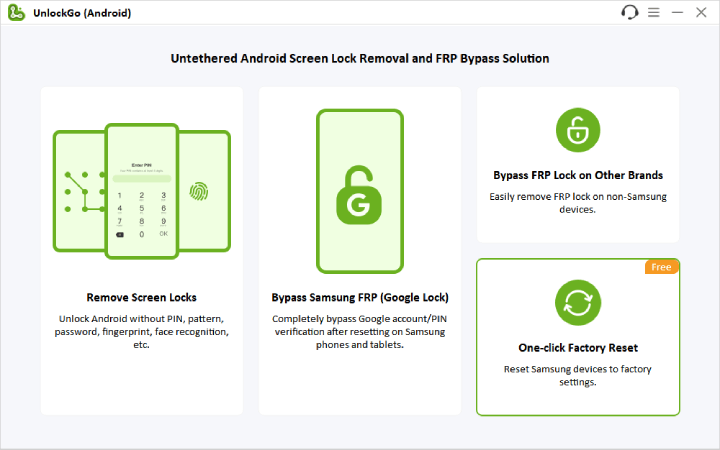
Step 2 Read the note carefully and click “Reset” to continue.
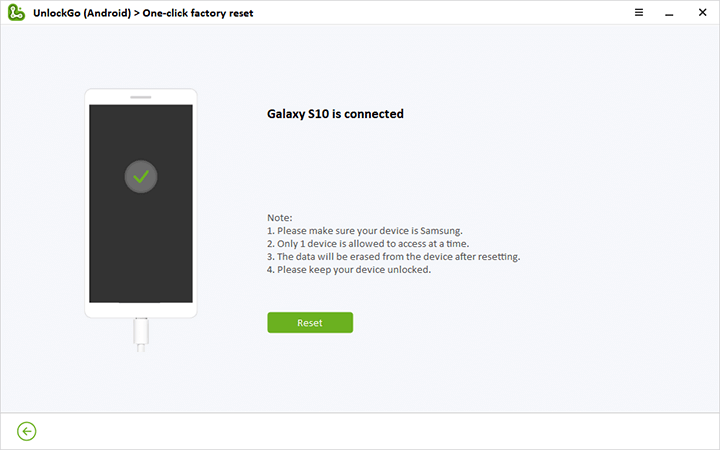
Step 3 A few seconds later, your Samsung device will be reset to default settings.
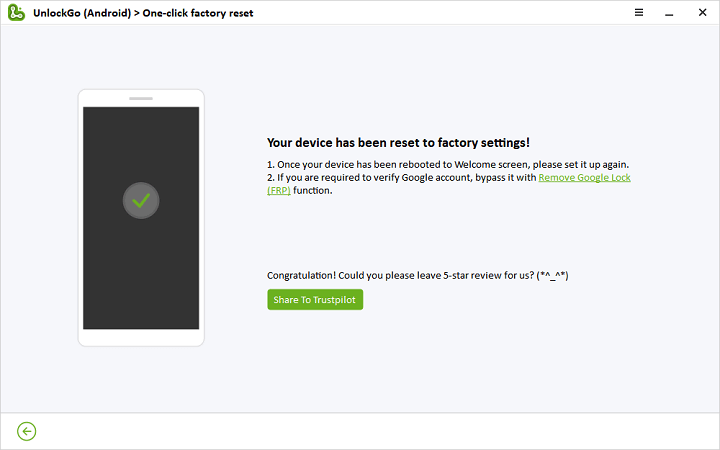
This may resolve the display issue caused by a software glitch. This method works, if so, the green screen was probably software-related. If not, it may be time for a hardware fix.
Fix 4. Replace Samsung Phone Screen
If the above methods don’t work, then a screen replacement might be required. The only way a damaged AMOLED screen generally works is with a full replacement of the screen if the pixels or connections are compromised.
If you want to get your screen replaced, take your device to a Samsung-certified repair center. This is the most reliable fix, but it’s also very expensive and technically intensive. Doing a DIY screen replacement takes experience with phone repairs, as it’s easy to do more damage. Most users should have their replacement done professionally.
Restore Samsung Phone Screen
The Samsung green screen of death can appear from either hardware or software problems. With the understanding of the root of the issue, users can try to make appropriate changes. Starting from simple reboots and shakes and up to factory resets using tools like iToolab UnlockGo (Android). In severe cases, screen replacing. In any case, do not forget to back up your important data before beginning.


Hi I have a problem with the green screen going on. It’s a Samsung S23 ultra. I’ve restarted, reset and turn it on and off and still green screen. Please help
Hi Sahara, there may be a problem with the hardware. We suggest that you contact Samsung support for help.