If your Samsung phone is not charging, it can be incredibly frustrating, especially when you rely on your device for everyday tasks.
There are various reasons why your phone might not be charging, from simple issues like a faulty cable to more complex problems involving the battery or software.
In this article, we’ll explore different practical fixes to help you solve the Samsung phone not charging issue.
Whether it’s a minor glitch or a more serious concern, our step-by-step guide will help you identify and resolve the problem efficiently. Let’s get started and bring your phone back to life!
Part 1: Why Is My Samsung Phone Not Charging?
If your Samsung phone is not charging when plugged in, it can be due to several common reasons. Understanding these potential problems can help you troubleshoot and fix the issue quickly.
Here are some typical causes for your phone not charging.
1. Faulty Cable, Charger, Socket, or Adapter
One of the most common reasons your Samsung phone might not be charging is due to a faulty charging cable, charger, power socket, or adapter.
These components can wear out or become damaged over time, leading to connectivity issues. If the cable is frayed, the charger overheats, or the adapter doesn’t fit snugly, it prevents your phone from charging properly.
2. Dirt or Debris in the Charging Port
Another frequent issue is the accumulation of dirt, dust, lint, or other debris in the charging port.
This buildup can obstruct the connection between the charging cable and the port, preventing your phone from charging.
3. Water or Moisture in the charging port
Your Samsung phone will not charge after getting wet if it detects water or moisture in the charging port. This is a safety measure to protect the device from potential damage and corrosion.
When moisture is detected, your device may display a water drop icon either above the charging port or in the notification panel. If you see this icon, turn off your device and allow it to dry completely.
In most cases, the moisture will evaporate on its own within a few hours. To speed up the process, you can gently blow on the port or expose it to cool dry air.
4. Third-Party Apps Interrupting the Charging Process
Certain third-party applications interfere with your phone’s ability to charge. These apps might run background processes that disrupt the charging cycle or consume power faster than the phone can charge.
5. Outdated Software
Running an outdated software version on your Samsung phone can also lead to charging issues. Software updates often include important fixes and improvements that enhance your phone’s performance and compatibility with various accessories, including chargers.
Without these updates, your phone might struggle to charge properly.
6. Hardware-Related Issues
In some cases, the problem might be more serious and related to the hardware of your phone. The charging port or battery could be faulty and require professional repair or replacement. If basic troubleshooting steps don’t resolve the issue, it might indicate a deeper hardware malfunction that needs to be addressed by a Samsung service center.
Part 2: How to Fix Samsung Phone Not Charging Issues?
If your Samsung phone is not charging, there are several steps you can take to diagnose and resolve the problem. By following these methods, you can fix the issue without professional assistance.
So let’s get your phone back to normal.
- Fix 1. Check the Outlet or Power Source
- Fix 2. Check the Charger and Cable
- Fix 3. Check the Charging Port
- Fix 4. Take Off the Phone Case
- Fix 5. Run Phone Diagnostics
- Fix 6. Restart Your Samsung Phone
- Fix 7. Put Your Samsung Phone into Safe Mode
- Fix 8. Disable Protect Battery Option
- Fix 9. Update Software
- Fix 10. Wipe Cache Partition
- Fix 11. Reset to Factory Settings
- Fix 12. Get Professional Help from Samsung
Fix 1. Check the Outlet or Power Source
Ensure that the outlet or power source you are using is working properly. Plug another device into the same outlet to verify its functionality. Sometimes, the issue might be as simple as a faulty power source.
Fix 2. Check the Charger and Cable
Inspect the charger and cable for any visible damage. Using a different official Samsung charger and cable can help determine if the problem lies with your charging accessories.
Make sure the cable is securely connected to both the charger and the phone.
Fix 3. Check the Charging Port
Examine the charging port on your phone for any debris or lint. Use a soft brush or gently blow into the port to remove any obstructions that might be preventing a proper connection.
Fix 4. Take Off the Phone Case
Sometimes, phone cases can interfere with the charging process. Remove your phone case to ensure it isn’t blocking the connection between the charger and the phone.
Fix 5. Run Phone Diagnostics
Samsung phone’s diagnostics option helps you resolve multiple issues by showing the status of how the things on your phone are working.
So If your Samsung phone shows a lightning bolt but not charging follow the steps below.
- Go to Settings.
- Select the Battery option.
- Scroll down and find Diagnostics.
- Tap on Phone Diagnostics.
- Scroll down to Cable Charging.
- Check if the cable is charging properly.
- If it is, go back and tap on Battery Status.
- If the Battery screen indicates Life: good, it means the battery is in good condition.
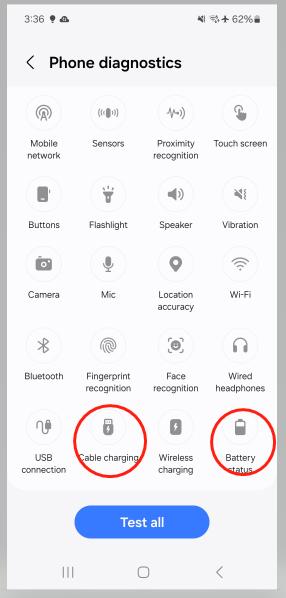
For some Samsung models like Galaxy S24, you need to run the phone diagnostics via Samsung Members app.
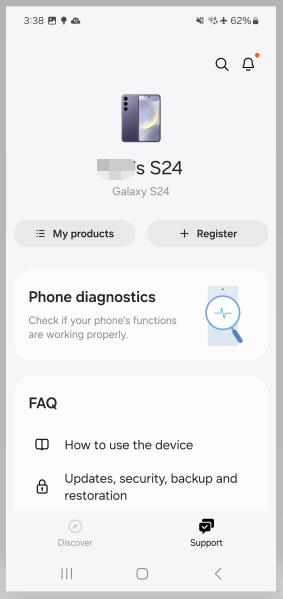
Fix 6. Restart Your Samsung Phone
Restarting your phone can resolve minor software glitches. Follow these steps to restart your device:
- Hold down the power and volume down buttons.
- Select “Restart”.
- Wait for your phone to reboot.
- Once it is restarted, check if the issue is resolved.
Fix 7. Put Your Samsung Phone into Safe Mode
Booting your phone into Safe Mode disables third-party apps, which can help determine if an app is causing the issue. To enter Safe Mode:
- Press and hold the power and volume down buttons until the shutdown screen appears.
- On the shutdown screen, tap and hold the Power off icon until the “Safe Mode” option appears. Tap “Safe Mode”.
- While in Safe Mode, connect your phone to the charger. If the phone charges correctly, it suggests that a third-party app may be interfering with the charging process.
- Uninstall the apps one by one while still in Safe Mode to identify the culprit and resolve the problem.
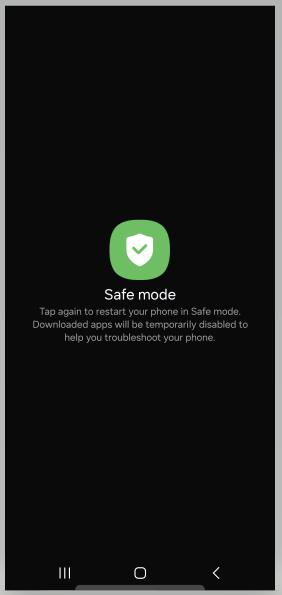
Fix 8. Disable Protect Battery Option
Samsung phones have a “Protect Battery” option that limits the charging capacity to extend battery life. To disable this option:
- Go to Settings.
- Select Battery and turn off the “Battery protection” option.
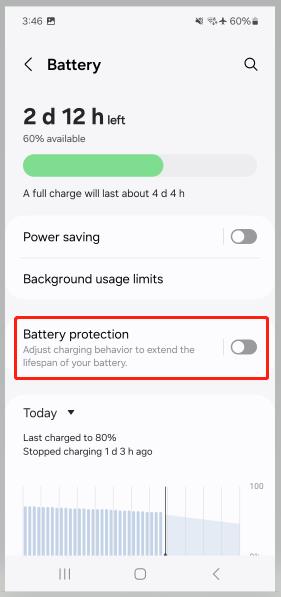
Fix 9. Update Software
Outdated software can cause charging problems. To check for and install any available updates use the following steps.
- Go to Settings on your phone.
- Select Software Update.
- Tap on Download and Install.
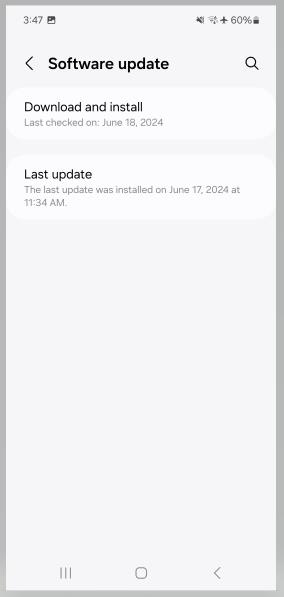
Once the software is updated it will resolve the issue.
Fix 10. Wipe Cache Partition
Clearing the cache partition can resolve software issues. To wipe the cache partition:
- Turn off your phone.
- Press and hold the Volume Up, and Power buttons simultaneously.
- Release all buttons when the Samsung logo appears.
- Use the volume buttons to navigate to “Wipe cache partition”.
- Confirm with the power button.
Fix 11. Reset to Factory Settings
If other fixes don’t work, consider resetting your phone to factory settings. This will erase all data, so ensure you back up important information first.
To reset to factory settings:
- Go to Settings.
- Select General Management.
- Tap on Reset.
- Choose Factory data reset.
- Check the information and apps that will be erased and then tap Reset to confirm.
- If you have set up a screen lock, enter the credentials.
- Tap Delete All and once the device gets started check if the Samsung phone charging issue is resolved.
You can also factory reset a Samsung phone via Recovery Mode or using iToolab UnlockGo Android Unlocker. It can help you reset a Samsung phone in 1 click and it’s free to use.
Fix 12. Get Professional Help from Samsung
If none of the above steps work, seek professional help. Visit a Samsung service center to have your phone inspected and repaired by experts.
Part 3: Tips to Prevent Samsung Phone Not Charging Again
To avoid Samsung phone charging issues in the future, it’s important to take some preventive measures. By following these tips, you can ensure that your phone charges properly and maintains its battery health over time.
Use the Original Power Adapter and Cable
Using the original power adapter and cable that came with your Samsung phone is crucial. Third-party chargers may not be compatible or may provide inconsistent power levels, which can damage the battery or charging port.
The original accessories are designed to work optimally with your device, ensuring safe and efficient charging.
Avoid Overheating Your Samsung Phone
Heat is one of the biggest enemies of battery health. Overheating can occur due to various reasons, such as prolonged use, charging while using intensive apps, or leaving the phone in a hot environment.
Try to keep your phone in a cool place and avoid using it extensively while charging to prevent overheating.
Don’t Charge the Phone When It’s Too Cold or Hot
Extreme temperatures can negatively affect your phone’s battery performance. Charging your phone in very cold or hot conditions can lead to inefficient charging and potential long-term damage.
It’s best to charge your phone at room temperature to maintain its battery health.
Don’t Fast-Charge Your Phone If It Doesn’t Support It
Fast charging can be convenient, but it’s not suitable for all devices. If your Samsung phone does not support fast charging, using a fast charger can harm the battery.
Always check your phone’s specifications and use the appropriate charger to avoid potential damage.
Don’t Let the Battery Drop to Zero Power
Allowing your phone’s battery to drop to zero can strain the battery and reduce its overall lifespan.
It’s recommended to recharge your phone when the battery level drops to around 20-30%. Keeping the battery within this range can help maintain its health and longevity.
The Bottom Line
Resolving the Samsung phone not charging issues involves identifying and addressing various potential problems, from faulty cables and debris in the charging port to software glitches and third-party app interference.
By following the tips and troubleshooting steps outlined in this guide, you can effectively diagnose and fix charging issues. It’s crucial to use original Samsung accessories, avoid charging your phone in extreme temperatures, and maintain good charging habits to prevent future problems.
Regularly checking for software updates and ensuring your phone remains clean and free from debris can also help. By taking these preventive measures, you can ensure that your Samsung phone charges reliably and maintains its battery health for a long time.


hello I really need your help ..I need to charge my galaxy Samsung ..I think the problem is the port …what are my options,? also have a iPhone i have 2nd hand ..need to bypass email …
Hi Sonya, you can check this article to learn what to do when the Samsung charger port is not working: https://itoolab.com/fix-android/samsung-charger-port-not-working/
If you want to bypass iCloud on iPhone, you can try iToolab UnlockGo iPhone Unlocker: https://itoolab.com/unlock-iphone/
nicely written. easy to follow. thank you!!