Having trouble with your Samsung phone or tablet not switching on can be incredibly frustrating, especially when you rely on it for daily tasks.
Whether it’s a sudden blackout or a gradual decline in responsiveness, a non-functioning device can disrupt your day.
In this article, we will walk you through various troubleshooting steps to help you resolve the issue of your Samsung phone not switching on.
From simple checks to more advanced solutions, we’ve got you covered. Let’s dive in and get your device back in working order.
Part 1: Why Does My Samsung Phone Not Switch on?
Understanding the reasons why your Samsung phone/Galaxy tablet won’t switch on can help you troubleshoot the issue effectively.
Here are some common reasons:
1. Insufficient Battery Charge
An insufficient battery charge is one of the most frequent reasons why a Samsung phone won’t switch on. If the battery is completely drained or extremely low, the phone might not respond when you press the power button. And if you purchased a new Samsung phone, you need to fully charge it before turning it on.
2. Physical Damage
Physical damage to your phone, charger, or USB cable can also prevent your device from turning on. Inspect the charging port, USB cable, and charger for any signs of damage, such as corrosion, foreign objects, or bent pins.
3. Water Damage
Exposure to water can severely impact your Samsung phone’s functionality. If your phone has been submerged in water or exposed to excessive moisture, internal components may be damaged, preventing the phone from powering on.
4. Software Crash
A software glitch or crash can cause your phone to become unresponsive. In such cases, the phone may freeze or not respond when trying to turn it on, leading to the impression that the device is dead.
By understanding these common issues, you can identify the underlying causes and be able to take the necessary steps coming to you in the next session.
Part 2: What to Do First When My Samsung Phone Not Switch on?
If your Samsung Galaxy not switching on, so before proceeding with further troubleshooting, it’s essential to back up your important data, such as contacts, messages, photos, and documents. Use cloud storage services or connect your phone to a computer to transfer these files.
In case you lose your data, you can use iToolab RecoverGo Android – a powerful tool that helps you to retrieve lost or deleted data from your Samsung phone. It supports a wide range of Android devices and helps you recover files like photos, videos, messages, contacts, and WhatsApp data.
Note: If you’re unable to back up your data, you can connect your Samsung phone to iToolab RecoverGo Android. It can help you scan data and export the data to your computer.
The software features an intuitive interface, guiding you step-by-step through the recovery process, making it user-friendly even for non-technical individuals.
So no worries if you accidentally lose your data. Now let’s troubleshoot the Samsung phone switched off and won’t come back on issue.
Part 3: How to Fix Samsung Phone Won’t Switch on Issue?
If your Samsung phone still won’t switch on after trying the basic troubleshooting steps, there are a few more advanced methods you can attempt. However, if none of these work, it’s best to contact Samsung support or take it to an authorized service center for professional diagnosis and repair.
- 3.1 Fully Charge the Battery
- 3.2 Check the Charging Port, Charger, and Cable
- 3.3 Force Restart Your Samsung Phone
- 3.4 Perform A Factory Reset
- 3.5 Contact Samsung Service Center
3.1 Fully Charge the Battery
Ensure your phone’s battery is charged by leaving it on the charger for at least 30 minutes. If the battery is completely drained, it may take some time before the charging indicator appears on the screen.
This wait can sometimes feel lengthy because modern batteries need a bit of time to show signs of life when fully depleted.
3.2 Check the Charging Port, Charger, and Cable
Inspect your phone’s charging port for any debris or damage. Use a toothpick or non-metallic tool to gently clean out the port if needed. Over time, dust and lint can accumulate in the port, obstructing the connection between the charger and your device.
Additionally, trying a different charger and cable can help determine if the issue lies with your charging equipment.
3.3 Force Restart Your Samsung Phone
Perform a forced restart by pressing and holding the Volume Down and Power buttons simultaneously for 10-15 seconds until you see the Samsung logo.
This method often fixes software-related issues preventing the phone from booting up. A forced restart is similar to rebooting a computer and can clear minor glitches that stop the phone from turning on.
3.4 Perform A Factory Reset
If your phone still won’t turn on after a force restart, you can try a factory reset. This will erase all data on your device, so be sure to back up important files first. Factory resetting can resolve deeper software issues that a simple restart can’t fix.
iToolab UnlockGo Android is the most secure and convenient tool that helps you factory reset your Samsung phone without entering recovery mode. It has an easy-to-use interface and guides you through the reset process step-by-step, making it accessible even for those who aren’t tech-savvy. This tool is particularly useful if your phone can’t be switched on.
To factory reset a Samsung device in 1 click using UnlockGo Android:
Step 1 Download and install UnlockGo Android on your computer. Launch the program and select “One-click Factory Reset” mode.
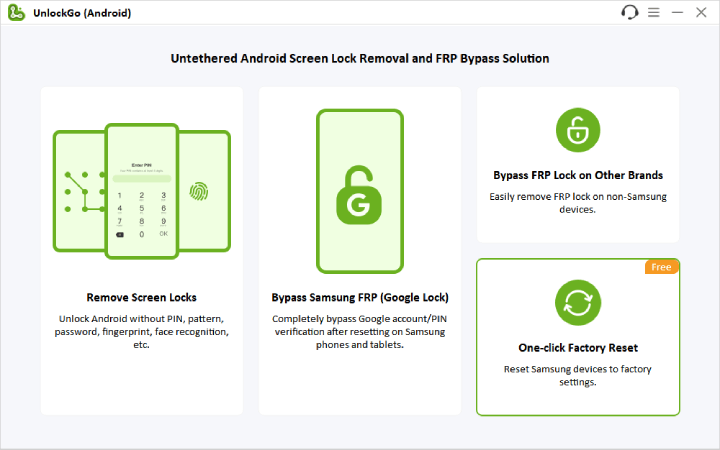
Step 2 Connect your Samsung phone to the computer using a USB cable. Click “Reset” to begin the reset process.
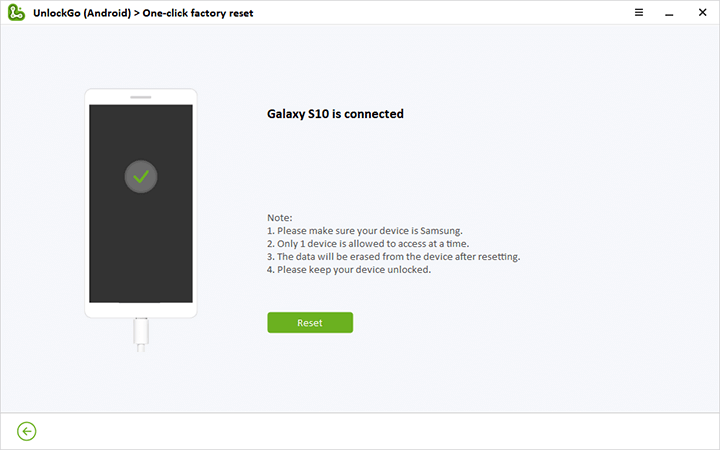
Step 3 Your Samsung phone will be reset to factory settings within seconds.
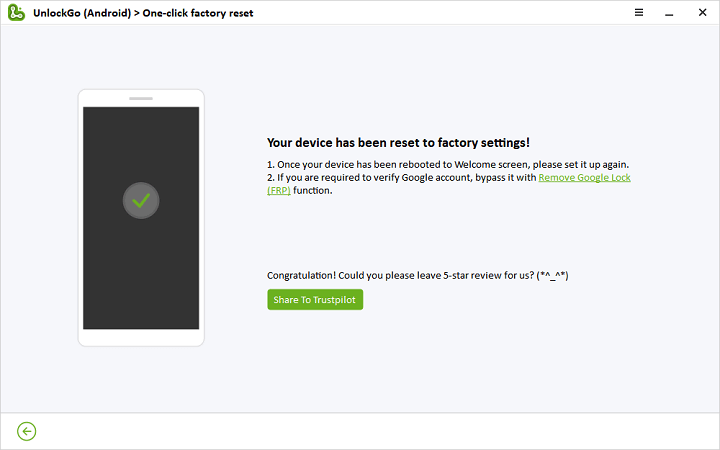
3.5 Contact Samsung Service Center
If your Samsung phone still won’t turn on after trying all the above steps, it may have a hardware issue that requires professional repair.
Contact Samsung support or take it to an authorized service center for further diagnosis and repair options.
Professional technicians have the tools and expertise to diagnose issues that aren’t visible to the naked eye, such as internal hardware failures. It’s important to ensure that your warranty remains valid and that genuine parts are used in any repairs.
Summary
Dealing with a Samsung phone that won’t switch on can be annoying, but this guide is your helping hand to resolve the issue yourself.
Start with simple fixes like fully charging the battery and checking the charging equipment, then move on to more advanced solutions such as a forced restart or a factory reset if necessary.
Tools like iToolab UnlockGo Android can assist you in these processes, making it easier to recover your device. However, if all else fails, contacting Samsung support or visiting an authorized service center is your best option.
By taking these steps, you can troubleshoot and potentially fix your Samsung phone, ensuring it returns to normal operation.

