Accidental data deletion is one of the main causes of data loss from various electronic devices. Many people come with a question – how to recover deleted photos from iPad? Well, data recovery on iPad depends on the type and duration of data loss. It’s easy to recover photos and various other files on iPad if you created a backup. However, it becomes a bit difficult to retrieve the permanently deleted pictures.
Multiple methods can help you to recover your lost data from your iPad. Read this guide to know about various tested methods of iPad deleted photos recovery in detail.
Where Do Deleted Photos Go on iPad?
There’s a good chance of iPad photo recovery in iOS 9 and other later versions. You can easily find your recently deleted pictures in the “recently deleted photos” folder of your device. The “recently deleted photos” folder is available in the albums section of your device and contains the deleted photos for 30 days. Open the Photos app > Albums > Recently Deleted Photos to restore your recently deleted photos from the device.
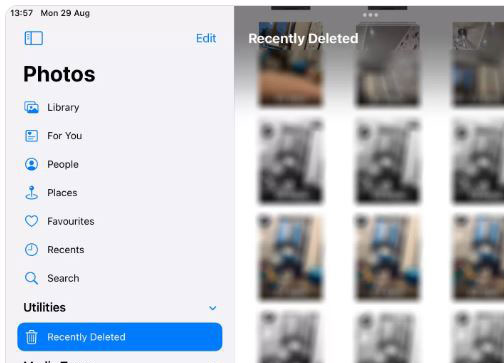
But how about the deleted photos after 30 days? Read further to know about the ways.
You need not worry if it has been more than 30 days, multiple ways can help recover your photos after permanent deletion. If you have created a backup of your data, you can get your data through iTunes or iCloud backup. On the contrary, you need to use a third-party tool to recover the photos without a backup. Read on to know about these methods of data recovery in detail. Method 1: Recover Permanently Deleted Photos from iPad with iToolab Nowadays, it has become possible to recover all permanently deleted photos without any backup. This happens through third-party tools. RecoverGo – iPad Photos Recovery is one such tool that can recover all your lost data effortlessly. It is one of the best software that can help you retrieve your lost data from various iOS devices. It makes iPad deleted photo recovery possible with just three simple steps without any technical knowledge or professional help. ✅ Allows iOS users to recover multiple media files at once. ✅ You can easily download it for both Windows and MacOS. ✅ It can easily be used with multiple iOS versions, support latest iOS 16. ✅ It allows the users a free trial version for trust building. ✅ Restores all the data without data loss or data corruption. ✅ Recovers all the required data within a couple of minutes with just three simple steps – Scan > Preview > Restore. Follow the simple steps given below to recover all your deleted photos on iPad with the help of iToolab RecoverGo (iOS): Step 1 Connect iOS Device with Computer Initially, you need to download iToolab RecoverGo (iOS) on your computer. Next, connect your iPad or any other iOS device to the computer and launch iToolab on it to recover your deleted photos. On the homepage, you will find two options, click on the “Recover Data from iOS Device” option to move further.
Step 2 Select the Recover Data Type Now, you will be able to see all your files and folders on the screen of your PC. Select the data types and click on the “Start Scan” option to proceed. Scanning may require some time depending on the size and type of the data.
Step 3 Scan Your Device for Lost Data on It You can preview all your scanned data after the scanning procedure completes.
Step 4 Recover the Scanned Data Select all the required photos and other media files that you want to recover. Finally, click on the “Recover” button.
Method 2: Retrieve Permanently Deleted Photos via iCloud Backup You can use iCloud backup to get the solution to your question – how to restore deleted photos on iPad. The following steps will help you to retrieve permanently deleted photos via iCloud Backup: 📛Note: If you haven’t created an iCloud backup, performing this step might result in the permanent loss of all your data and files. 1. Go to “General Settings” on your iPad. 2. Click on the “Transfer or Reset iPhone” button and then select “Erase all Content & Settings”. 3. Tap on “Continue”. Now you will be asked to enter the password of your device to confirm the action. 4. After completing the reset procedure, set up your device again. Click on the “Restore from iCloud Backup” option to recover all your previous data. Doing this will help you get back your deleted data. We hope that you are relieved about the deleted data in your iPad. In addition, we have another way for you too. Just move to the next section. Method 3: Get Back Permanently Deleted Photos with iTunes Backup Anyone and everyone knows about iTunes if they use iPhone. Not to mention, you can easily recover the backup. This, here is the other way for your assistance when you are looking for data recovery. 📛Before we move, you should also note that using this method will overwrite your existing data. Also, you won’t be able to recover data selectively unlike iToolab RecoverGo (iOS). Follow the steps given below and recover your deleted photos with iTunes backup: 1. Connect your iPad to a PC or a Mac using a USB cable and open iTunes/Finder. You need to open iTunes for older versions of iOS if you have connected your iPad to your PC. Otherwise, you can open Finder for MacOS Catalina and other latest versions of Mac. 2. Select and open the device from which you want to restore the backup and click on the “Restore Backup” option. 3. Choose the relevant backup file out of all the available backup options and enter the password to restore (if required). 4. Finally, select the “Restore” button available on your computer screen. 5. You will now find all your required files and photos restored on your device successfully. You see! Recovering your data with iTunes was not as difficult as many of you might have thought. With this, we are going to wrap up this post. Now that you have come to know all the different methods of iPad deleted photos recovery, you can easily retrieve your permanently lost photos. With multiple downsides of using iCloud and iTunes backup, RecoverGo- iPad Data Recovery
proves to be one of the most affordable and best methods of photo recovery. So, what are you waiting for? Download iToolab RecoverGo (iOS) now to retrieve all your important data.[3 Ways] iPad Deleted Photos Recovery after 30 Days
Key Features:
Step-by-Step Tutorial: Recover Lost Data from iOS Device




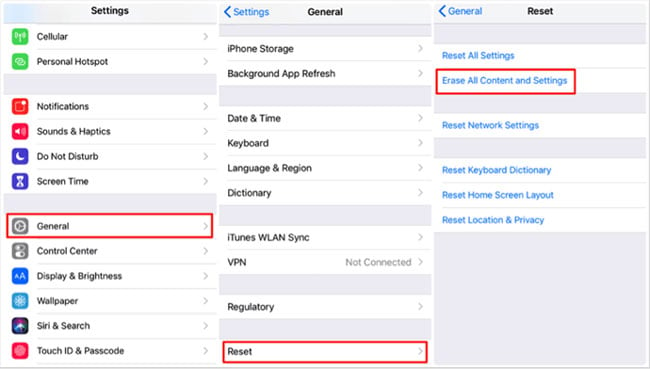
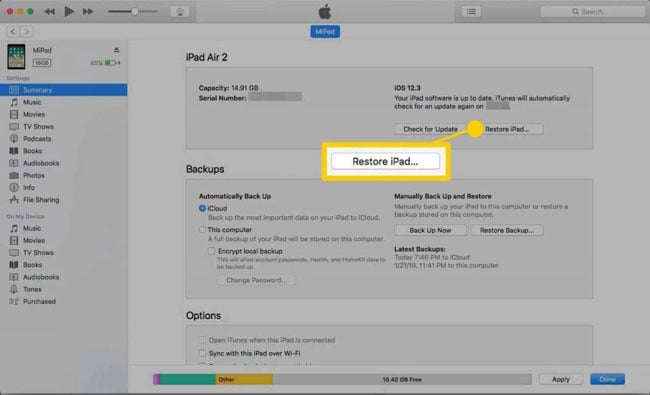
Final Words


