Have you mistakenly deleted precious photos on your iPhone and need to recover them? No worries at all! We’re here to help you. In this comprehensive guide, we’ll provide you with easy-to-follow steps on how to get recently deleted photos on iPhone. By following these instructions, you’ll be able to recover your photos and relive those treasured moments once again. Let’s get started and reclaim your photos!
Where are Recently Deleted Photos on iPhone?
When you delete photos or videos on your iPhone, they are moved to the “Recently Deleted” album, which can be found within the Photos app. Can you recover recently deleted photos on iPhone? Well, yes, you can recover them easily by following these steps:
- Open the Photos app on your iPhone and tap on the “Albums” tab.
- Scroll down and find the “Recently Deleted” album.
- Browse through the list of photos and select the ones you want to recover.
- Tap the “Recover” button located at the bottom-right corner of the screen.
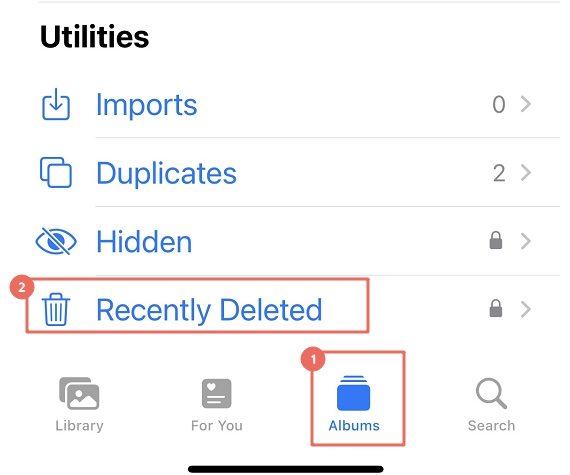
How to Get Recently Deleted Photos on iPhone from iCloud.com?
When you delete photos from your iCloud Library or Photo Stream on your iPhone, they are not temporarily stored in the “Recently Deleted” album on your device. Instead, you can recover these deleted photos through the iCloud website. By logging into iCloud.com, accessing the “Photos” section, and selecting the “Recently Deleted” album, you can review and restore deleted photos that are still recoverable. It’s important to note that the “Recently Deleted” album retains deleted items for 30 days before they are permanently removed, and recovered photos will sync back to your iPhone if iCloud Photo Library is enabled. Follow these steps:
- Visit iCloud.com and sign in with your Apple ID.
- Click on “Photos” and select the “Recently Deleted” album under the “Library” section.
- Choose the deleted iCloud photos you want to recover.
- Click on the “Recover” button to restore the selected photos.
- The photos will be restored to your iCloud Library and synced to your connected devices.
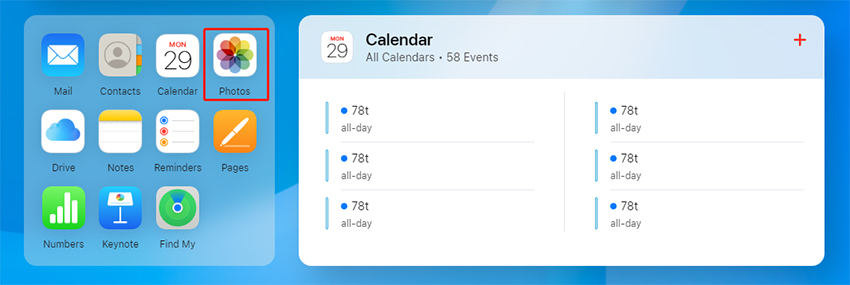
Can You Recover Photos You Deleted from Recently Deleted Folder?
If you are also looking for the answer to “Can you get photos back after deleting from recently deleted?” Yes, it is possible! By utilizing data recovery tools or services, you can still retrieve those deleted photos from your device. These tools scan your iPhone’s storage to locate and recover deleted files, including photos, bypassing the “Recently Deleted” folder.
1. Recover Recently Deleted Photos iPhone by Extracting from iTunes Backup
An ideal way to recover recently deleted photos from an iPhone backup is by using a reliable tool like RecoverGo – iPhone Photo Recovery, which allows you to preview and selectively recover data without the need to restore your entire device. Some of the pros of RecoverGo (iOS) include its ability to show all iTunes backups in a list, select any backup for restoration, view all backed-up data, and export selected data to your computer.
✨ Selective Recover: Choose specific data types or files to recover, allowing you to retrieve only the photos you need without restoring the entire backup.
✨ Preview: View a preview of recoverable data before performing the recovery, enabling you to verify and select the desired photos.
✨ Backup Listing: Show all iTunes backups in a list, providing an overview of available backups with details like device model, backup time, and data size.
✨ Export to Computer: Export the selected data to your computer, ensuring that you have a local copy of your recovered photos for safekeeping or further use.
Step-by-Step Guide
Step 1 Launch RecoverGo (iOS) and select the “Recover Data from iTunes Backup” mode.
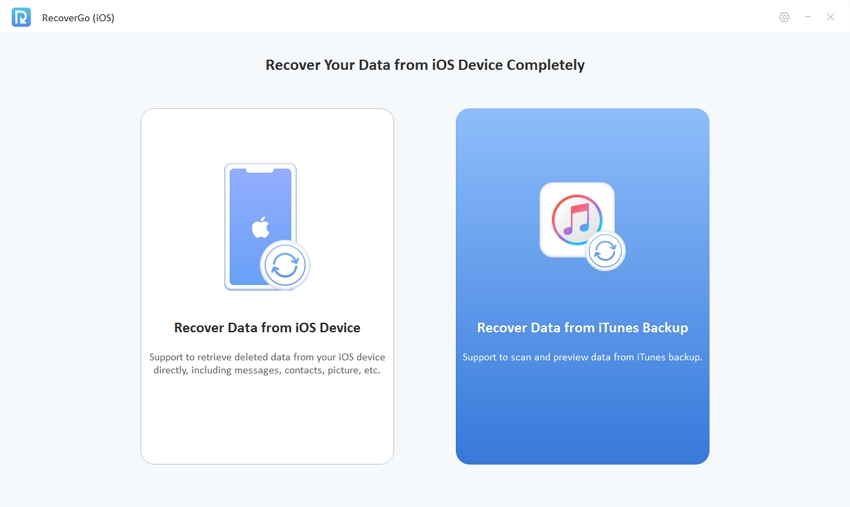
Step 2 The program will display all iTunes backups with details like device model, backup time, and data size. Select the backup that contains your desired data and click “Next” to proceed with the process.

Step 3 Select the specific data types you want to recover from the backup. Click “Start Scan” to begin the scanning process, ensuring that your device remains connected until it completes.
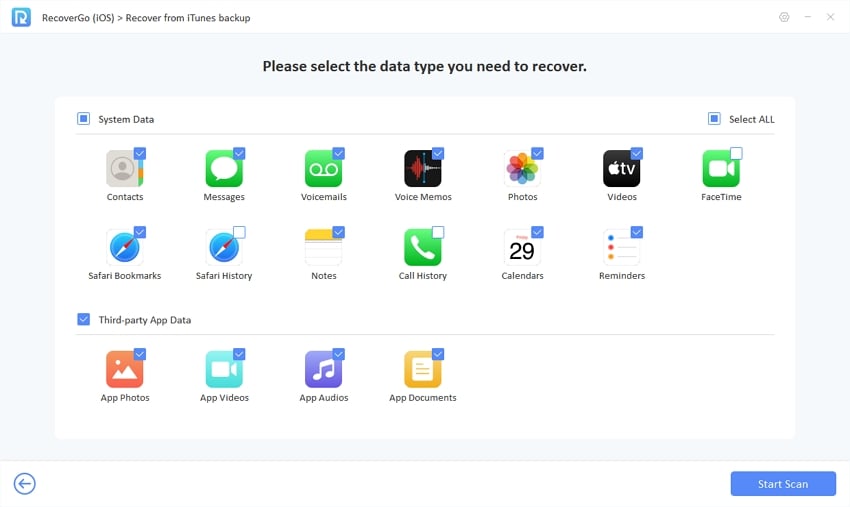
Step 4 Once the scan finishes, preview the recovered data and select the items you wish to recover.
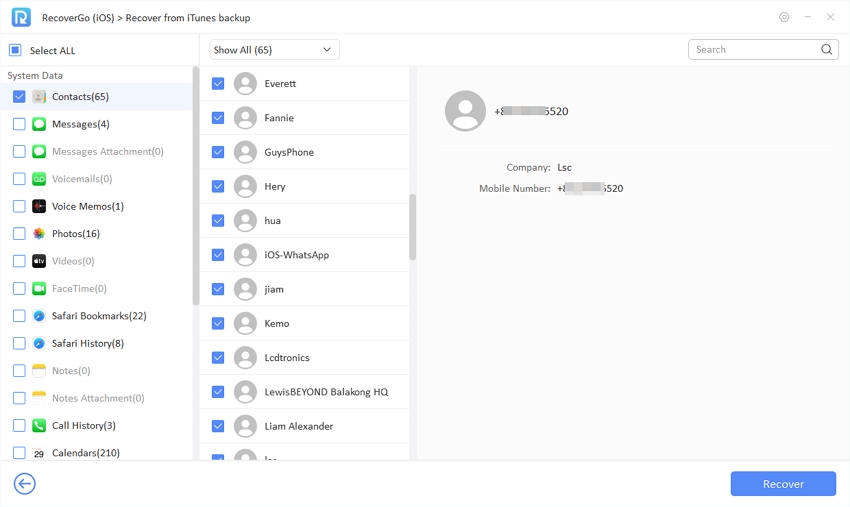
Step 5 Click “Recover” to start the recovery process. You will successfully recover the selected data from the iTunes backup.
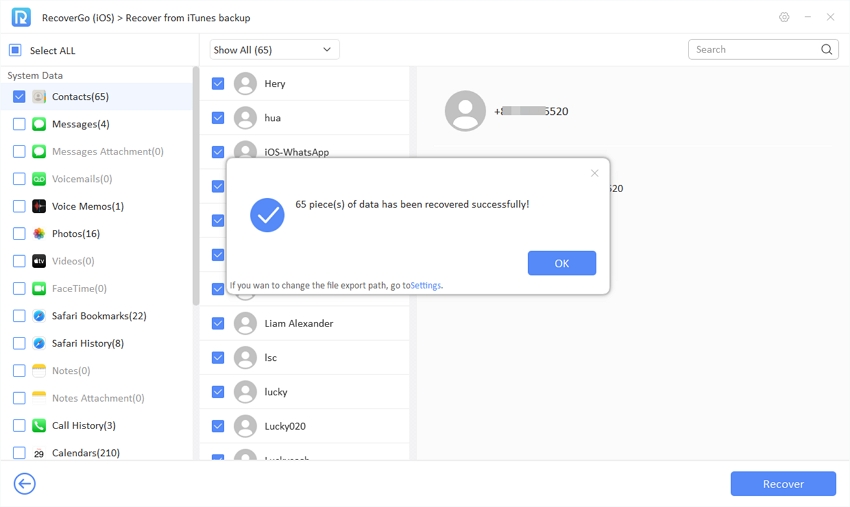
2. How to Access Deleted Photos on iPhone without Backup?
The best part about iToolab RecoverGo (iOS) is that it can help you retrieve deleted photos on your iPhone even if you don’t have a backup. Although the deleted photos are inaccessible through regular means, they are still present on the device’s storage. When a file is deleted, the operating system marks the space it occupied as available for reuse, but the actual data remains intact until overwritten. As a result, the deleted photos can potentially be recovered using specialized data recovery tools like RecoverGo (iOS) that can retrieve data from the unallocated space. Here’s a step-by-step guide on how to use RecoverGo (iOS):
Step 1 You need to download and launch the software on your device. Select the “Recover Data from iOS Device” function from the main menu.

Step 2 Now, connect your iPhone to the computer using a USB cable.

Step 3 Select the “Photos” option to recover your deleted photos and click “Start Scam“. Note that third-party cache data may also contain photos from third-party applications.

Step 4 Let the software scan your data and once the scan is complete, you can preview the recovered photos.

Step 5 Select the desired photos and click the “Recover” button. RecoverGo (iOS) will export the selected photos to your computer.

Step 6 Be patient as the recovery process may take some time. Once the recovery is finished, you can access the recovered photos on your computer easily.
Summary
In this article, we explored different methods on how to get recently deleted photos on iPhone. We discussed how to retrieve photos from the “Recently Deleted” folder, recover from an iTunes backup using RecoverGo (iOS), and access deleted photos without a backup. Among the recommended solutions, RecoverGo (iOS) stands out as an effective tool. With its selective recovery, preview, and user-friendly interface, RecoverGo (iOS) provides a reliable and efficient way to recover recently deleted photos on an iPhone without worrying about overwriting current data.







