In social media platforms, Snapchat has become the next big thing, where millions capture and share photos and media with friends and family online. But you are now in a pinch if you accidentally delete one of your important photos where you intended to delete junk. If you are looking for how to recover deleted Snapchat photos on iPhone, read on as we have some innovative solutions in this article.

Where are Snapchat Photos Stored on iPhone?
The basic premise of how Snapchat works is that when you share a moment or memory with your friends, it gets removed from the chat as soon as they see it. Of course, if your friend takes a screenshot or you have allowed saving in your settings, it can be saved on the phone.
Before we learn about how to recover deleted Snapchat photos iPhone, you should be aware of where they are saved to recover them later. Other than screenshots, Snapchat saves your media in its Memories section and has four categories based on your choice. Whenever you take photos or videos using Snapchat’s camera, you must select one so your media doesn’t disappear or be deleted accidentally.
Snaps – All the saved photos and videos that are taken by the Snapchat camera.
Camera Roll – The app will store these media files in your memory if you select the Camera Roll option in Memories.
Story – Typically, Stories will disappear in 24 hours, but you can ask the app to autosave them in your memories so you can recover Snapchat photos iPhone later when needed.
My Eyes Only – It is the same as letting the app store the media, but here you need to select each photo and choose “My Eyes Only” individually. This will put a code on these so none can access.
1. How to Recover Deleted Snapchat Photos iPhone from Snapchat Memories
Snapchat allows users to save their photos on Memories which uploads them to the Snapchat server, making it easier to recover deleted photos from Snapchat on iPhone even if you delete them from your Camera Roll. To recover the deleted Snapchat photos, follow these snaps:
1. Tap the app to open it from your home screen.
2. You will see the camera screen now. Swipe up to open Memories.
3. Once there, choose any one of your favorite photos.
4. Once selected, tap on the three dots and select Export Snap from the contextual menu.
5. Please choose the option you like and tap it.
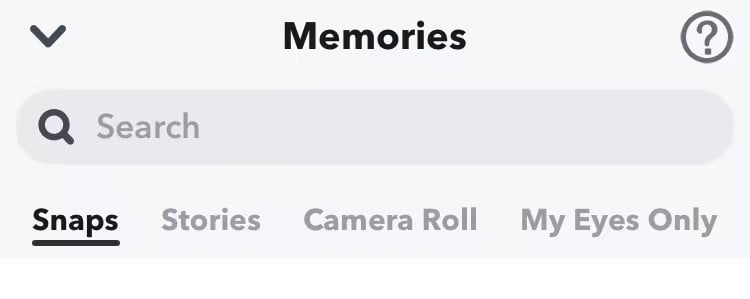
2. How to Recover Snapchat Photos iPhone from Recently Deleted Folder
One of the most direct methods to recover deleted Snapchat photos iPhone is through the recently deleted folder, which will keep deleted photos for 30 days after the day of deletion. Remember, you must have selected the Camera Roll in the Memories category for this to work.
1. Open your photos app on your iPhone and scroll down to the Recently Deleted album.
2. Select the photos you want to recover.
3. Tap the recover button, and your photos will return to the main folder.
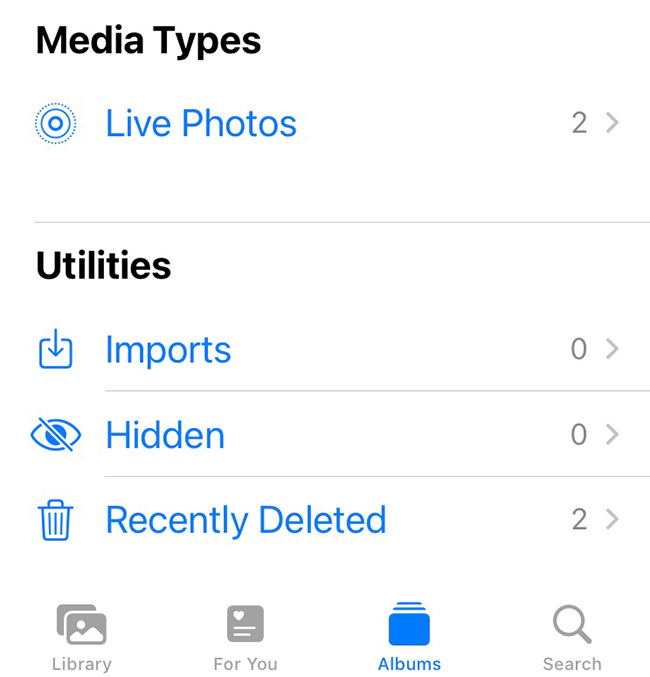
3. How to Recover Snapchat Pictures on iPhone with Temp Folder
You can also recover deleted Snapchat photos from the Temp folder. Here you will need a 3rd party file explorer such as iExplorer and iManager. It’s best to use this method within 24 hours of deletion.
1. Connect your phone to the computer via a USB cable after downloading and installing the file explorer.
2. In the Snapchat apps folder, find the Temp folder and open it.
3. Find the photos you want to recover and save them to the computer.
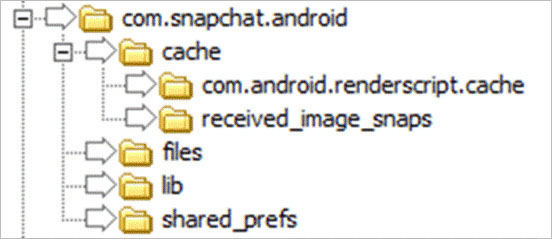
4. Recover Snapchat Photos by Submitting Request to the Snapchat Server
If you have allowed your photos and videos to be saved on Snapchat’s servers, then you can recover them by submitting request to the Snapchat server.
1. If you have the Snapchat app open, click on your profile pic icon, which will take you to your preferences.
2. Go to the Settings and scroll down to My Data.
3. This will take you to the Snapchat website, where you can log in to your account and submit request.
4. Once approved, you can download the files in a zip folder.
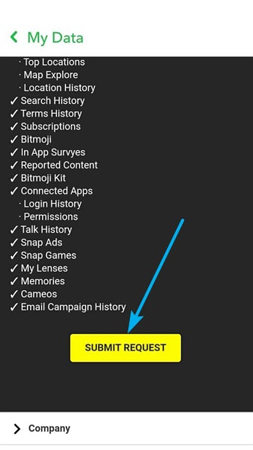
📛Note: These media files will usually be stored on the server for up to 30 days.
5. How to Recover Deleted Photos from Snapchat on iPhone Using RecoverGo iOS 🔥
If none of the above methods work, then you could try a 3rd party tool like RecoverGo (iOS), which allows you to recover deleted photos even without backup. RecoverGo can recover not just Snapchat photos but other vital files and data, including messages, videos, contacts, and so on.
Step-by-Step Guide
All the steps to recover Snapchat photos iPhone are simple and easy. You don’t need tech knowledge to do it.
Step 1 Download RecoverGo (iOS) from the official link and install it on your computer. Connect your phone to the computer and then select “Recover Data from iOS Device”.

Step 2 Select the data you wish to recover, and let the app scan your device.

Step 3 Once it is done, you can preview the content and select which you want to recover.

Step 4 Press the Recover button to finish the process.

6. How to Recover Deleted Snapchat Photos on iPhone through iCloud Backup
For this method to work, you must have selected photos or app backup on your iCloud. To recover from iCloud backup, go to Settings > General > Transfer or Reset iPhone > Reset > Erase All content and Settings, and then Click “Restore from iCloud Backup” in the “Apps & Data” screen.

7. How to Recover Deleted Photos from Snapchat on iPhone via iTunes Backup
You can also recover deleted Snapchat photos from iTunes if you have iTunes backup. To do this, follow the steps:
Step 1: Launch iTunes and connect your phone.
Step 2: Go to Summary > Restore Backup and then select the backup you want to recover.

Wrapping Up
You now have seven amazing and simple ways on how to recover deleted Snapchat photos on iPhone without a hassle. All these steps are intuitive, and you won’t get stuck. If all else fails, you still have the option to use RecoverGo – iPhone Photo Recovery to recover Snapchat photos without backup. It makes the recovery process simple and smooth with its powerful features in no time.


