You might think that all is lost when you recover text messages after factory reset iPhone, but there are still ways to retrieve your important conversations. As of 2025, advancements in data recovery technology have made it easier to salvage messages from backups and even directly from the device’s memory. Whether it’s through iCloud, iTunes, or third-party tools, recovering your messages is more feasible than ever. Understanding these options can significantly ease the stress associated with lost data.
Can You Recover Text Messages After a Factory Reset iPhone?
Yes, you can recover text messages after a factory reset iPhone. The success largely depends on whether the data was backed up to iCloud or iTunes prior to the reset. If backups were made, retrieving your messages is straightforward. Without backups, the possibility of recovery diminishes, but specialized third-party software may still offer a solution.
How to Recover Text Messages After Factory Reset iPhone with Backup
When you have a backup in place, recovering text messages after a factory reset on your iPhone can be easily done. You can restore your device to a previous state, effectively retrieving your lost messages. Follow the following methods to ensure that your valuable data is not permanently lost due to a factory reset, providing a reliable solution for data recovery.
Method 1: Recover Messages from iCloud Backup
To recover messages from an iCloud Backup, ensure that you had previously enabled iCloud backups for your iPhone. If iCloud sync for messages was not enabled, messages would still be included in the standard iCloud backup. This method is particularly useful when you have regularly scheduled backups or manually initiated one before the factory reset. Remember, restoring from an iCloud backup will replace the data currently on your device with the data from the backup.
Here are the steps:
- To restore, go to your iPhone’s ‘Settings’ and tap ‘General’.
- Scroll down and select ‘Transfer or Reset iPhone’, then choose ‘Erase All Content and Settings’.
- After your iPhone restarts, follow the on-screen instructions to reach the ‘Transfer Your Apps & Data’ screen.
- Select ‘Restore from iCloud Backup’, sign in to iCloud, and choose the relevant backup.

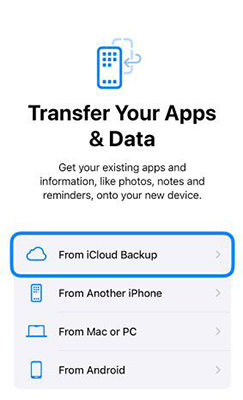
Method 2: Recover Messages from iCloud Sync
Syncing your messages with iCloud is a seamless way to ensure they are safely stored and can be accessed across all your Apple devices. If iCloud sync for messages is enabled, your texts are constantly updated in the cloud. This means that even after a factory reset, as long as you log back into the same iCloud account, your messages will synchronize back onto your iPhone.
To enable Messages in iCloud, follow these steps:
- Open the ‘Settings’ app on your iPhone, and tap on your name at the top.
- Go to ‘iCloud’ and find the list of apps using iCloud.
- Toggle the switch next to ‘Messages’ to enable it, allowing your messages to sync with iCloud.
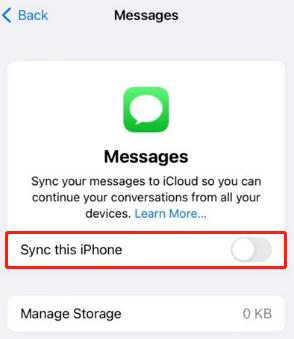
Method 3: Recover Messages from iTunes Backup
Another super easy method to recover messages after a factory reset is through an iTunes backup. This approach is ideal if you regularly back up your iPhone to your computer using iTunes. Restoring from an iTunes backup will replace the current data on your iPhone with the data from the backup, including your messages, as long as they were included in the backup.
Here are the steps:
- Open iTunes on the computer you used to back up your iPhone.
- Connect your iPhone to the computer using a USB cable.
- Once your device is recognized, click on the iPhone icon in iTunes and select ‘Restore Backup.’
- Choose the most relevant backup (check the date and size for reference) and click ‘Restore’ to begin the process.


4 Steps to Recover Text Messages After Factory Reset iPhone without Backup
If you’ve encountered the challenge of needing to recover text messages after a factory reset on your iPhone and don’t have a backup, iToolab RecoverGo (iOS) presents a robust solution. This software is designed to salvage data even without prior backups, offering a lifeline in situations where valuable messages seem irretrievably lost. RecoverGo (iOS) is a professional tool tailored for such scenarios, ensuring that your essential communications aren’t permanently gone. With its compatibility and other incredible features, it acts as a safety net, offering peace of mind in the digital age.
✨ Recovery without Backup: Enables the retrieval of text messages even without any pre-existing backup.
✨ Preview Before Recovery: Users can preview data before deciding what to restore, ensuring only necessary information is retrieved.
✨ Safe Recovery Process: Prioritizes the safety and privacy of your data during the recovery process.
✨ Support for Multiple Data Types: Not limited to text messages; can recover photos, contacts, notes, and more.
Step 1 Install and open RecoverGo (iOS) on your computer. Connect your iPhone using a USB cable and select ‘Recover Data from iOS Device’.

Step 2 Next, you need to choose the types of data you wish to recover. In this case, select ‘Text Messages’.

Step 3 The software will scan your device, allowing you to preview the recoverable messages.

Step 4 In the end after previewing, select the messages you want to recover and click on the ‘Recover’ button to save them to your computer.

Extra Tips: How to Prevent from Losing Text Messages After Factory Reset
Although a factory reset can sometimes be necessary, regularly backing up your iPhone is crucial to prevent losing text messages and other important data. Regular backups to iCloud ensure that your data is safely stored and can be easily retrieved in case of device loss, damage, or factory resets. Setting up automated backups can save you from the stress of potentially losing valuable information. This habit not only secures your text messages but also safeguards photos, contacts, and app data.
Here are the steps:
- Connect your iPhone to a Wi-Fi network.
- Go to ‘Settings’, tap on your name at the top, and then select ‘iCloud’.
- Scroll down and choose ‘iCloud Backup’, then turn on ‘iCloud Backup’ and tap ‘Back Up Now’ to initiate the backup process.
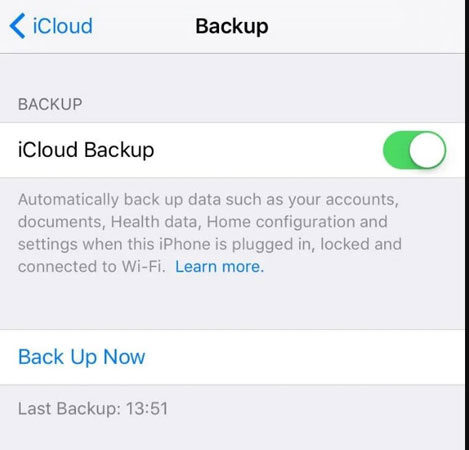
Conclusion
As we’ve explored, there are various ways to recover text messages after factory reset iPhone, including iCloud and iTunes backups. However, in situations where backups aren’t available, RecoverGo (iOS) emerges as a reliable solution. It’s essential to regularly back up your data to prevent permanent loss due to unexpected events like device theft or loss. For an easy and efficient recovery process, particularly in backup-less scenarios, we highly recommend using RecoverGo (iOS). Don’t wait until it’s too late; safeguard your messages now.


