Losing valuable contacts from your iPhone can be a distressing experience. Whether it’s an accidental deletion or a device malfunction, the thought of permanently losing those important numbers can cause anxiety. However, fear not! There is a solution to recover deleted contacts on your iPhone even without a backup. In this comprehensive guide, we will walk you through the steps and provide you with the ultimate method to restore your precious contacts without relying on a backup file. So, if you’re wondering how to retrieve deleted contacts on iPhone without backup, keep reading to find the answers you seek.
Can You Restore Contacts without a Backup?
Yes, it is indeed possible to restore contacts on an iPhone without a backup. This can be achieved through the use of specialized recovery software. It is crucial to initiate the recovery process as soon as possible to minimize the risk of data overwriting. If you are wondering how to retrieve deleted contacts on iPhone without backup, employing reliable recovery software is your best course of action. By following the appropriate steps, you can recover your deleted contacts and safeguard your valuable data.
Go to iCloud.com to Restore Deleted Contacts
If you want to restore deleted contacts on your iPhone without a backup, you can use the following method through iCloud.com:
● Go to iCloud.com and sign in using your personal iCloud account credentials.
● Once logged in, click on “Account Settings” to proceed.
● Look for the “Restore Contacts” option located at the bottom-left corner of the screen. Click on it.
● Allow some time for the restore process to complete. You will receive a notification when it’s finished.
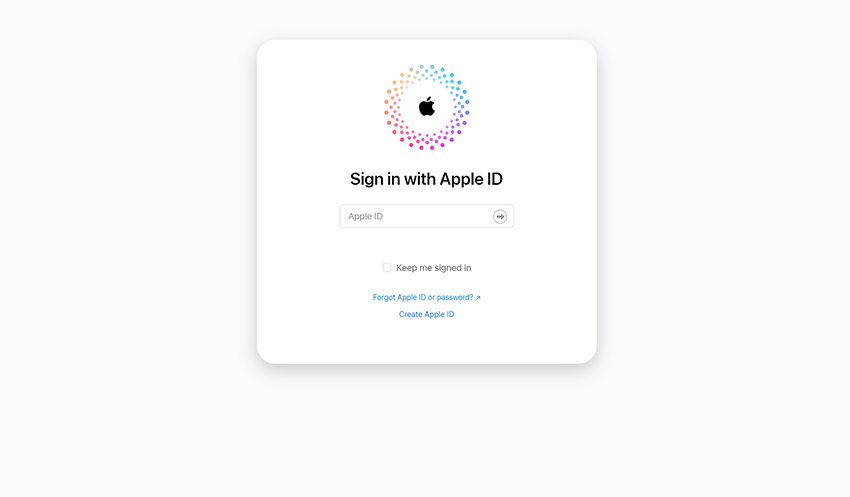
Recover Deleted Contacts from Google Contacts
Google Contacts will store your deleted contacts for 30 days. To recover deleted contacts from Google Contacts, make sure your iPhone is synced with your Google account:
● Sync iPhone contacts with Google: Open Settings > Contacts > Accounts > Add Account > Google. Sign in and turn on the “Contacts” option.
To recover contacts deleted within 30 days:
● Open the Google Contacts website and sign in with your Google account.
● On the Google Contacts page, click “Trash” in the sidebar.
● Select the contacts you want to retrieve and then click “Recover“.
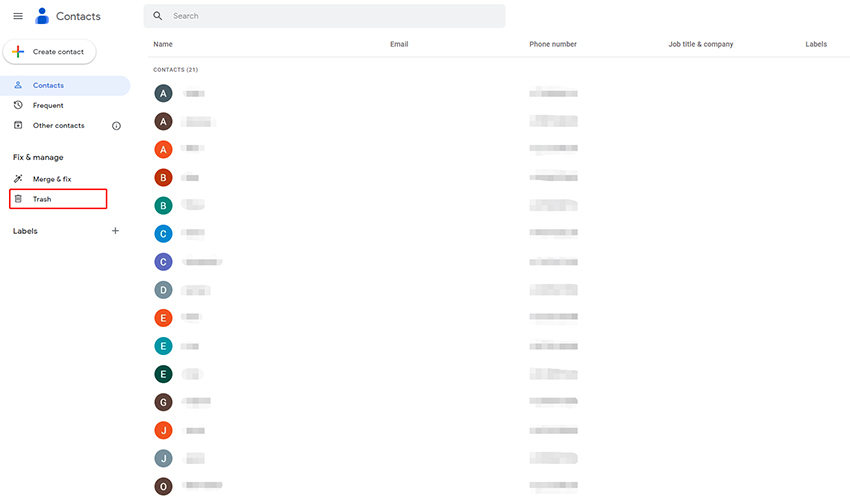
Use RecoverGo (iOS) to Retrieve Deleted Contacts on iPhone without Backup
RecoverGo (iOS) from iToolab is an advanced tool specifically designed for iOS devices, enabling users to effortlessly recover deleted data, including contacts, even without a backup. It stands out with its impressive features such as selective recovery, allowing users to choose specific files for retrieval, and preview functionality, which lets them review recoverable data before performing the recovery.
✨ Various Data Types: Apart from contacts, RecoverGo can recover all major data types, including call history, photos, videos, and more.
✨ Selective Recovery: Users can choose specific files or data types to recover, saving time and storage space.
✨ Preview: RecoverGo provides a preview function that allows users to preview recoverable data before performing the recovery, ensuring they only retrieve the necessary files.
✨ Easy-to-Follow Steps: The recovery process with RecoverGo is straightforward and user-friendly, requiring only a few simple steps to retrieve the deleted data.
Step-by-step Guide
Step 1 Download and Launch RecoverGo (iOS)
Download RecoverGo (iOS) from the official link and install it on your computer. Launch the program and select the “Recover Data from iOS Device” function.

Step 2 Connect Your Device to Computer
Use a branded Lightning to USB cable to connect your iPhone to the computer. When connecting for the first time or changing the cable, tap “Trust” on your device to ensure better recognition.

Step 3 Select Data Type to Recover
The program will display all the data types available for recovery. Choose the “Contacts” option or any other data types you want to recover.

Step 4 Scanning Data on the Device
Once your device is connected, RecoverGo (iOS) will detect and analyze the device environment and create a backup. If prompted with an encrypted password pop-up (for iOS 13 or higher), remember the password. Wait for the program to scan the data on your device. The scanning time will depend on the amount of data present.

Step 5 Preview and Recover from Device
After the scanning process is complete, you can preview the recoverable data. Browse through the contacts or other files, select the ones you want to recover, and click the “Recover” button. Wait patiently for the recovery process to finish, and the recovered files will be opened on your computer.

FAQs
Q1: How can I restore my iPhone contacts without an iCloud backup?
You have two options to restore your iPhone contacts without an iCloud backup. You can use iTunes backup to restore contacts or utilize the RecoverGo (iOS) tool for seamless recovery.
Q2: How can I recover my deleted contacts without rooting my iPhone?
With RecoverGo (iOS), you can effortlessly recover deleted contacts without the need to root your iPhone. This ensures a secure and straightforward recovery process, preserving the integrity of your device.
Q3: How can I verify if my contacts are backed up on iCloud?
To check if your contacts are backed up on iCloud, go to your iPhone’s Settings, tap on your Apple ID or iCloud, and ensure the Contacts toggle switch is enabled. If it’s turned on, it indicates that your contacts are being successfully backed up to iCloud.
Summary
In this comprehensive guide, we have explored various effective methods how to retrieve deleted contacts on iPhone without backup. You can leverage the options offered by the iCloud website, Google Contacts, and the powerful RecoverGo (iOS) tool. With detailed step-by-step guides and a comprehensive FAQ section, you can effortlessly recover your lost contacts and safeguard your valuable connections. Among them, the reliable and user-friendly tool RecoverGo (iOS) is best for a seamless and efficient recovery process. Safeguard your essential contacts and effortlessly regain access to them, ensuring you never lose vital connections again.



