Urgently need help! Accidentally deleted contacts on iPhone 11, but don’t have a computer. Is there any way to recover deleted contacts directly on iPhone 11? Please share step-by-step instructions. Thanks!
— A user from Apple Communities
Losing contacts on your iPhone can be a worrisome experience, but fret not! In this guide, we will explore methods on how to retrieve deleted contacts on iPhone without computer. Whether you have an iPhone 11, 14, or any other model, we will provide you with step-by-step instructions to recover your valuable contacts directly on your device. Say goodbye to data loss worries, and let’s get started!
Is it Possible to Retrieve Deleted Contacts on iPhone without Computer?
Yes, it is possible to retrieve deleted contacts on all iPhone models, including iPhone 11 to 14, without using a computer. If you have iCloud Contacts syncing enabled, you can restore your deleted contacts directly from your iCloud backup on the iPhone itself. Another effective method is to restore from a backup created through iTunes or iCloud, as regular backups can help recover your deleted contacts seamlessly. Additionally, if you have synced your contacts with an email account like Gmail or Outlook, regaining the deleted contacts is as simple as re-syncing your account. Alternatively, you can explore third-party contact recovery software such as RecoverGo (iOS), which is designed specifically for iPhones. It can recover deleted contacts directly on your device, even without backup.
How to Retrieve Deleted Contacts on iPhone without Computer?
There are ways to retrieve deleted contacts even without using a computer. While computer-based methods often provide more extensive options for data recovery, there are still several approaches you can try directly on your iPhone. By following the steps outlined in this guide, you can increase your chances of successfully recovering deleted contacts on your iPhone without the need for a computer. Let’s explore these methods in detail.
Method 1: How to Retrieve Deleted Contacts on iPhone from iCloud Backup?
iCloud provides a convenient way to restore deleted contacts on your iPhone. By accessing your iCloud account settings and utilizing the data recovery feature, you can retrieve your lost contacts.
● Go to “Settings” on your iPhone.
● Tap on “General” and scroll down to “Reset“.
● Choose “Erase All Content and Settings” and confirm.

● Restart your iPhone and follow the setup steps until you reach the Apps & Data screen.
● Select “Restore from iCloud Backup” and sign in with your Apple ID. Wait till all the data is restored.

Method 2: Restore Deleted Contacts from Google Contacts
If you have synced your contacts with your Google account on your iPhone, you can easily restore deleted contacts using the Google Contacts service. Here’s how it works:
● Go to “Settings” on your iPhone.
● Tap on “Mail” or “Mail, Contacts, Calendars“.
● Select your Google account and ensure that the “Contacts” toggle is turned on.
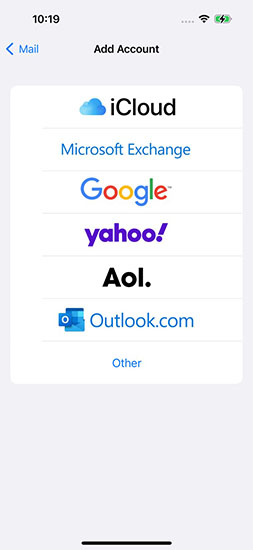
Method 3: Import Contacts from SIM Card
If you have saved your contacts on the SIM card before, you can easily restore deleted contacts by importing them from the SIM card. You can easily import contacts from your SIM card to your iPhone by following these steps:
● Insert your previous SIM card, which contains the contacts, into your iPhone. Ensure that the SIM card fits properly.
● On your iPhone, go to “Settings” and tap on “Contacts“.
● Scroll down and select “Import SIM Contacts“.
● If prompted, choose the destination where you want to import the contacts. This could be your iPhone’s local storage or your iCloud account.
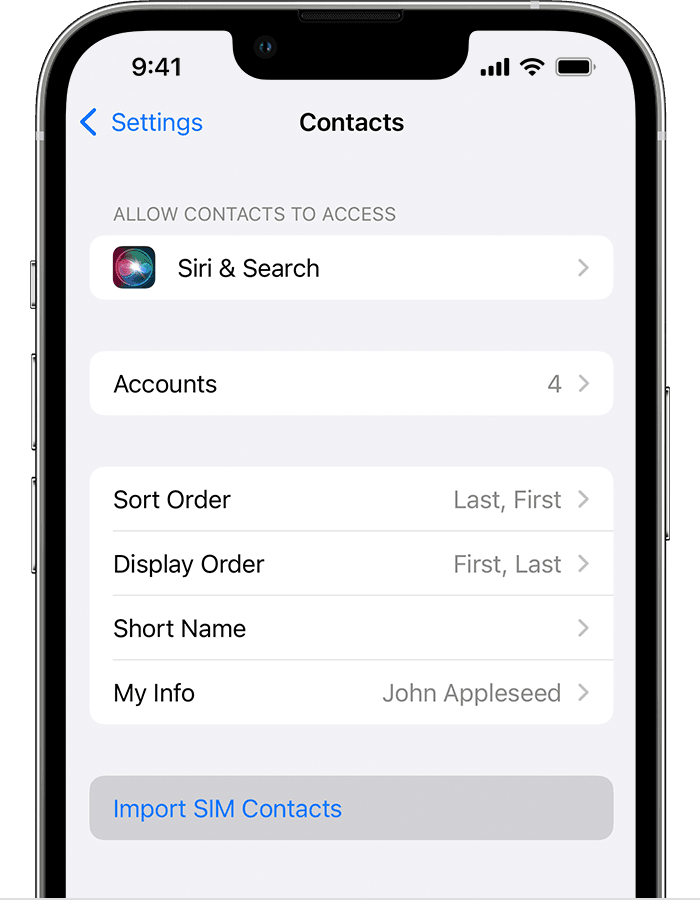
How to Restore Contacts on iPhone without Backup?
Although restoring contacts is a tough process, this is no more a big issue with iToolab RecoverGo (iOS). This tool allows you to recover deleted contacts and other major data types directly from your iPhone, even if you don’t have a backup. With features like selective recovery, previewing options, and support for various data types, RecoverGo (iOS) offers a comprehensive solution for retrieving lost data on your iPhone. Now, let’s explore how to use RecoverGo (iOS) to restore contacts on your iPhone without a backup.
✨ Contacts and More: RecoverGo (iOS) can recover not only contacts but also other essential data types, such as call history, photos, videos, and more.
✨ Selective Recovery: You have the flexibility to choose specific contacts or data items for recovery, saving time and storage space.
✨ Preview Function: Before initiating the recovery process, you can preview the recoverable contacts and data, ensuring you restore the correct information.
✨ User-Friendly Interface: RecoverGo (iOS) provides an intuitive and easy-to-use interface, making the recovery process straightforward and hassle-free.
Step-by-Step Guide to Using RecoverGo (iOS):
Step 1 Begin by downloading and installing the RecoverGo (iOS) software from the official website. Next, connect your iPhone to your computer and launch RecoverGo (iOS).
Step 2 Within the software, select the “Recover from iOS Device” option to initiate the recovery process.

Step 3 Select the desired data type on your iPhone that you want to recover and click “Start Scan”.

Step 4 Once the scan is complete, you will be presented with a preview of the recoverable contacts. Now review the displayed contacts and choose the ones you wish to restore.

Step 5 After selecting the desired contacts, click on the “Recover” button to commence the recovery procedure.

Step 6 Patiently wait as RecoverGo (iOS) restores the selected contacts to your iPhone.
Conclusion
In conclusion, if you find yourself in the unfortunate situation of how to retrieve deleted contacts on iPhone without computer, don’t despair. With the help of Google Contacts, iCloud backup, and the SIM card, you are able to recover your deleted contacts. If none of the methods work unluckily, you can consider using RecoverGo for iOS, a user-friendly software that allows you to recover contacts directly on your device, even without backup. With its selective recovery feature and support for various data types, RecoverGo (iOS) is an excellent choice for retrieving deleted contacts without the need for a computer.







