Have you accidentally deleted important text messages from your iPhone without having a backup? Don’t panic! In this article, we will guide you through the best method to recover your deleted text messages on iPhone without a backup. With our step-by-step instructions and the latest techniques, you’ll be able to retrieve those valuable messages and never lose important conversations again. Let’s dive in and explore the most effective solutions to retrieve deleted text messages iPhone without backup.
- Is There a Way to Recover Deleted Texts on iPhone without Backup?
- How to Retrieve Deleted Text Messages iPhone without Backup?
- Extra Tips: How to Recover Deleted Text Messages with Backup
- 1. How to Recover Deleted Messages on iPhone from iCloud Backup?
- 2. How to Retrieve Deleted Messages on iPhone from iTunes Backup?
- Wrapping Up
Is There a Way to Recover Deleted Texts on iPhone without Backup?
Yes, it is possible to recover deleted texts on an iPhone without a backup using the “Recently Deleted” folder. After the iOS 16 upgrade, the deleted text will be moved to the “Recently Deleted” folder and can be recovered within 40 days. Here’s how you can do it:
- Open the Messages app on your iPhone.
- Open the “Recently Deleted” folder.
- Select the deleted texts and click “Recover”.
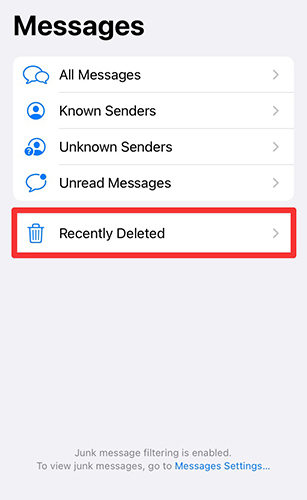
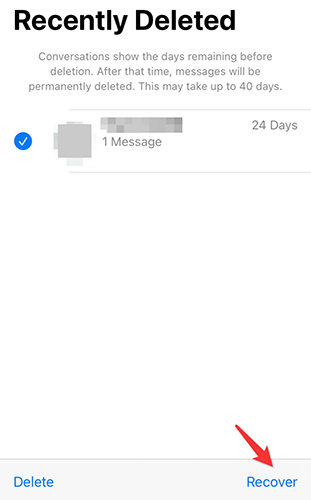
However, what if the texts you wish to recover were deleted for more than 40 days? Is there a way to recover these deleted texts on iPhone without backup? Don’t worry! Read on to learn more about this topic.
1) Is iPhone data recovery always possible?
While there are various iPhone data recovery software options available, it is important to note that the success of data recovery may not always be guaranteed. The effectiveness of the recovery process depends on several factors, such as the specific circumstances of data loss, the type of data, and the quality of the software being used. However, using reputable and reliable third-party data recovery software can significantly increase the chances of successful data recovery on iPhones. It is advisable to choose a software that is compatible with your iPhone and operating system, offers a high recovery success rate, and provides features that meet your specific recovery needs. Also, it is recommended to opt for software that offers a free trial so that you can assess its performance before making a purchase.
2) How Do I Choose A Data Recovery Software?
When choosing data recovery software, consider these key factors. First, ensure compatibility with your device and operating system to ensure seamless connectivity. Next, check the recovery capabilities, ensuring the software supports the data types you want to recover. Look for user-friendly software with an intuitive interface to simplify the recovery process. Research the software’s recovery success rate through reviews and testimonials. Lastly, prioritize safety and security features such as data encryption and secure handling to protect your personal information during the recovery process.
Based on these criteria, RecoverGo by iToolab, an iPhone recovery software with a high success rate, is most recommended. It is designed specifically for iOS devices, offering compatibility with various iPhone models and versions of iOS. RecoverGo (iOS) supports the recovery of various data types, including messages, contacts, photos, videos, and more.
How to Retrieve Deleted Text Messages iPhone without Backup?
iToolab RecoverGo (iOS) is a highly reliable and efficient software designed to assist you in retrieving deleted text messages on your iPhone, even without a backup. What sets it apart is its ability to also restore various data types, including contacts, photos, and more, without any backup. With its user-friendly interface, RecoverGo (iOS) offers a seamless recovery process. You can selectively recover specific messages without worrying about overwriting current data. With its comprehensive data recovery capabilities, RecoverGo (iOS) is a valuable tool for iPhone users seeking to retrieve lost text messages and contacts.
Key Features:
✨ Comprehensive Data Recovery: In addition to messages, RecoverGo (iOS) can recover all major data types such as contacts, photos, videos, and more.
✨ Selective Recovery: You can choose specific messages or other data to recover, rather than restoring everything.
✨ Preview Function: RecoverGo (iOS) allows you to preview the recoverable data before performing the actual recovery, ensuring you only restore the desired information.
✨ Easy-to-Use Interface: The software offers a user-friendly interface, making the recovery process straightforward and accessible to all users.
To use RecoverGo (iOS) for retrieving deleted text messages on iPhone without a backup, follow these steps:
Step 1 Download, install, and launch RecoverGo (iOS) from the official website on your computer. Click on the “Reocver Data from iOS Device” button.

Step 2 Connect your iPhone to the computer.

Step 3 The software will display various data types. Choose the “Messages” option or any other desired data type you want to recover and click “Start Scan”.

Step 4 The program will scan your iPhone to detect and analyze the available data. If prompted with an encrypted password pop-up (for iOS 13 or higher), remember the password and proceed.

Step 5 After scanning, RecoverGo (iOS) will show you the amount of recoverable data. Preview the recovered data, select the desired text messages, and click the “Recover” button.

Extra Tips: How to Recover Deleted Text Messages with Backup
If you back up your data regularly, there is a chance to recover deleted text messages from backups.
1. How to Recover Deleted Messages on iPhone from iCloud Backup?
To recover deleted messages on iPhone from an iCloud backup, follow these steps:
- On your iPhone, go to “Settings” and tap on your name.
- Tap on “iCloud” and then “iCloud Backup“.
- Make sure iCloud Backup is enabled and your iPhone has been recently backed up.
- Go to Settings > General > Transfer or Reset iPhone and choose “Erase All Content and Settings“.
- During the setup process, select “Restore from iCloud Backup” and choose the most recent backup containing the deleted messages.


2. How to Retrieve Deleted Messages on iPhone from iTunes Backup?
To retrieve deleted messages on iPhone from an iTunes backup, follow these 5 steps:
- Connect your iPhone to the computer with which you have previously synced your device.
- Launch iTunes on your computer and ensure it is the latest version.
- In iTunes, select your iPhone when it appears.
- Click on the “Restore Backup” option and choose the most recent backup that contains the deleted messages you want to recover.
- Click on “Restore” and wait for the restore process to complete. Once finished, your iPhone will restart, and the recovered messages will be available in the Messages app.


Wrapping Up
In conclusion, if you want to retrieve deleted text messages iPhone without backup, the process is simple and possible using effective methods and reliable software like RecoverGo (iOS) by iToolab. Please take advantage of its features, such as selective recovery and preview functionality, to successfully retrieve your important messages effortlessly. Remember to consider backup options to prevent data loss in the future.

