Being conscious of your privacy and how it is managed on digital devices is crucial in today’s connected world. One feature that raises privacy concerns for many is the read receipt in iMessages, which lets senders know when their messages have been viewed. If you prefer to maintain a bit more anonymity while texting, you might want to consider turning this feature off. In this guide, we’ll walk you through the steps on how to turn off read receipts on iPhone, ensuring you control who sees when you’ve read a message.
What is the Read Receipts Feature on iMessage? Is It Rude to Turn It Off?
The Read Receipts feature on iMessage informs senders when their message has been read by the recipient. While some appreciate the transparency and immediate acknowledgment this feature provides, others find it intrusive, feeling pressured to respond quickly to avoid seeming rude. Those who value their privacy and prefer to reply on their own schedule often choose to disable this feature. Turning it off is not universally seen as rude; rather, it’s a personal preference for managing communication and maintaining boundaries.
How to Turn Off iMessage Read Receipts for Specific Contacts?
The ability to turn off iMessage read receipts for specific contacts on an iPhone allows users to manage their privacy selectively. This feature is particularly useful when you want to maintain transparency with certain contacts while keeping others at a more formal distance. By customizing read receipt settings, users can balance personal comfort and communication etiquette efficiently. It’s a handy way to control who knows when you’ve read their messages without disabling the functionality entirely.
Steps to turn off read receipts for specific contacts on your iPhone:
- Open the Messages app and navigate to the conversation thread for which you want to disable read receipts.
- Tap on the contact’s name at the top of the conversation to access their contact details.
- Scroll down and find the Send Read Receipts option.
- Toggle the switch to the off position to disable read receipts for that specific contact.
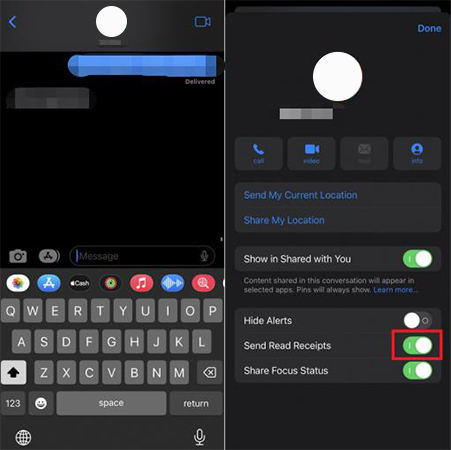
How to Turn Off iMessage Read Receipts for All Contacts
Turning off iMessage read receipts for all contacts is a straightforward process on an iPhone, granting users complete privacy regarding message read statuses. By disabling this feature globally, senders will no longer receive notifications when their messages are read, ensuring a consistent level of privacy across all conversations. This is particularly useful for individuals who value their privacy or wish to avoid the pressure of immediate responses. With just a few simple steps in the iPhone’s settings, users can quickly adjust their read receipt preferences to suit their needs.
Steps to turn off iMessage read receipts for all contacts:
- Open the Settings app on your iPhone.
- Scroll down and tap on Messages.
- Locate the Send Read Receipts option and toggle the switch to the off position.
- Once toggled off, read receipts will be disabled for all incoming iMessages, providing complete privacy for your message interactions.
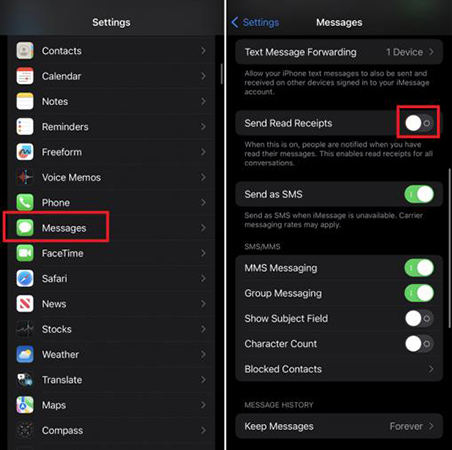
Bonus: How to Retrieve Disappeared Messages on iPhone
It can be problematic when messages suddenly disappear from your iPhone, whether due to accidental deletion or software issues. Fortunately, solutions like RecoverGo (iOS) are designed to tackle these problems by restoring lost data efficiently. This tool digs deep into the iOS system to retrieve not just messages, but a range of data that might have seemed permanently lost. With a straightforward recovery process, RecoverGo (iOS) stands out as a perfect option for data recovery, ensuring that your valuable information is never truly gone.
✨ Recover without Backup – Can recover your important app data even without a backup.
✨ Restores Various Data Types – Can restore various types of data, from images and videos to more.
✨ Preview and Selectively Recover – Once the tool recovers all your data, you can preview and select only the app data that you want to recover.
✨ High Success Rate – The turnover for RecoverGo iOS is highly successful, and you won’t be disappointed with its workings.
Step 1 Launch the RecoverGo software and connect your iPhone to the computer using a USB cable, then select “Recover Data from iOS Device.”

Step 2 Select the types of data you wish to recover from the options provided by the software.

Step 3 Preview the data available for recovery to confirm the files you need are present and correct.

Step 4 Click ‘Recover’ to restore the selected data back to your device or save it to your computer.

FAQs about Status of Messages on iPhone
Here are some common questions about the status of messages on iPhone.
Q1: Does "delivered" mean blocked?
No, if a message status shows "delivered," it does not mean you are blocked. When you see "delivered," it indicates that the message has successfully reached the recipient’s device. If you were blocked, you wouldn’t see any status (like "delivered" or "read") under the message.
Q2: Do iPhone updates turn off read receipts?
Typically, iPhone updates do not automatically turn off read receipts. The settings for read receipts usually remain as set by the user before the update. However, it’s always good to check your settings after an update to ensure everything is configured as you prefer.
Q3: What happens if someone has read receipts on but you don’t have an iPhone?
If someone has read receipts enabled on their iPhone but you are using a non-iPhone device (like Android), they will not receive read receipts from you. Read receipts functionality is specific to the messaging platform used, such as iMessage between iPhones. On other platforms or in SMS texts, this feature may not be supported or function differently.
Conclusion
Read receipts on an iPhone can be a privacy concern for many users. Fortunately, you can easily manage these settings to enhance your messaging privacy. Whether you need to disable read receipts for specific contacts or globally, the process is straightforward. For those dealing with lost messages, RecoverGo (iOS) offers a reliable solution to recover and protect your chat data.


