Facing the iMessage Waiting for Activation error can be frustrating, especially when trying to connect with friends and family through Apple’s messaging platform. This error typically appears during the initial setup of iMessage or after an iOS update. It can persist for various reasons, often leaving users confused about the next steps. In this guide, we’ll explore practical solutions to troubleshoot and resolve this common issue, ensuring your iMessage is up and running smoothly.
What Does “iMessage Waiting for Activation” Mean?
The “iMessage Waiting for Activation” message typically occurs when setting up iMessage on a new device or after updating iOS. This message means that the device is unable to sync with the iMessage server, which could be due to several reasons such as absence of a SIM card, issues with the carrier or Wi-Fi connection, incorrect date and time settings, or a temporary glitch in the iMessage service itself. It’s important to troubleshoot these potential causes to resolve the issue.
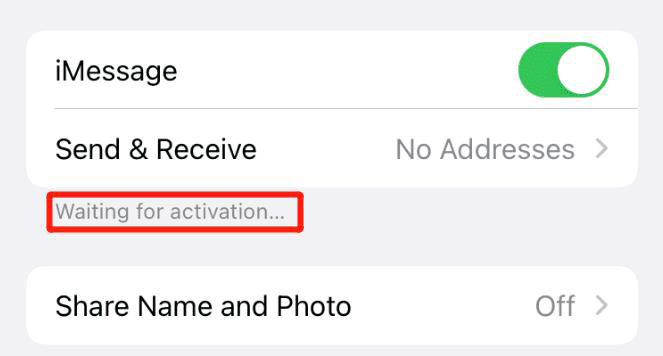
Why Does It Say an Error Occurred During iMessage Activation?
When you see the “iMessage Activation an error occurred during activation” message, it usually points to some common issues. Here are five possible reasons why this error might occur:
How to Fix iMessage Activation Error
Fixing the iMessage activation error often involves simple steps that can be performed on your device. These solutions target the common issues that typically cause this error, ranging from network settings to software glitches. By following the right troubleshooting steps, you can quickly resolve this problem and enjoy uninterrupted iMessage services.
Fix 1: Turn Airplane Mode On and Off
Turning Airplane Mode on and off can help fix the iMessage activation error by refreshing your device’s network connection. This simple reset can resolve issues related to cellular or Wi-Fi connectivity that may be hindering the iMessage activation process.
To do this, open the Settings app on your iPhone. Toggle the Airplane Mode switch to the “on” position, wait for a few seconds, and then turn it back off.
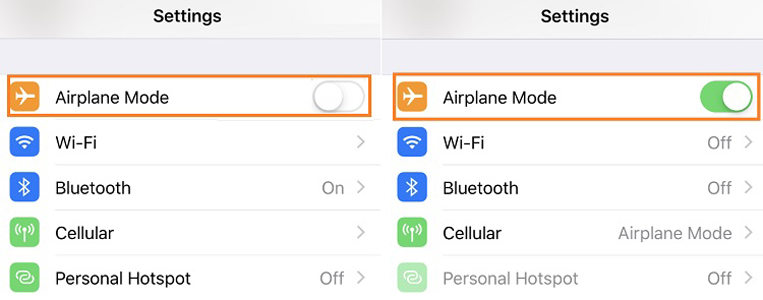
Fix 2: Check Internet Connection
So, to fix the iMessage activation error by checking your internet connection, the process involves ensuring your device has a stable network connection. Turning cellular data off and on again can reset your connection to the carrier network, which might solve any temporary glitches affecting iMessage activation.
To do this, go to the Settings app on your iPhone. Locate Cellular or Mobile Data and toggle it off, wait a few moments, and then toggle it back on.
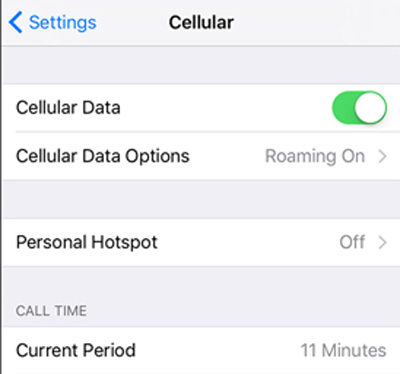
Fix 3: Check Apple’s Server Status Page
To address the iMessage activation error by checking Apple’s server status, it involves verifying if there are any known issues with Apple’s iMessage service. Apple’s System Status page provides real-time information on the operational status of its services, including iMessage. If there’s a disruption in service, it could be the reason for activation difficulties.
Here are the steps:
- Open a web browser on your device or computer.
- Visit the Apple System Status webpage.
- Look for iMessage in the list to see if it’s marked with any issues.
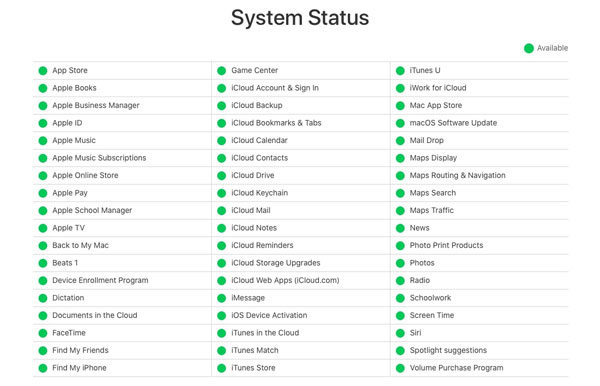
Fix 4: Check iMessage Settings
Fixing the iMessage activation error by checking iMessage settings involves ensuring that the iMessage feature is actually enabled on your device. If it’s accidentally turned off, iMessage won’t activate or function properly.
To enable iMessage, open the Settings app on your iPhone. Scroll down and tap on Messages, then toggle the iMessage switch to the ‘on’ position.
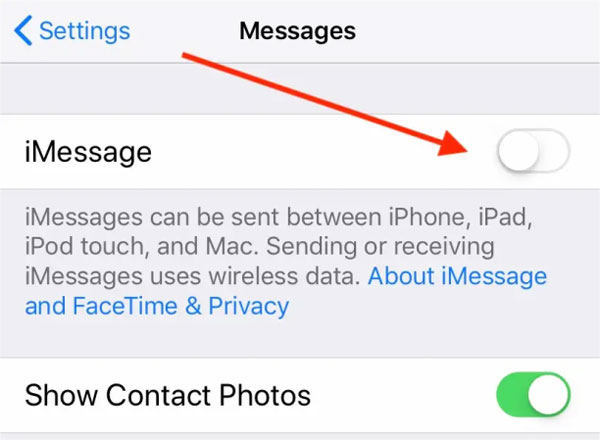
Fix 5: Re-sign In Your Apple Account
Using the re-sign in method to fix the iMessage activation error involves removing your Apple ID from iMessage and then signing back in. This process refreshes your account’s connection with Apple’s servers, which can resolve issues related to account authentication or synchronization. Sometimes, a simple re-login can clear up any account-related glitches that are causing the activation error.
To re-sign in to your Apple account for iMessage:
- Open the Settings app and go to Messages.
- Tap on ‘Send & Receive’ and then select your Apple ID.
- Choose ‘Sign Out’, then sign back in with your Apple ID credentials.
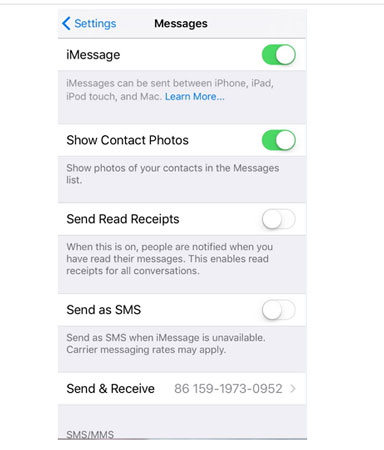
Fix 6: Check Date & Time Settings
Checking the Date & Time settings can help resolve the iMessage activation error, as iMessage relies on accurate time and date information for secure communications. Incorrect settings might prevent iMessage from activating correctly, as the service needs to sync with Apple’s servers.
To check and adjust your Date & Time settings:
- Open the Settings app and go to ‘General’.
- Tap on ‘Date & Time’ and ensure ‘Set Automatically’ is enabled.
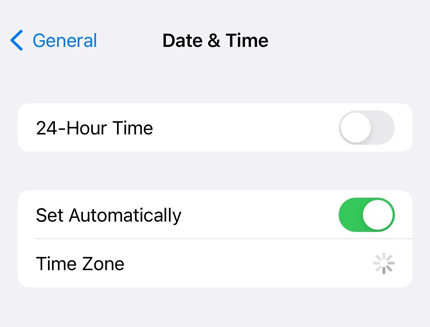
Fix 7: Update iOS to the Latest Version
Updating iOS to the latest version can help resolve the iMessage activation error, as updates often include fixes for bugs and issues affecting various features, including iMessage. An outdated iOS may have compatibility issues with Apple’s servers, hindering the activation process.
To update iOS, go to the Settings app, then tap on ‘General’. Select ‘Software Update’ to check for available updates and follow the prompts to install if there’s an update available.
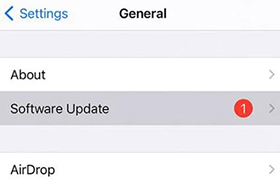
Fix 8: Force Restart You iPhone
A force restart of your iPhone can fix the iMessage activation error by clearing the device’s memory and resolving minor software glitches that may be affecting iMessage. This process does not erase your data but can refresh the system, potentially resolving temporary issues.
To force restart your iPhone, press and quickly release the Volume Up button, then the Volume Down button. Then, press and hold the Side button until the Apple logo appears.
Fix 9: Contact Apple Support
Contacting Apple Support is a viable option when all other fixes for the iMessage activation error fail. Apple Support can provide specialized assistance and potentially identify issues that are not easily resolvable through standard troubleshooting steps.
To contact Apple Support, visit the Apple Support website or use the Apple Support app to get personalized assistance for your specific issue.
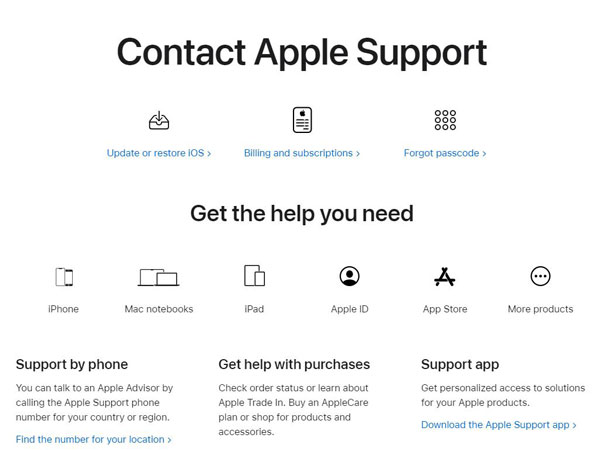
Fix 10: Contact Your Carrier
Contacting your carrier is a crucial step in fixing the iMessage activation error when the issue might be related to your cellular service. Sometimes, carrier-specific issues like account restrictions or network problems can prevent iMessage from activating correctly.
To do this, reach out to your mobile phone carrier’s customer service to verify if there are any service-related issues or restrictions affecting iMessage activation on your account.
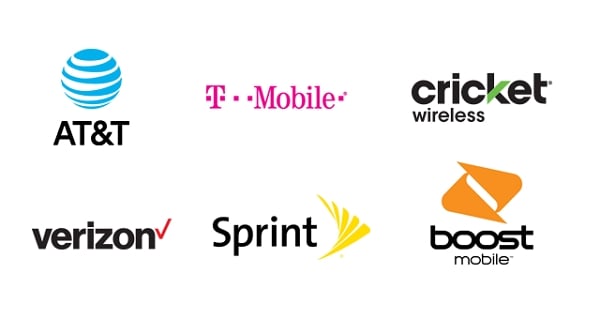
Bonus: How to Recover Deleted iMessages without Backup
Losing iMessages can be a major inconvenience, especially if you don’t have a backup. In such situations, tools like RecoverGo (iOS) come into play. RecoverGo (iOS) is designed to efficiently retrieve deleted iMessages, even without a pre-existing backup. It works by scanning your iOS device to find and recover lost messages, offering a simple and navigable interface to handle data recovery. This makes it an ideal solution for anyone who needs to retrieve important conversations that were accidentally deleted. With its advanced technology, RecoverGo (iOS) ensures a high recovery rate, providing peace of mind in stressful data loss scenarios.
✨ Recover without Backup – Can recover your important app data even without a backup.
✨ Restores Various Data Types – Can restore various types of data, from images and videos to more.
✨ Preview and Selectively Recover – Once the tool recovers all your data, you can preview and select only the app data that you want to recover.
✨ High Success Rate – The turnover for RecoverGo iOS is highly successful, and you won’t be disappointed with its workings.
Step 1 Launch the recovery software and connect your device to the computer. Select the “Recover Data from iOS Device” option.

Step 2 Choose the data types you want to recover, like iMessages.

Step 3 Preview the recoverable data to confirm what you want to restore.

Step 4 Click on the recover option to retrieve your selected iMessages.

Conclusion
If you’re experiencing the iMessage Waiting for Activation error, this article has provided a comprehensive guide to troubleshoot and resolve the issue. From simple fixes like checking your network settings and updating iOS, to more advanced steps like contacting Apple Support or your carrier, these solutions are designed to get your iMessage up and running. Additionally, for any lost iMessages, RecoverGo (iOS) offers a reliable solution to recover them without the need for a backup.



I have an iPhone 11 running 15.6.1 can I use your software to use iCloud bypass I need to know before I purchase your software
Hi alfred, iToolab UnlockGo can bypass iCloud on iOS 15.6.1, but it doesn’t support iPhone 11 right now.