I recently updated my iPhone, and everything seemed fine, but right after the update, I noticed that all my contacts disappeared. I’m using an iPhone 6. Can someone please guide me on how to recover my lost contacts?
— From an Apple user
Losing valuable contacts after an iOS update can be a challenging situation. But fret not, as we bring you six effective ways to recover those lost iPhone contacts after update. They are compatible with all iOS versions and iPhone models. Whether you lost contacts after iOS 15 update or iOS 16 update, we’ve got you covered. Let’s delve into these solutions and restore your contacts effortlessly. Don’t let a simple update disrupt your communication – regain control today.
Possible Reasons on Your iPhone Contacts Disappeared After Update
There are several potential reasons why your iPhone contacts might disappear after an update. Understanding these causes can help in troubleshooting and resolving the issue effectively. Here are some of the most common factors to consider:
Software Glitch: Occasionally, software updates may introduce new bugs or conflicts, which can disrupt your iPhone’s functionality. If your contacts vanish after an update, a software glitch may be responsible for the issue.
Corrupted Contact File: A corrupted contact file can lead to the disappearance of your contacts. This can occur if your iPhone experiences a crash or a power outage while your contacts are synced.
iCloud Issues: If you utilize iCloud to sync your contacts, problems with iCloud can contribute to contact disappearance. This may be caused by a network outage, an issue with your iCloud account, or even problems with Apple’s servers.
Hardware Problem: Although rare, a hardware problem can result in missing contacts. If you have exhausted all other troubleshooting options and your contacts are still missing, it’s advisable to consider the possibility of a hardware issue, such as problems with the iPhone’s memory or storage.
How to Recover Your Lost iPhone Contacts After Update?
If your contacts disappeared after an update, there are a few tips you can do to try to get them back. Here are some troubleshooting tips:
Method 1: Restart Your iPhone
One effective solution for resolving various issues, including problems with contacts, is to restart your iPhone. Restarting can help fix minor software glitches that may be causing the problem. Here’s a quick guide on how to restart your iPhone for different versions:
For iPhone X, 11, 12, or 13 and iPhone 6, 7, 8, SE (2nd or 3rd generation)
• Press and hold the volume or side button for the power-off slider.
• Drag the slider to turn off your iPhone.
• Wait for a moment, then hold the side button until you see the Apple logo.
For iPhone SE (1st generation), 5, or earlier
• Press and hold the top button until the power-off slider appears.
• Slide the slider to power off your iPhone.
• Wait briefly, then press and hold the top button until you see the Apple logo.
By following these steps, you can restart your iPhone and potentially resolve any contact-related issues you may be experiencing.
Method 2: Re-Sync Your iCloud Contacts
To resolve iCloud syncing issues causing contact disappearance, re-syncing your iCloud contacts is a recommended solution. Follow these steps:
• Open the Settings app and tap on your name.
• Select iCloud and scroll down to Contacts.
• Turn on the toggle switch next to Contacts if it’s off.
• Wait a few minutes for the contacts to sync and check if they reappear. If not, try other troubleshooting tips.
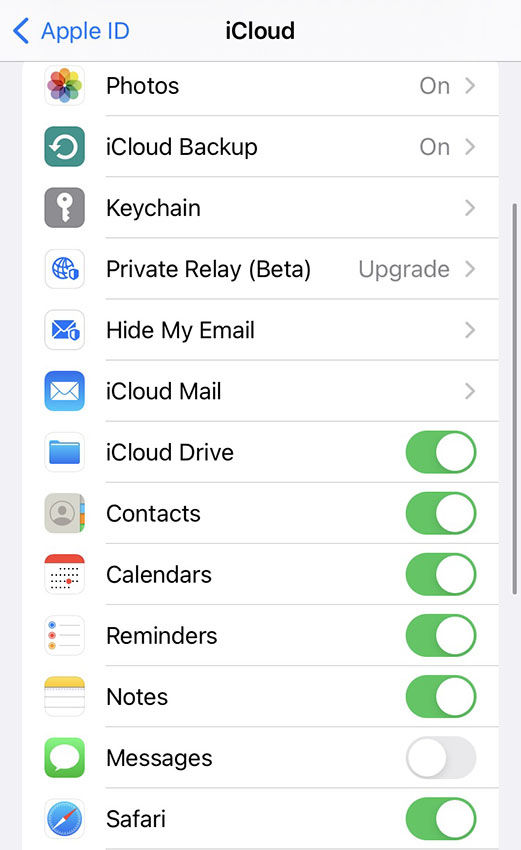
Method 3: Import Contacts from SIM Card
You can also recover your lost iPhone contacts by importing contacts from SIM card. Here is how this method works:
• Go to Settings > Contacts.
• Select Import SIM Contacts.
• Your iPhone will import the contacts from the SIM card.
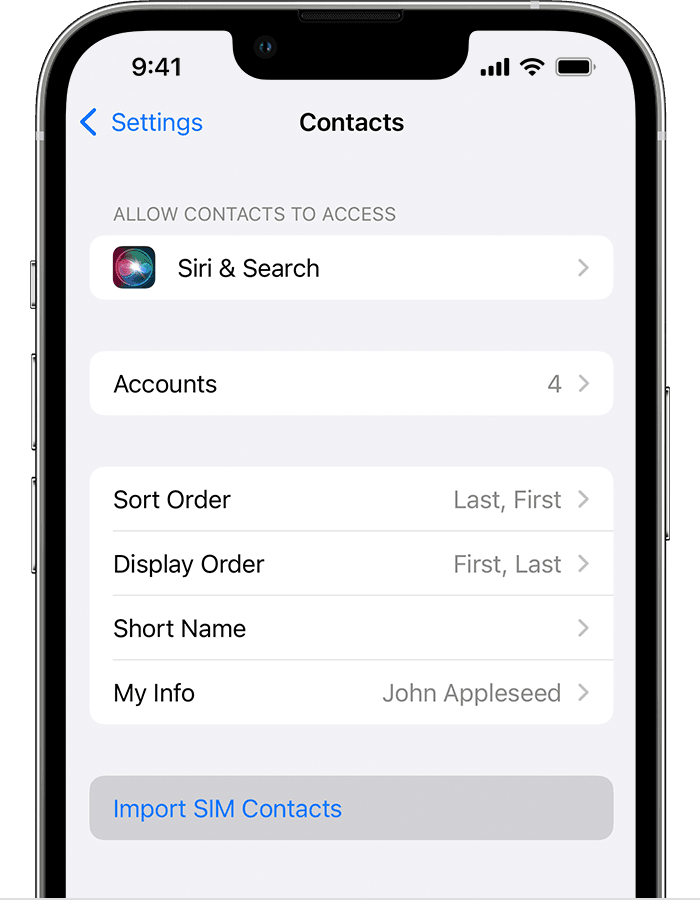
Method 4: Recover Lost iPhone Contacts from iCloud Backup
The best part about iCloud is that it automatically archives your contacts. That said, you can use iCloud to restore an earlier version of your contacts and get back the contacts that got deleted after update. Here is what you will need to do:
• Sign in to the iCloud website using your Apple ID and password.
• Access the Contacts section.
• Locate and click on the Restore Contacts option.
• Choose the backup date and time that includes your lost contacts and click Restore.
• Your lost contacts after update will be successfully restored to your iPhone.
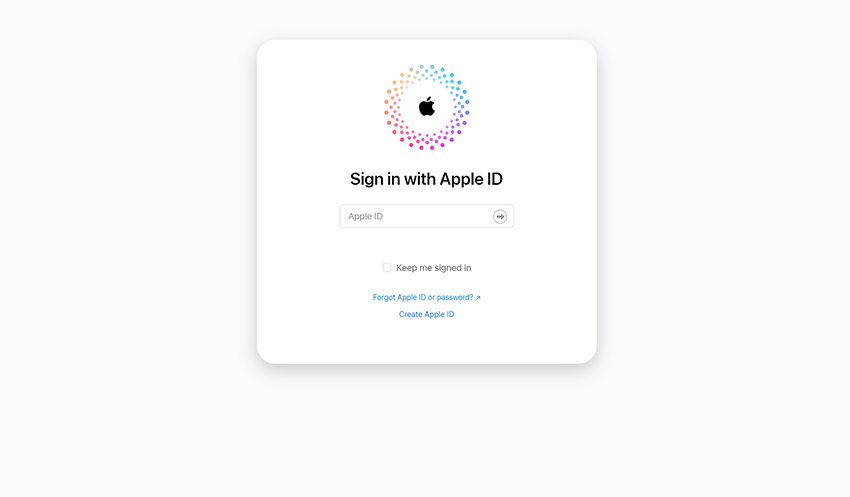
Method 5: Recover Lost iPhone Contacts from iTunes Backup
Another method is to rely on iTunes backup. The following steps will help you retrieve the lost contacts and restore them back to your iPhone:
• Connect your iPhone to your computer using a USB cable and open iTunes.
• Click on the iPhone icon in the top left corner.

• Navigate to Summary > Restore Backup.

• Choose the iTunes backup that includes your lost contacts and click Restore.
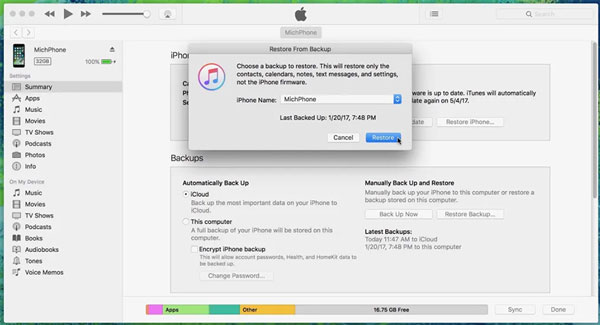
Method 6: The Easiest Way to Recover Lost iPhone Contacts
iToolab RecoverGo (iOS) is a reliable and user-friendly data recovery tool specifically designed to assist you in retrieving lost or deleted contacts from your iPhone. With its intuitive interface, you can effortlessly recover various data types, including contacts, messages, photos, videos, and more. Trust RecoverGo (iOS) to efficiently restore your valuable iPhone contacts and regain access to your important information.
✨ Recover a wide range of crucial data types, including contacts, messages, photos, videos, and more
✨ Choose to selectively recover specific data according to your needs
✨ Preview your recoverable data before initiating the recovery process
✨ Ensure the utmost safety and security of your data throughout the recovery processa
Step-by-Step Guide
Unlock the potential of RecoverGo (iOS) and follow these simple steps to recover your lost iPhone contacts after update:
Step 1 Install and launch RecoverGo (iOS) on your computer. Select “Recover Data from iOS Device.”

Step 2 Connect your iPhone to the computer using a USB cable.

Step 3 Select the data types you want to recover and select “Start Scan”. In this case, choose “Contacts”.

Step 4 After the scan completes, a detailed list of the recovered contacts will be displayed.

Step 5 Carefully select the desired contacts for recovery and click on the “Recover” button.

Step 6 RecoverGo (iOS) will efficiently restore the selected contacts, saving them securely to your computer.
With the powerful functionality of RecoverGo (iOS), you can confidently retrieve your lost iPhone contacts and regain access to your valuable information.
Summary
In the article, we explored the common issue of lost iPhone contracts after update. We provide six straightforward solutions to recover lost contacts, addressing potential causes such as software glitches, iCloud synchronization problems, etc.
To further assist in contact recovery, we recommend using RecoverGo (iOS), a powerful data recovery tool. With its user-friendly interface and ability to recover various data types, including contacts, messages, photos, and videos, RecoverGo (iOS) offers a reliable and secure solution for retrieving iPhone contacts disappeared after update.







