We all have faced the moment of sheer panic when we accidentally delete contacts on iPhone. You may have cleaned up your contact list and erased a few numbers by mistake or lost contacts due to an iOS update. Restoring these iPhone-deleted contacts is crucial as they could be valuable connections or loved ones you want to keep in touch with.
Can You Recover Deleted Contacts on iPhone?
While the iPhone doesn’t feature a recycle bin or a ‘Recently Deleted’ folder for contacts, there are multiple alternatives that enable you to recover accidentally deleted contacts. Let’s explore six possible ways to retrieve your iPhone-deleted contacts.
6 Ways to Find Deleted Contacts iPhone
Navigating through lost or deleted contacts on your iPhone can be a daunting task. However, with the right steps, it’s entirely possible to recover them. This guide offers you six practical solutions to recover deleted contacts, ensuring you never lose touch with important connections. From iCloud backups to handy tools like RecoverGo, let’s embark on this journey to restore your iPhone contacts.
- Way 1: How to Find Deleted Contacts on iPhone via Google Contacts
- Way 2: How to Restore iPhone Contacts via iCloud.com
- Way 3: Retrieve Deleted Phone Numbers iPhone via iCloud Sync
- Way 4: Import Contacts from SIM Card
- Way 5: Recover Deleted Numbers on iPhone from iTunes Backup
- Way 6: Best Way to Recover Deleted Numbers on iPhone without Backup Using RecoverGo (iOS)
Way 1: How to Find Deleted Contacts on iPhone via Google Contacts
Syncing your iPhone contacts with your Google account is an effective way to safeguard your contacts. Google Contacts keeps a record of your recently deleted contacts iPhone that you can retrieve if they’re accidentally deleted. More importantly, contacts deleted within the last 30 days can be recovered with ease.
Syncing iPhone Contacts with Google:
Open ‘Settings’ on your iPhone, tap on Mail > Accounts > Add Account, and select Google. Sign in with your Google credentials to sync your contacts.
Recovering Recently Deleted Contacts iPhone using Google Contacts:
- Visit Google Contacts (contacts.google.com) on your web browser.
- Click on ‘Trash‘ located on the left panel.
- Here, you’ll see the contacts deleted within the last 30 days. Select the ones you want to recover and click ‘Restore‘.
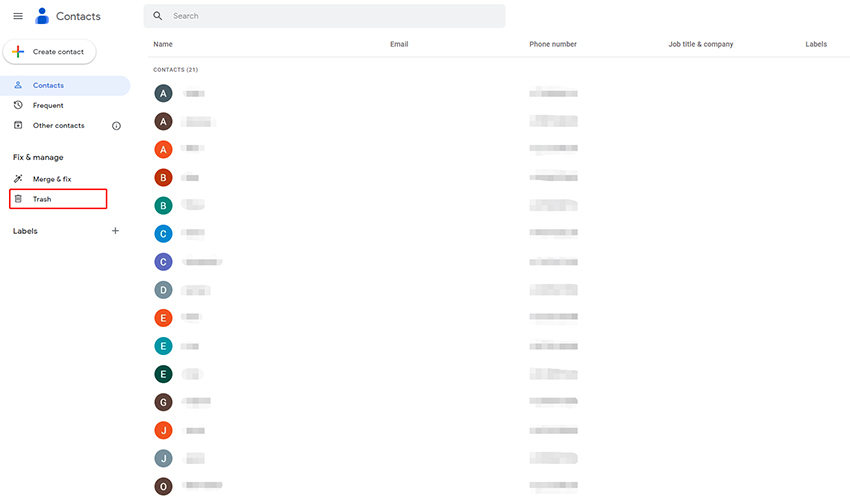
Way 2: How to Restore iPhone Contacts via iCloud.com
iCloud stores a separate, up-to-date copy of your contacts distinct from iCloud backups. If you’ve set up iCloud for contacts, you can restore them directly from iCloud.com, even if they’re not included in an iCloud backup.
Restoring Contacts using iCloud.com:
- Visit iCloud.com and sign in with your Apple ID.
- Click on the settings button and choose “Data Recovery”.
- Select “Restore Contacts” and choose the archive that contains the deleted contacts.
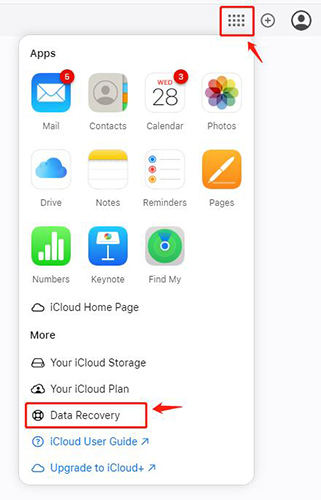
Way 3: Retrieve Deleted Phone Numbers iPhone via iCloud Sync
Having multiple devices linked to your iCloud account can be a saving grace when you’ve deleted contacts on one device. If any of these devices haven’t yet synced with iCloud after the deletion, the lost contacts might still be on them and can be recovered. For this to work, you need to know whether your device is synced with iCloud.
Syncing Contacts with iCloud:
- On the device holding the lost contacts, go to ‘Settings‘.
- Tap on [your name] > iCloud.
- Toggle ‘Contacts‘ on, then choose ‘Merge‘ to sync these contacts with iCloud.
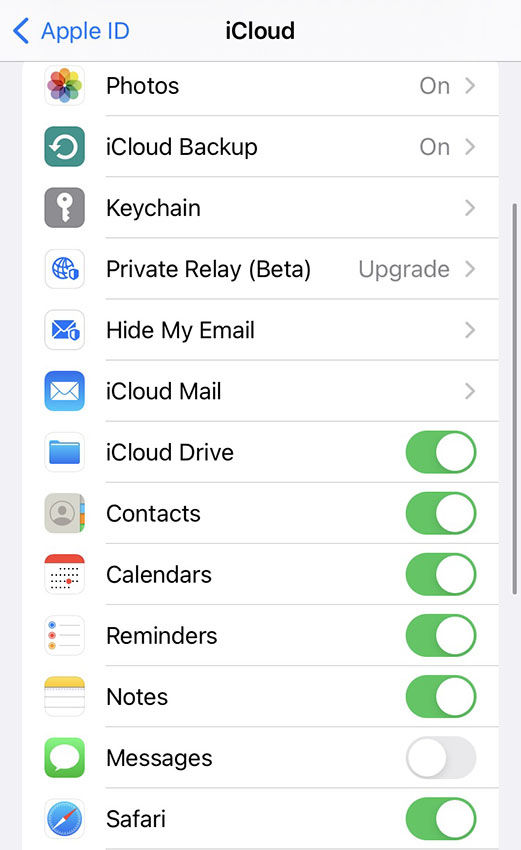
Way 4: Import Contacts from SIM Card
While iOS cannot directly modify your SIM card, it can read from it. If your contacts are stored on the SIM card, they can be recovered even if they have been deleted from the phone itself.
Importing Contacts from SIM Card:
- Insert the SIM card into your iPhone.
- Go to Settings > Contacts.
- Tap ‘Import SIM Contacts‘. Your SIM contacts should then appear in your iPhone’s Contacts app.
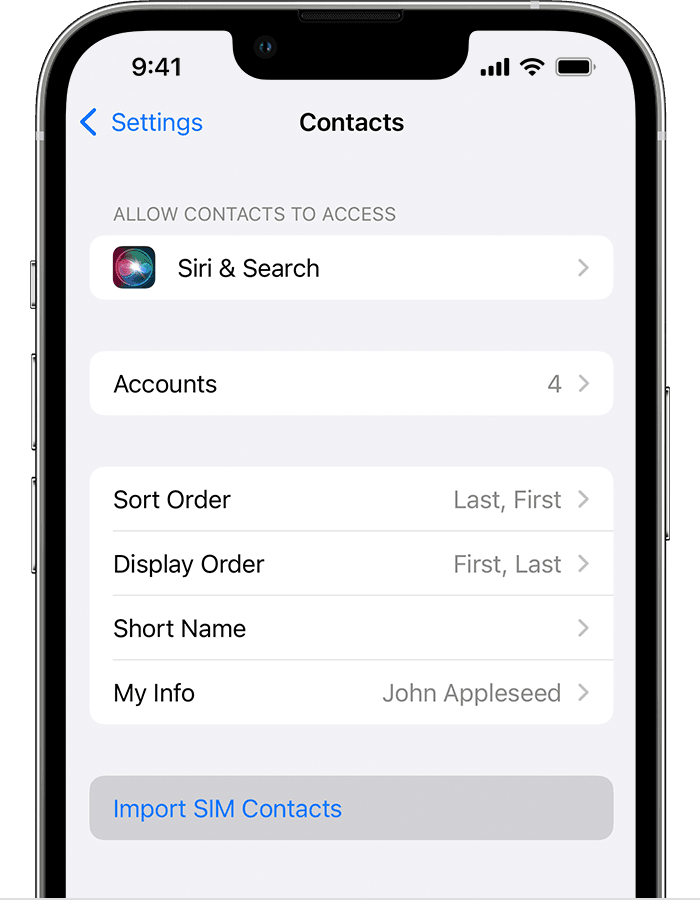
Way 5: Recover Deleted Numbers on iPhone from iTunes Backup
iTunes creates comprehensive backups of your iPhone, which include your contacts. If you’ve previously backed up your iPhone using iTunes, and this backup contains the contacts you’ve deleted, you can restore your iPhone from this backup to recover them. Keep in mind this will overwrite the existing data on your iPhone.
Restoring Contacts from iTunes Backup:
- Connect your iPhone to the computer you’ve used for the backup.
- Open iTunes and select your iPhone.
- Click ‘Restore Backup…‘ on the Summary tab.
- Choose the relevant backup (likely the most recent one) and click ‘Restore‘. Wait for the process to finish without disconnecting your iPhone.



Way 6: Best Way to Recover Deleted Numbers on iPhone without Backup Using RecoverGo (iOS)
Are you struggling to recover your lost contacts without any backup? RecoverGo – iPhone Contacts Recovery is your solution. This powerful and intuitive software enables you to delve into the storage of your iOS device, retrieving the contacts you assumed were permanently lost. With cutting-edge technology and a straightforward interface, RecoverGo promises an efficient, safe recovery process for your contacts and much more. It’s designed for anyone seeking to recover lost data with ease and accuracy. Make RecoverGo your go-to tool for all your data recovery needs.
RecoverGo (iOS) – Everything You Need for iPhone Data Recovery
✨ Diverse Data Recovery: Besides contacts, it can retrieve other major data types like messages, photos, videos, notes, and more.
✨ Selective Recovery: You can choose specific items to recover instead of retrieving all deleted files, making the process faster and more targeted.
✨ Preview Function: Preview the recoverable data before proceeding with recovery, ensuring that you recover exactly what you need.
✨ High Compatibility: Works seamlessly with all iOS versions and devices, including the latest ones.
Using RecoverGo (iOS) to Recover Contacts:
Step 1 Download RecoverGo iOS, install and launch it. Select “Recover Data from iOS Device”.

Step 2 Use a quality Lightning to USB cable to link your iPhone to the computer. If prompted, tap “Trust” on your iPhone.

Step 3 In the data type selection, choose ‘Contacts’. For third-party app data, pick ‘Third-party cache data’.

Step 4 Once your device is connected, let RecoverGo iOS assess and backup your device’s data. Remember any encryption password pop-up for iOS 13 or higher.
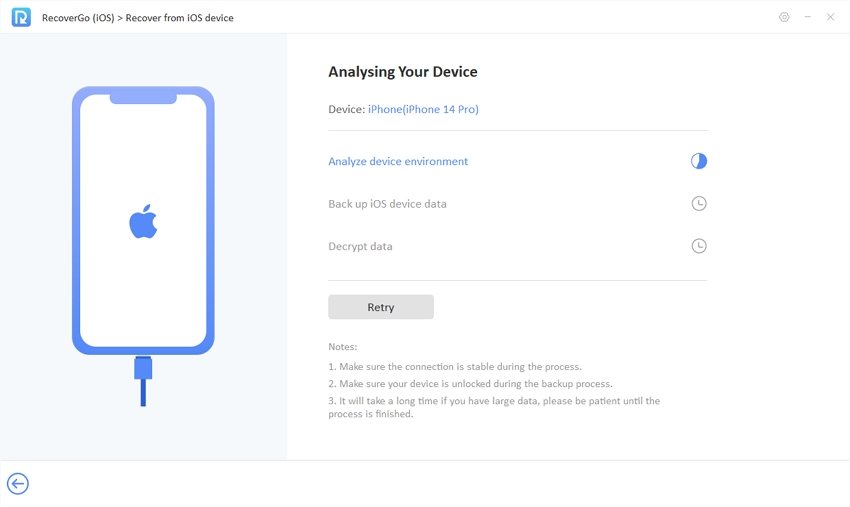
Step 5 After scanning, browse, select, and click “Recover” for the contacts you need. After the recovery process is complete, you can review the recovered contacts on your computer.

Wrapping up
In conclusion, losing contacts on your iPhone can be a stressful experience, but as we’ve explored, there are six viable methods to recover those deleted contacts. Whether you choose to sync with Google Contacts, restore through iCloud.com, use another iCloud synced device, import from a SIM card, recover from iTunes backup, or utilize RecoverGo (iOS), you’ve got options. If you lack any backup, RecoverGo (iOS) stands out as a comprehensive solution, able to restore your iPhone deleted contacts swiftly and with a user-friendly approach. Don’t let the loss of contacts disrupt your life. Take action and get RecoverGo (iOS) now!


