Factory resetting your iPhone can fix many system or application issues but it can lead to data loss as well. Don’t get frustrated after losing your data like pictures and other files. We know it’s hard to recover photos after factory reset iPhone without backup but not impossible. To make it convenient for you, we have come up with a reliable and amazing solution.
Even with no backup, recovering photos from iPhone is possible by using a third-party tool and following the right steps. So you are going to find this article helpful if you have lost some important pictures and want to restore them.
Secret of Why You Can Recover Your Data After iPhone Factory Reset
After the factory reset, all the data including photos will wipe off from your iOS device. However, it can be recovered back because the photos remain in the storage. Basically the Apple’s file management system keeps the deleted data stored. It’s just you can’t view it in the file explorer. Although there is a chance to get the deleted data back, the data will overwrite if the new data enters the device. So, you have to take recovery actions as soon as possible.
To access and recover iPhone photos after factory reset without backup, you can use a recovery tool. It scans your storage and picks out the deleted file within a few minutes. Although a lot of photo recovery tools are available, read the next section to meet the most efficient and best photo recovery tool.
How to Recover Photos After Factory Reset iPhone Without Backup?
With the highest-ever data recovery success rate in the industry, iToolab RecoverGo (iOS) is the ideal solution for photo recovery. It enables users to do iPhone data recovery after factory reset without backup.
Using this tool, you can get back all your deleted data like call logs, videos, messages, pictures, documents, and much more. The app offers compatibility with iOS 14 and iOS 16-equipped devices so it’s going to work for all the latest iOS device models.
- Works even in certain unexpected scenarios like accidental deletion, system crash, water damage, and so on
- Supports all iOS models including iPhone, iPad, and iPod touch
- Can recover data from all iOS devices as well as from iTunes backup
- Get back access to all kinds of deleted data on your computer
- Scan and analyze your iPhone files quickly and safely
Step-by-Step Tutorial: Recover Lost Data from iOS Device
Step 1 Connect the iOS Device
First of all, install the iToolab RecoverGo (iOS) on your computer. Now, connect your iOS device to the computer using a USB cable.
Launch iToolab RecoverGo (iOS) and select “Recover Data from iOS Device” to proceed further.

Step 2 Scan Your Device for Deleted Data
It’s time to scan the deleted data on your iOS device by clicking on the “Start Scan” button. It will run for some minutes depending on the file sizes.

Step 3 Preview and Recover Your Pictures
Once the scanning process completes, you can view the scan results generated by the program. Both existing and deleted data will appear on the screen. The only way to filter out the deleted data is by turning on “show deleted items”.

You can click on the file type on the left-hand side to preview it. If you wish to search for a particular file, use the search box present at the top right of the window. Right after that, you can save the data on your computer by hitting the “Recovery” button. To select multiple data, just checkmark in front of the box.
Also Know: How to Recover Photos after Factory Reset iPhone with Backup?
Isn’t it too simple to recover iPhone data after a factory reset without backup? If you have backup data from your iPhone, why not restore it with the help of iTunes or iCloud? Yes, it allows you to restore the deleted data from the backup. To do so, follow these instructions below:
Via iTunes:
Here is how you can recover deleted photos with the help of iTunes backup.
- Connect your iOS device to the computer via a USB cable.
- Open “iTunes” and click on the device icon.
- Now tap “Summary” > “Restore Backup.”
- Wait for the entire iTunes backup restore on your iOS device.
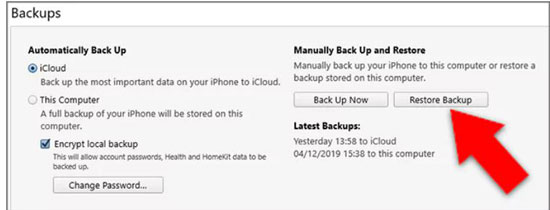
Via iCloud:
Now, let’s understand how you can recover the deleted photos from iCloud backup.
For this method to work, you need to first factory reset your device. For that, open Settings, then get into General, select “Transfer or Reset iPhone” and then opt for “Erase All Content & Settings”.
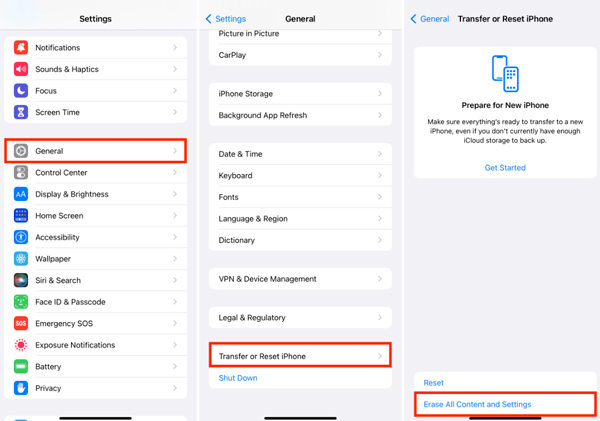
Next, you need to set up your device like you usually do. Sign in to the same Apple account when asked and then ensure to choose “Restore from iCloud Backup” option when you reach “App & Data” screen.
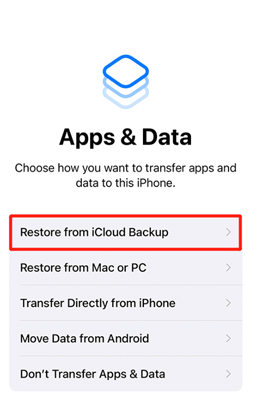
Lastly, select the backup file that you think has the images you were looking for and then wait for the restore to complete.
Final Words
If you are struggling to get back your deleted photos, this article will be a great help for you. It focuses on the top methods to recover photos after factory reset iPhone without backup. RecoverGo for iOS is the only tool we recommend to all. It’s not only for experts, a novice can also use it for data recovery. Just make sure to follow the right steps as given here.
And by luck, if you have the backup, it will be easier to restore on your device with iTunes or iCloud. So leave all the stress and get back all your deleted files now. For further help, let’s connect in the comment.






