Have you made the plan to switch to a new iPhone or need to recover your current one? If so, understanding how to restore iPhone from computer backup is crucial. This process is a lifesaver for anyone transitioning between devices or retrieving lost data after a mishap. In this complete guide, we’ll walk you through the steps to ensure your iPhone’s content is safely restored from a backup stored on your computer. Get ready to revive your device with ease and confidence.
Part 1. Can You Restore iPhone from Computer Backup?
Absolutely, you can restore iPhone from computer backup. This is a standard feature supported by iTunes on Windows and Finder on macOS. Restoring your iPhone this way is ideal if you’ve previously backed up your data, such as apps, contacts, messages, and settings, onto your computer. It’s particularly useful for transferring data to a new device or recovering your information after a software issue or device reset.
Part 2. How to Restore iPhone from iCloud Backup
If your iPhone needs to be restored and there’s no computer in sight, don’t worry! Restoring your iPhone from an iCloud backup is simple and convenient. This method allows you to retrieve your apps, settings, and personal data directly from Apple’s cloud storage, ensuring your device is back to its former state quickly and efficiently. Let’s dive into how you can accomplish this with a few simple steps.
Here are the steps:
- Ensure your iPhone is connected to Wi-Fi.
- Go to Settings > General > Transfer or Reset iPhone and select ‘Erase All Content and Settings’.
![Erase this iPhone]()
- Follow the onscreen setup steps until you reach the ‘Apps & Data’ screen, then select ‘Restore from iCloud Backup’.
![Restore From iCloud Backup]()
- Sign in to iCloud with your Apple ID.
- Choose the backup you wish to restore from the list of available backups in iCloud.
Part 3. Official Way to Restore iPhone from Computer Backup
You need a reliable method to bring your iPhone back to life or switch to a new device without losing your precious data. Restoring from a computer backup via iTunes offers a secure and comprehensive way to recover your iPhone’s content. This process not only restores your apps, settings, and personal data but also ensures that all your memories are intact and accessible. Here’s how to do iPhone recover backup:
Here are the steps:
- Connect your iPhone to the computer you normally sync with and open iTunes.
- Click on the iPhone icon in iTunes to open the device management screen.
- Go to the ‘Summary’ tab and choose ‘Restore Backup’.
- Select the appropriate backup from the list of available backups based on date and size. Make sure it’s the most relevant one for your needs.
- Click ‘Restore’ and wait for the process to complete. Keep the device connected until the iPhone restarts and syncs with your computer.



Part 4. How to Restore iPhone from Computer Backup without Data Loss
Unlike other third-party tools, RecoverGo (iOS) does not require complicated procedures like jailbreaking your iPhone. This powerful software offers a straightforward solution for restoring your iPhone from iTunes backup without risking data loss. It’s designed for ease of use, so you don’t need technical expertise to navigate its features. RecoverGo (iOS) is perfect for anyone looking to recover their data safely and efficiently. Here are some of the incredible features of this tool along with guide to use the tool:
✨ No Data Overwriting – Restore data without overwriting the existing data on your iPhone.
✨ Restores Various Data Types – Can restore various types of data, from images and videos to more.
✨ Preview and Selectively Recover – Once the tool recovers all your data, you can preview and select only the app data that you want to recover.
✨ High Success Rate – The turnover for RecoverGo iOS is highly successful, and you won’t be disappointed with its workings.
Step 1 Install and launch RecoverGo. Connect your iPhone to the computer and select the appropriate mode from the main menu. To restore iPhone from a computer backup, select the “Recover Data from iTunes Backup” option.
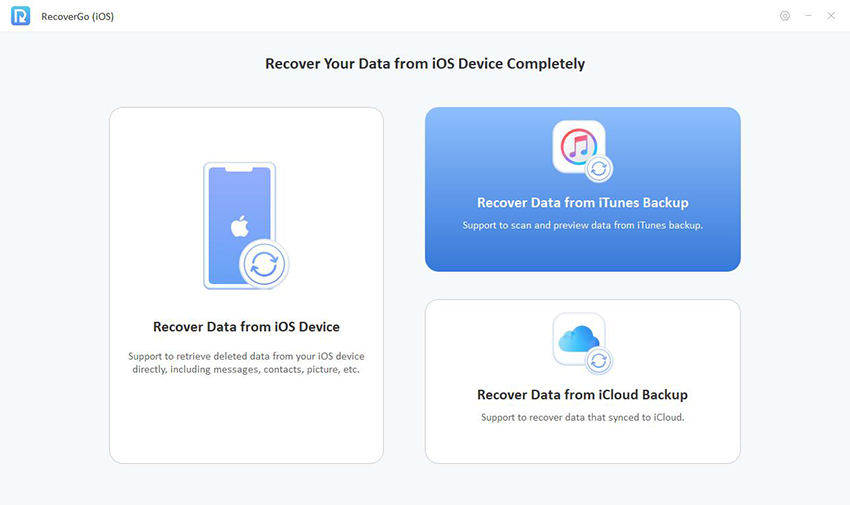
Step 2 A list of iTunes backups will then appear. To proceed, select the one containing the data you want to restore and click “Next”.

Step 3 Select the data types you want to recover and click “Start Scan” to start the recovering process.
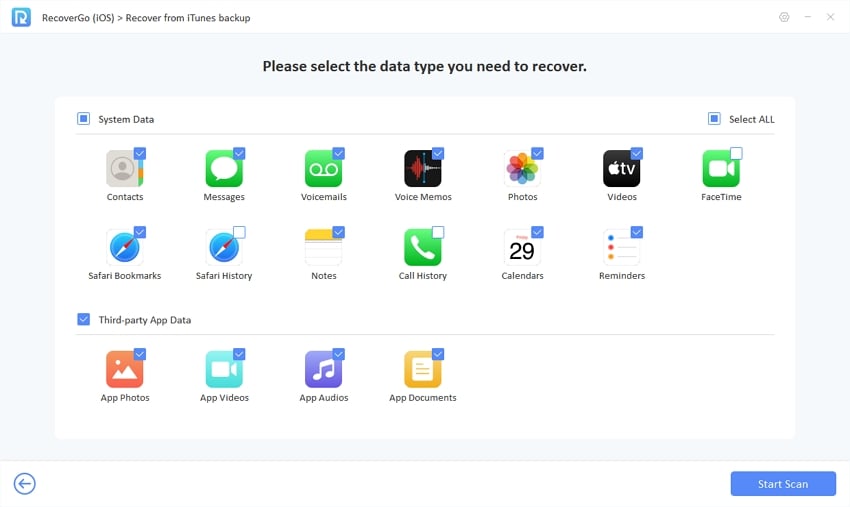
Step 4 After the scan, you can preview the retrieved data and choose which ones to restore. After choosing all of the data you wish to restore, click “Recover” to complete the recovery process.
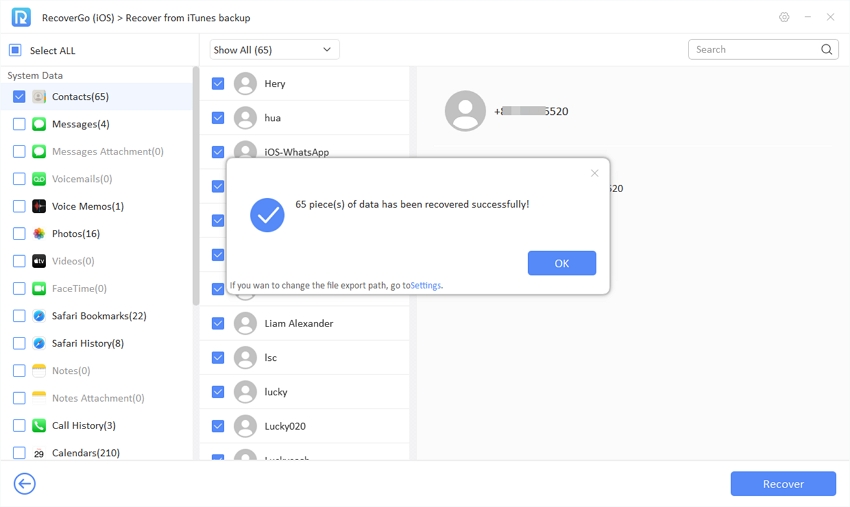
Part 5. Backup Regularly to Protect Your iPhone Data
Backing up your iPhone data regularly is crucial for ensuring you don’t lose any important information due to accidental deletion, hardware failure, or other unforeseen issues. Regular backups safeguard your photos, messages, contacts, and app data, making it easier to restore your device quickly and with minimal disruption. Additionally, consistent backups are vital for data security, especially in case your device gets lost or stolen, allowing you to access your data from another device.
Here are the steps:
- Connect Your iPhone: Plug your iPhone into the computer you usually sync with via a USB cable.
- Open iTunes: Launch iTunes and wait for it to recognize your iPhone.
- Select Device: Click on the iPhone icon in the iTunes interface to access your device’s details.
- Start Backup: Under the ‘Backups’ section, choose ‘This computer’ for backup location and click ‘Back Up Now’ to begin the backup process to your computer.

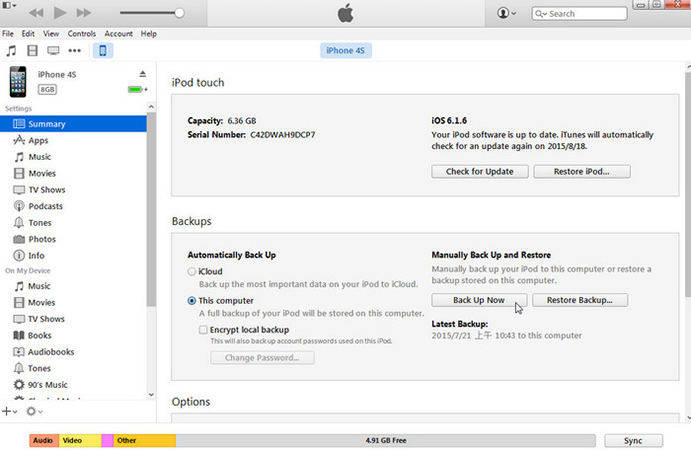
Conclusion
This guide has equipped you with the necessary steps to restore iPhone from computer backup and from iCloud, ensuring your data’s safety. Should you encounter any loss of data, consider using RecoverGo (iOS) for a secure restoration process without complications. Remember, regular backups are your best defense against data loss, allowing quick recovery and peace of mind.




