Curious about where do deleted messages go on iPhone? When you delete messages on your iPhone, they don’t disappear immediately. Instead, they are moved to a special folder called “Recently Deleted.” This folder acts as a safety net, holding your deleted messages for a specific period before they are permanently erased. In this article, we’ll explore the journey and destination of deleted messages on your iPhone, providing you with a comprehensive understanding of how this process works. So, let’s uncover the secrets of where do deleted messages go on iPhone!
Where Do Deleted Messages Go On iPhone?
The answer to “Where to find deleted messages on iPhone?” is quite simple. In iOS 16, iPadOS 16.1, or later, when you delete a message on your iPhone, it typically moves to the “Recently Deleted” folder, where it is stored for up to 40 days before being permanently removed. To recover messages from the “Recently Deleted” folder, follow these steps:
- Open the “Messages” app on your iPhone.
- Tap the “Back” button in the top-left corner until you reach the main list of message conversations.
- Tap “Edit” in the top-left corner and then tap “Show Recently Deleted“. If you turned the filers on, tap “Filders” and then find the “Recently Deleted” folder.
- Inside the folder, you will find a list of deleted messages. Browse through the list and select the messages you want to recover by tapping on them. You can choose multiple messages at once.
- Once you have selected the desired messages, tap the “Recover” button at the bottom-right corner of the screen.

If the messages have been deleted from the “Recently Deleted” folder or if it has been more than 40 days since the deletion, they are no longer accessible through the standard methods on your iPhone. However, it’s important to note that deleted messages may still remain in the unallocated space of your iPhone’s storage until overwritten by new data.
To attempt recovery in such cases, you can use specialized data recovery tools. These tools can scan your iPhone’s unallocated space or extract data from backup files to recover deleted messages.
The Most Effective Way to Recover Deleted Messages on iPhone without Backup
Losing important messages from your iPhone can be a distressing experience, but fear not, there is a solution. Enter RecoverGo (iOS), an exceptional data recovery tool designed to help you retrieve deleted messages without the need for a backup. With its powerful features and user-friendly interface, RecoverGo (iOS) provides a seamless and efficient recovery process. In this step-by-step guide, we will walk you through the process of using RecoverGo (iOS) to recover deleted messages on your iPhone.
- Swift Recovery Process
- Preview and Selectively Restore Data
- User-friendly Interface
- Wide Compatibility
Step 1 Download and Install RecoverGo (iOS)
Visit the official website and download RecoverGo (iOS) on your computer. Install the software by following the on-screen instructions. From the main interface, click on the “Recover Data from iOS Device” option.

Step 2 Connect Your iPhone to the Computer
Using a compatible USB cable, connect your iPhone to the computer. Launch RecoverGo (iOS) and wait for it to detect your device.

Step 3 Scan Your iPhone for Deleted Messages
Select the data type you want to recover. In this case, choose “Messages” and click “Start Scan”. RecoverGo (iOS) will begin scanning your iPhone to locate deleted messages. This process may take some time, depending on the amount of data on your device.

Step 4 Preview Deleted Messages
Once the scan is complete, you will be presented with a list of recoverable data, including deleted messages. Preview the messages and select the ones you wish to recover.

Step 5 Recover Deleted Messages
Click on the “Recover” button and choose a location on your computer to save the recovered messages. RecoverGo (iOS) will initiate the recovery process and restore your deleted messages.

How to Recover Deleted Messages on iPhone using iCloud Backup
You can take advantage of the iCloud backup feature to recover those deleted messages. By following a few simple steps, you can retrieve your deleted messages:
- Ensure that your iPhone is connected to a stable Wi-Fi network.
- Go to the Settings app on your iPhone and tap on your name at the top.
- Select “iCloud” and then choose “iCloud Backup“.
- Ensure that iCloud Backup is enabled and tap “Back Up Now” to create a new backup of your iPhone, including your messages, in case some of your important files are erased later.
- If your messages were deleted prior to the latest backup, you can erase your iPhone and then restore it from the iCloud backup by following Settings > General > Transfer or Reset iPhone > Erase All Content and Settings.
- During the setup process, choose “Restore from iCloud Backup” and select the most recent backup that contains the deleted messages.
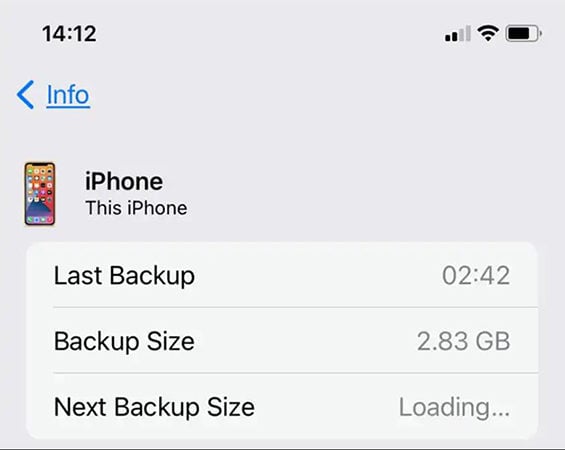


How to Get Deleted Text Messages Back using iTunes Backup
If you’ve unintentionally deleted important text messages from your iPhone and have a backup stored in iTunes, you can take advantage of this backup to retrieve those deleted messages. iTunes offers a handy backup feature that allows you to safeguard a copy of your device’s data, including text messages, which can later be used for restoration purposes. Here is how it works:
- Connect your iPhone to the computer that you usually use for syncing with iTunes.
- Launch iTunes and select your iPhone when it appears in the iTunes interface.
- Click on the “Restore Backup” option in the Summary tab.
- Choose the most recent backup that contains the deleted text messages.
- Click “Restore” and wait for the restore process to complete. Once finished, your iPhone will restart, and the deleted text messages will be restored to your device.


Extra Tips: How to Protect Text Messages on iPhone
In our digital age, protecting our text messages on iPhone is paramount. To safeguard your important conversations, follow these tips. By implementing these measures, you can enhance the security of your text messages and ensure their privacy.
🔁Back Up Your iPhone Regularly:
Regularly back up your iPhone using iCloud or iTunes to create copies of your text messages and other important data. This provides an extra layer of protection in case of accidental deletion or device loss.
✔Double Check Before Delete:
Before deleting any text messages, double-check to ensure you’re not removing any important conversations by mistake. Take a moment to review the messages and verify if they can be safely deleted.
🔐Keep iPhone Locked When Not in Use:
Enable security features like Touch ID or Face ID to keep your iPhone locked when not in use. This prevents unauthorized access to your text messages and helps safeguard your privacy.
🔍Enable Find My Feature:
Activate the “Find My” feature on your iPhone, which allows you to locate your device if it gets lost or stolen. This feature provides an additional level of security and can help you protect your text messages from falling into the wrong hands. You can also check how to recover data from lost/stolen iPhone without backup here.
Conclusion
In conclusion, it is vital to back up your iPhone regularly to ensure the safety of your text messages. By doing so, you create a secure copy of your data and minimize the risk of losing important messages. In the event that messages are accidentally deleted, a reliable data recovery tool like RecoverGo (iOS) can help retrieve them. Remember, taking proactive steps such as regular backups and utilizing tools like RecoverGo (iOS) can provide peace of mind by offering a way to recover deleted messages and addressing the question of “where do deleted messages go on iPhone.”


