Forgot your Apple ID password? Don’t panic. Apple has a fast way to reset it using iforgot.apple.com. This is Apple’s official recovery tool. It is designed for speed, simplicity and ease of use. It works if you’re locked out or simply want a new password. You don’t have to visit a store or call support.
This article will show you how to reset Apple ID password on iforgot.apple.com. If this method don’t work for you, we also have alternative ways to reset Apple ID password. Let’s dive in.
Step-by-Step Guide to Resetting Password on iforgot.apple.com
If you’ve forgotten your Apple ID password, Apple’s recovery site “iforgot.apple.com” is helpful. You can use this secure platform to reset the password and access Apple services quickly.
- Open a web browser and go to iforgot.apple.com.
- You must then click on the “Reset Password” button.
- Enter the email or phone number associated with your Apple ID and press Continue.
- Now, you need to confirm your phone number.
- Apple will offer several options to reset Apple ID password. If none of these options work for you, click on the “Can’t use any of there options?”
- Follow the on-screen instructions to verify your identity.
- Then Apple will evaluate your information to determine when you can reset your Apple ID password. This account recovery process will take several days. Apple will send you an update to your email or phone number.
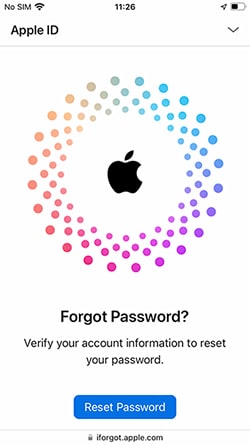
Common Issues When Resetting Password on iforgot.apple.com Website
Typically, resetting your Apple ID password via iforgot.apple.com is a breeze. However, it’s always possible to encounter an issue. Here are some issues you might run into:
The Trusted Phone Number Is Not Available
If you lose access to your trusted phone number, you will not be able to get verification codes. This is common when changing phone numbers without updating your Apple ID settings. Apple might require you to verify another trusted device or begin the account recovery process.
Can’t Get a Verification Code on Your Phone Number
Occasionally, technical or carrier issues can block codes from arriving by SMS. If you have two-factor authentication turned on, you can retry and request the code. Alternatively, you might be able to get the code to a trusted device.
Can’t Receive a Verification Code in Your Email Address
If you are not receiving codes by email, check your spam or junk folder. Your Apple ID email address should be active and valid. If you are unable to access your email address, you may need to recover your account in order to reclaim access.
Alternative Ways to Reset Password on iforgot.apple.com Website
If the standard method doesn’t work, Apple offers alternative methods on iforgot. The methods you choose depend on your security settings and Apple ID-linked devices.
Way 1: Reset Apple ID Password on a Trusted Device
You can change your password on an iPhone, iPad or Mac that’s already logged in to your Apple ID. It is simple and needs no extra verification.
On iPhone, iPad, or Apple Vision Pro:
- Open the Settings app.
- Tap your name at the top, and then Sign-In & Security.
- Tap Change Password.
- Simply follow the onscreen prompts to reset your password.
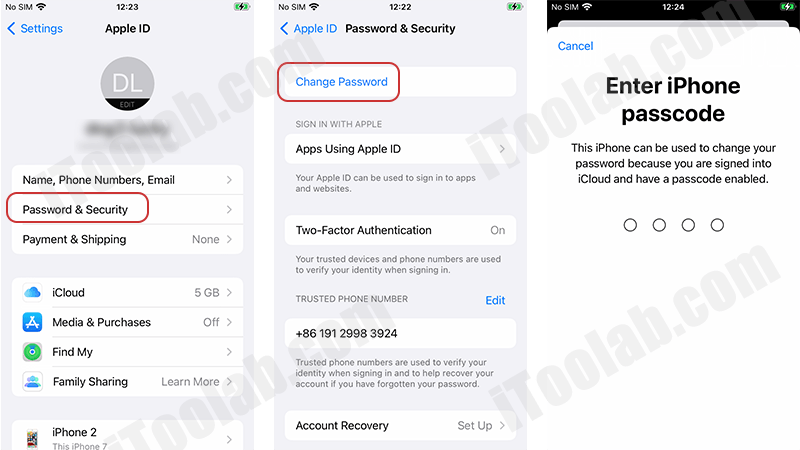
On Mac:
- Click on the Apple menu, then click on System Preferences.
- Click your name at the top of the screen and then tap Sign-In & Security.
- Click Change Password.
- Simply follow the onscreen prompts to reset your password.
Way 2: Reset Password When Signing into a New Device
If you forget your Apple ID password when you set up a new Apple device, you can reset your password during sign in. It’s useful if you don’t have a trusted device. Here’s how to do it:
During Device Setup
- Start the setup process for your new Apple device.
- When you see the option to Sign in with your Apple ID, tap “Forgot password or don’t have an Apple ID?”
- Use the onscreen steps to reset your password.
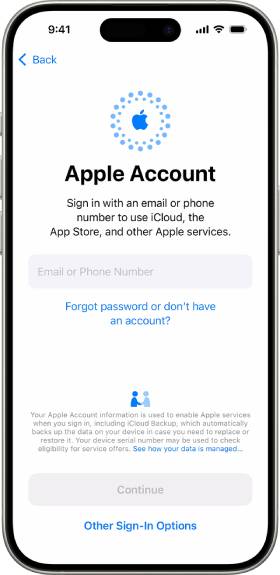
After Device Setup
On iPhone or iPad
- Open the Settings > Apple Account.
- Tap “Sign in manually”, and then tap “Forgot password?”
- Follow the onscreen instructions.
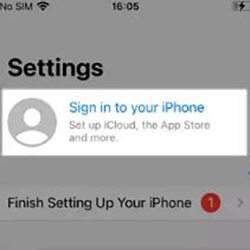
On Mac
- Choose Apple menu > System Settings.
- Click Sign in at the top of the sidebar.
- Click “Forgot password?”, and follow the instructions.
Way 3: Use Someone Else’s iOS Device to Reset Password
If you don’t have access to your own Apple device, you can reset your Apple ID directly from a friend or family member’s iPhone or iPad. The method uses the Apple Support app and will keep your personal data safe. How to do it:
- On the borrowed iPhone or iPad, open the Apple Support app. If it’s not installed, download it from the App Store.
- Go down to the Support Tools section and click Reset Password.
- Tap Help Someone Else.
- Type in your Apple ID ( the email address linked with your Apple ID).
- Click Continue and then follow the onscreen instructions to reset your password.
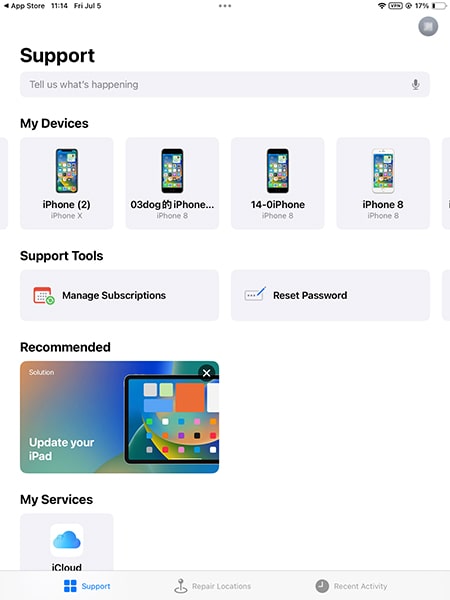
Can’t Reset Apple ID Password? How to Sign Out Without a Password
If you forgot your Apple ID password and can’t reset it, it may be impossible to sign out of your Apple ID. Fortunately, there is a trusted solution for it – iToolab UnlockGo iPhone Unlocker. With this industry-leading tool, you can easily remove Apple ID without a password to regain access to your iOS device.
Why should you choose iToolab UnlockGo:
- It supports all iPhone, iPad, iPod models running iOS 11.4 and later, including the iOS 18.
- It’s easy to use. With the on-screen instructions, you can remove Apple ID in minutes.
- After removal, you can sign into another Apple account to enjoy all services.
- By using this iPhone unlocker, you won’t be stuck on the iCloud activation lock screen.
Here’s how to remove Apple ID from your IOS devices without a password using iToolab UnlockGo:
Step 1 Download and install iToolab UnlockGo on your computer. Open the program and select “Unlock Apple ID.” Connect your iPhone or iPad to your computer and select “Trust” on the device when prompted.

Step 2 Make sure you have a screen passcode and Two-Factor Authentication set up on your device. Check by going to Settings > Apple ID > Password & Security on your device. If it’s enabled, then in the program select ‘Yes’ to proceed.
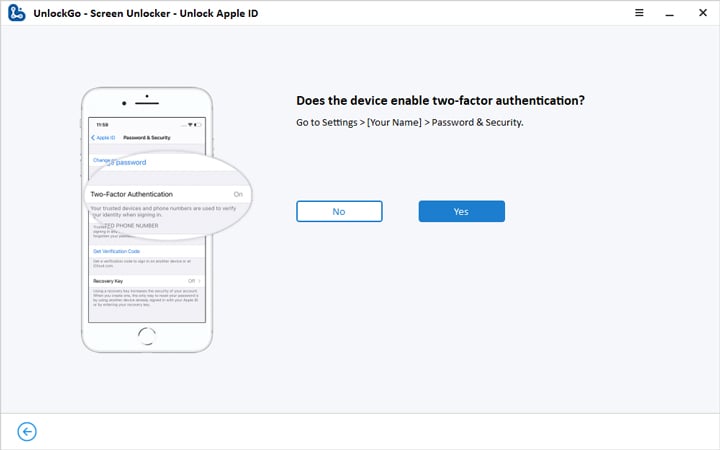
Step 3 UnlockGo will automatically detect your device model. Select the correct firmware version and click “Download.” Wait a few minutes for the download to complete.

Step 4 Once the firmware is downloaded successfully, click “Unlock Now” to start the unlocking process. Do not disconnect the cable during the process. Once done, follow the onscreen instructions to set up the device.

Summary
Now, you have learned several ways to reset Apple ID password. You can choose one based on your situation. If you can’t reset Apple ID password but need to sign out of the account, try iToolab UnlockGo iPhone Unlocker. It allows you to sign out of Apple ID without password easily.
UnlockGo – All-in-One Unlock Tool for iPhone/iPad
389,390,209 people have downloaded it



