Email is an excellent place to keep a secure record of documents and important information in an organized manner. While many people use their emails for that, opening your mail client and finding an email missing in Gmail can be very frustrating. Sometimes, it happens because of a system glitch, while other times, it can be a user error.
Luckily, the solutions we will discuss here can solve all these problems. Whether you deleted your emails accidentally or there was a glitch, our methods can help you recover emails disappearing from Gmail.
Common Reasons for Email Missing in Gmail
There could be various reasons why you have your Gmail mail missing. So, before moving to the solutions, it is better to know what is causing the issue at your end.
Here are a few common causes:
Filtered Emails
Filters in Gmail are very effective at organizing your emails. Different tabs and labels exist for promotional, social, updates, and inboxes; you can create custom ones. They prevent every email from reaching your inbox and keep them in a separate folder.
However, there are chances that you accidentally set up an email to go to a folder different from the inbox or that the Gmail app is doing that for you.
Email Forwarding
Gmail has this setting where if you set up email forwarding, you can also set up to delete every email after forwarding it. So, if you have that setup, you will find those recently forwarded emails in your Gmail Trash rather than the inbox.
Deleted by Mistake
Sometimes, we unintentionally click the delete button or swipe an email in an app to delete it. If you have a specific email missing from Gmail, accidental deletion can be the reason. Luckily, that email will stay in Gmail Trash for 30 days, after which you can recover it.
Best Methods to Restore Your Missing Gmail Mail
When you have your emails disappearing from Gmail you need to take immediate action to solve the problem.
We have listed some of the best methods for restoring your email missing in Gmail here.
- Examine Gmail Trash
- Inspect Gmail Spam Folder
- Check Archived Folder
- Apply Gmail Search
- Use the Gmail Recovery Tool
- Check the Forwarding Account
- Review the Filters
Examine Gmail Trash
You need to start finding emails to restore from Gmail Trash. It can be found at the bottom of the left pane on a computer. Open your Trash and see if your recently missing emails are present. Note that trash only keeps emails for 30 days before permanently deleting them, so you are out of luck for older emails.
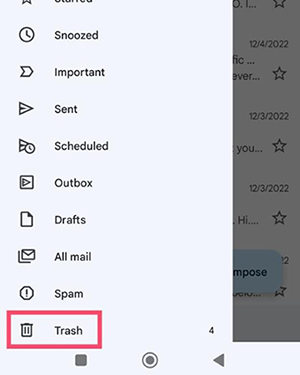
Inspect Gmail Spam Folder
Sometimes, Gmail detects your email as spam. Instead of going to your inbox, it ends up in the Spam folder. So, you need to check the Spam folder in Gmail to see if any missing emails are present there.
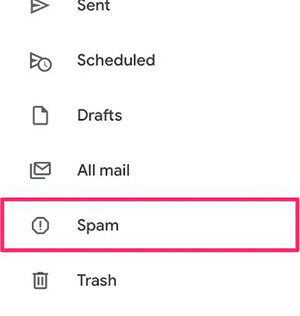
Check Archived Folder
Another feature of Gmail is the Archive folder, which is designed to store a collection of emails for users. Sometimes, we accidentally put emails in that folder and forget. So, you can check the Archive folder for your missing emails.
Apply Gmail Search
Do you remember any specific keywords from that email, its subject, or the sender? If yes, you can search for them using the Gmail search feature to find the missing emails. The search feature will help you find the email easily if it is not deleted.
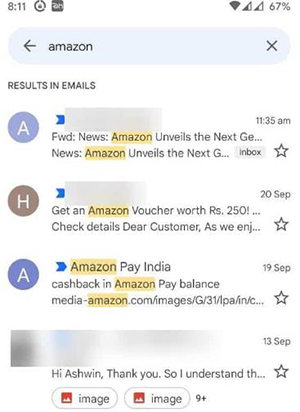
Use the Gmail Recovery Tool
Gmail Message Recovery Tool is also helpful for you if none of above methods works. While this service is usually only used in cases of hacked accounts or maliciously deleted emails, there are times when lost emails can be retrieved.
Check the Forwarding Account
If you have enabled email forwarding, the forwarding account will likely still have those emails. Even if those emails are not on your account, check the forwarding account, and you will find those emails.
Review the Filters
You can see Gmail filters to see if the system messes up your emails. It may be redirecting your emails to a folder instead of an inbox. It will create an illusion that those emails are missing from Gmail. The Filter and Blocked Addresses option is in Gmail Settings, where you can review and edit the filters if needed.
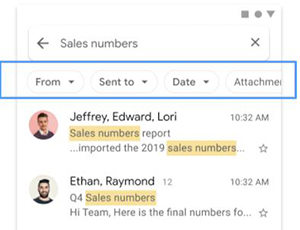
Tips: Recover Gmail App on Android Phone with Clicks
Operating system glitches on Android phones can sometimes lead to missing apps. If you ever have the Gmail App hidden on your Android, you can recover it within a few taps using our recovery tool. RecoverGo Android from iToolab is feature-packed and designed to recover your Android data. It is compatible with more than 6000 android devices.
Here are some distinguished features of RecoverGo Android:
- Recover Deleted Apk: You can recover apks that you can’t download from your application store.
- Preview Before Recovering File: After the scan, you can preview files to ensure you recover the correct files, not unnecessary ones.
- Selective Recovery Saves Time and Storage: You can select files to recover instead of recovering everything available. It saves time restoring and saves your device storage space.
Here is the step-by-step guide on recovering apks that have disappeared on Android with RecoverGo.
Step 1 After downloading and installing RecoverGo (Android), launch it on your computer. Select the Recover Deleted Data from Device option from the main interface of this tool.

Step 2 Connect your phone to a PC with a USB connection and enable USB Debugging on Android(You can follow steps on the screen).

Step 3 Select file types you need to recover, such as apks, and click Start to begin scanning.

Step 4 Preview and select the recoverable data after scanning. Click Recover to restore it on your Android device.

FAQs About Gmail Issues
Why Is My Gmail Suddenly Not Receiving Emails
Have you ever come across the situation that others have sent you emails but you suddenly can’t receive them? Your mails are being sent somewhere other than the inbox. Sometimes it can be an issue with internet connectivity and even your account storage being full. However, sometimes the issue lies with the Gmail system at the backend.
Why Is Gmail Deleting My Inbox Emails
There are multiple reasons why Gmail deletes emails from your inbox. The most common ones include applying an automatic deletion filter. Emails marked as spam or forwarded to other accounts can also be deleted.
Bottom Line
Organizing and saving documents in email can be very convenient at times. Moreover, emails can help you keep a record of official information. However, finding your email missing in Gmail is a situation that needs immediate attention. Most users can only afford to lose some of the information they saved in their email accounts for years.
Similarly, it is frustrating for some users because they need help to receive new mail in their inbox. However, with the methods discussed here, we are sure that you can resolve this issue even if your old Gmail mail has disappeared from the app.

