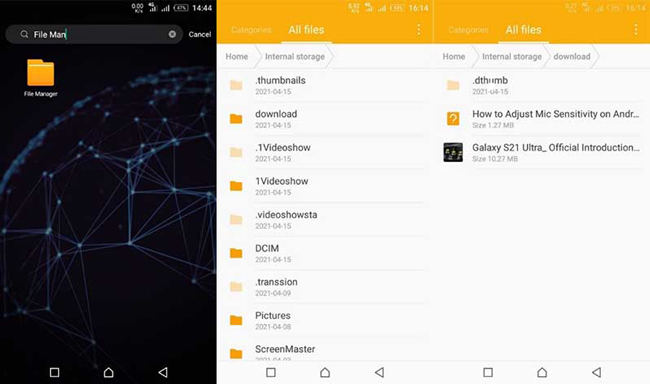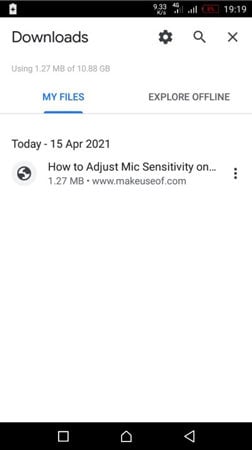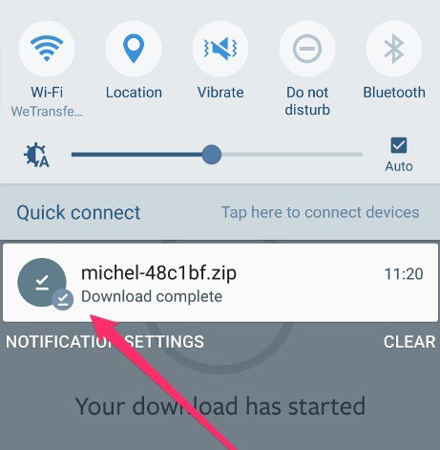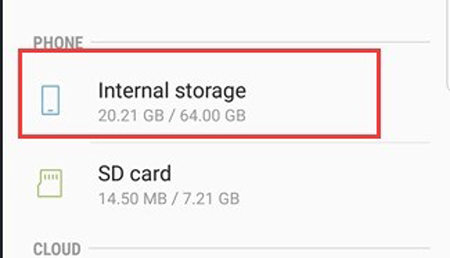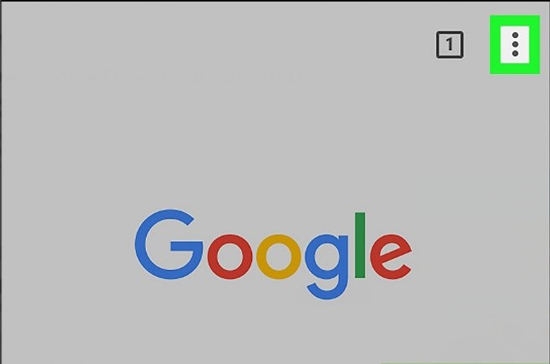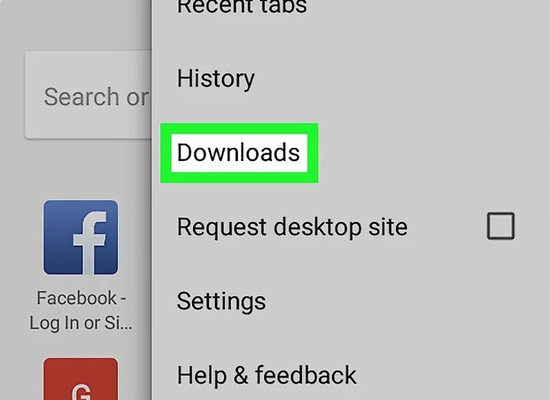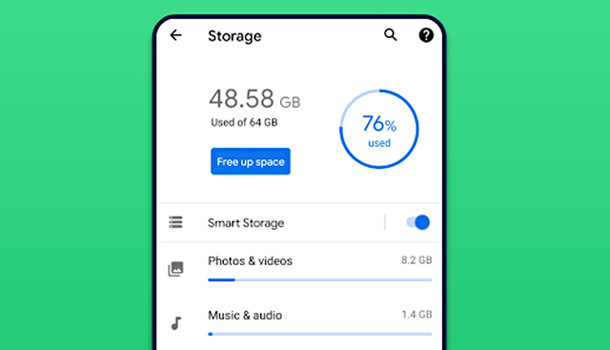“How to find downloads on Android phone” is a frequently asked question and often faced problem among Android users. A user can face this problem because of a very slight problem. Mostly the problem can be solved without much effort. There are many ways to find downloads on Android devices available on the internet, but the techniques are mostly ineffective. You might be wondering how easy this process is. Here are straightforward steps that you can follow to find downloads on Android Devices.
Part 1: How to Find Downloads on Android Devices
Sometimes, you download something from the browser, and when you find the downloaded item, you cannot find them anywhere. Whether you see them or not, it’s there on your phone. You need to use any simple ways to find these hidden downloaded items.
Fix 1: Get the item directly from the notification panel
There is always a notification in your notification panel when you download something. You can find your downloaded item from the notification panel using these simple steps:
- Download the file from the browser and wait till it is downloaded completely.
- A notification appears after the download is completed. Click on the download notification, and then the downloaded item will open on your screen.
Fix 2: Find the downloaded file from the in-built file manager
You can easily find your downloaded files in the in-built file following these steps:
- Click on the “File Manager” icon and open it.
- Find the “downloads” folder.
- Click on “downloads.” Navigate the item/file you downloaded.
![find download file built in manager]()
Fix 3: Find downloaded items using Google Chrome.
- You can find your downloaded items using Google Chrome following these simple steps:
- Tap on the “Google Chrome” icon on your phone.
- Tap on the three dots at the top right corner of the Chrome Browser.
- Choose the “Downloads” option.
![find download file built in manager]()
- All the files that you have downloaded using the browser will appear on your screen.
![where are my downloads on my samsung phone]()
Samsung users often ask, “Where are my downloads on my Samsung phone.” It is very easy to find downloaded files on Samsung phones. Here are 3 ways by which you can find your downloaded files on your Samsung phone.
Part 2: How to Find Downloads on Samsung Devices
Fix 1: Find the downloaded file from the notification panel
You can access your downloaded file from the notification panel of your phone itself following these simple steps:
- Bring the notification panel down by swiping down from the top of the screen.
- The downloaded file will be shown.
- Click on the file, and the downloaded file will open.
![find download notification samsung]()
Fix 2: Find the downloaded file from File Manager
To find your downloaded files on your Samsung phone, follow these steps:
- Open the “File Manager” app.
- Click on the “Internal Storage” options.
- Find the “Downloads” folder and open it.
- Navigate the downloaded file you need.
![file manager samsung]()
Fix 3: Find your downloaded files from Google Chrome
Follow these effortless steps to find your downloaded files from Google Chrome:
- Tap on the “Google Chrome” icon to open the app.
- Click on the three dots at the top right corner of the Chrome browser.
![how to find downloads on android phone]()
- Select the “Downloads” option. All the files that you have downloaded using the browser will appear on your screen.
![how to find your downloads on android]()
Also Know: Why Are My Downloads Not Showing?
There can be many reasons behind” Why Are My Downloads Not Showing?”. These are some of the reasons behind this problem and solutions on how you can avoid this problem.
Fix 1: Check your Chrome Storage Setting
You can face this problem if your default file saving destination has changed. To check your chrome setting:
- Tap on “Google Chrome” to open it, click on 3 dots on the top right corner of the screen.
- Select the “downloads” option.
- Select the default path to store your downloaded files.
![check storage]()
Fix 2: Clear Cache files from default browser launcher
The problem you face can be because of the storage of too many cache files, and once you delete those cache files, the problem will get solved.
- Click on the “Settings” app.
- Select the “Apps and Notifications” option.
- Click on the three-dot menu and choose the “Show system processes” option.
- Find and open the default launcher.
- Click on the “Storage” option.
- Select the “Clear Cache” option.
![how to find downloads on android phone 2]()
Here is an excellent app that can help you solve many Android-related, iToolab RecoverGo (Android). This is an android data recovering app with other unique features like:
- It has a high success rate in data recovery in Android devices.
- Using this app, you can recover any file, including photos, videos, audio, etc.
- This app previews the file you want to recover and helps you recover files selectively.
- This app is compatible with more than 6000 Android and tablet versions.
You can recover your lost data in your phone in any situation like deletion of file accidentally, the password is forgotten, damage of the device, system crash, etc. You can use this app to recover lost data following these steps:
Step 1: Launch the application after you have downloaded the application on your computer.
Step 2: Your android device should be connected to the computer through a USB cable and select “Recover Deleted Data from Device.”

Step 3: Now, follow the on-screen steps to enable USB Debugging on Android device.

Step 4: Select the files you want to recover and click “Scan”.

Step 5: After the scan is over, select the files you want to recover.

Conclusion
I hope you have got the answer to your question, “How to find downloads on Android phone?”. All these methods mentioned above have a high success rate because of their effectiveness and success rate. Also, if you couldn’t find the downloads on Android devices, RecoverGo (Android) will be the first choice for you.