Are you wondering how to find hidden contacts on your Android device? Don’t worry, we’ve got you covered! In this guide, we’ll walk you through 4 effective methods to help you locate those elusive contacts. Whether you’re using a Samsung Galaxy or other Android Devices, we’ve got the solutions you need. Let’s get started and uncover those hidden contacts together!
Why are Contacts Hidden on Android?
Contacts can be hidden on Android devices for various reasons, including accidental deletion. By hiding a contact, you can prevent it from being visible or accessible in your phonebook or contact-related applications. This can be helpful in avoiding accidental calls or messages to the wrong person.
One common motive is to maintain privacy by keeping certain contacts out of sight. This could include contacts for sensitive professionals like therapists or doctors, or individuals with whom you no longer wish to communicate. Hiding contacts helps keep personal information private.
Another reason to hide contacts is to declutter your contact list. With numerous contacts saved, some may rarely or never be used. By hiding these contacts, you can streamline your list and easily find the people you frequently need to contact.
Where Do Hidden Contacts on Android Go?
When you hide contacts on Android, they are typically moved to the “Other contacts” list instead of being completely removed. The “Other contacts” list includes entries from individuals with whom you have exchanged emails or received emails. This list can become quite extensive since it accumulates contacts from various sources.
By moving hidden contacts to the “Other contacts” list, your main contact list remains uncluttered and organized. This separation allows you to focus on the contacts you frequently interact with while still having access to the hidden contacts when needed. Although the “Other contacts” list may not be immediately visible, you can still access and manage these contacts through specific settings or search functions on your Android device.
How to Find Hidden Contacts on Android?
Sometimes, contacts on your Android device may go unnoticed as they are hidden for various reasons. If you’re wondering how to find hidden contacts, here, we’ll walk you through different methods.
1. How to Find Hidden Contacts on Samsung Galaxy?
If you’re using a Samsung Galaxy device, you can find hidden contacts by utilizing the Secure Folder feature.
To hide contacts on Samsung Galaxy:
- Set up Secure Folder: Access Settings > Biometrics and security > Secure Folder. Set up a lock type and sign in with your Samsung account.
- Open the Phone app and tap Contacts.
- Select the contact you want to hide and tap the Info icon.
- Tap the menu icon (⋮) and choose “Move to Secure Folder“.
- Select the contact you want to hide and tap the Info icon.

To find hidden contacts on Samsung Galaxy:
- To view hidden contacts in the Secure Folder, tap the Secure Folder icon, authenticate your account, and access the Contacts section.
2. How to Find Hidden Contacts on Google Contacts?
To find hidden contacts on Google Contacts using a web browser, follow these steps:
- Open a web browser and go to Google Contacts. Sign in with your Google account.
- Look for the “Other contacts” section, usually located at the bottom of the left-hand list of labels. Expand the section if necessary.
- Scroll through the “Other contacts” list or use the search function to find the hidden contacts you want to unhide.
- Check the boxes next to the hidden contacts you wish to unhide. Then, click on the “Add to contacts” button or a similar option.
- The selected hidden contacts will now be added to your main contact list and will be visible alongside your other contacts.
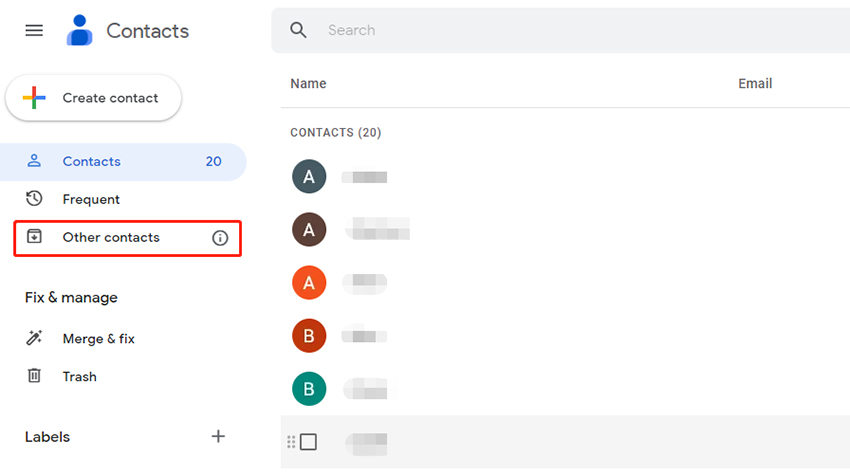
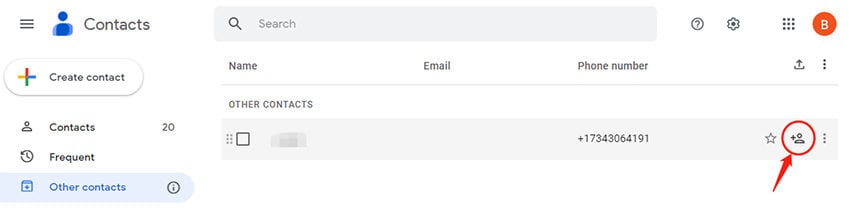
3. How to Find Hidden Contacts on SD Card?
To find hidden contacts on an SD card, you can follow these steps:
- Connect your SD card to your computer and open it using File Explorer.
- In File Explorer, navigate to the SD card storage.
- On the top menu, click on the “View” tab.
- Look for the “Show/hide” section and locate “Hidden items“.
- Check the box next to “Hidden items” to enable the display of hidden files.
- Once you enable the display of hidden items, you should be able to see your hidden contacts on the SD card.
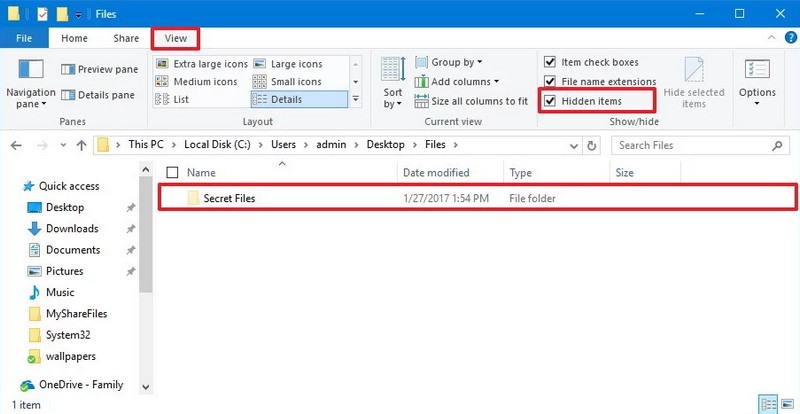
4. Still Can’t Find Your Hidden Contacts? Try RecoverGo Android!
If none of the methods above can help you find your hidden contacts, there is a possibility that you accidentally deleted them. Introducing iToolab RecoverGo (Android), a powerful tool that can help you recover hidden contacts and other data on your Android device even without backup.
✨ Comprehensive Data Recovery: RecoverGo (Android) can restore not only contacts but also all major data types such as photos, videos, messages, call logs, documents, and more.
✨ Selective Recovery: You have the flexibility to choose specific contacts or data to recover, allowing you to retrieve only what you need.
✨ Preview Function: Before performing the recovery, you can preview the recoverable contacts and other data to ensure you are restoring the right information.
✨ No Root or Backup Required: RecoverGo (Android) can recover contacts and other data from the internal memory or SD card of your Android device without the need for rooting or having a backup.
To use RecoverGo (Android) and recover your hidden contacts, follow these steps:
Step 1 Connect your Android device to the computer via USB cable. Install and launch RecoverGo (Android).
Step 2 Select “Recover Deleted Data from Device” in the main interface.

Step 3 Follow the on-screen instructions to enable USB debugging on your Android device.

Step 4 Choose the specific file types to recover, such as contacts, and click “Scan” to initiate the scanning process.

Step 5 Preview and select the hidden contacts you want to recover.
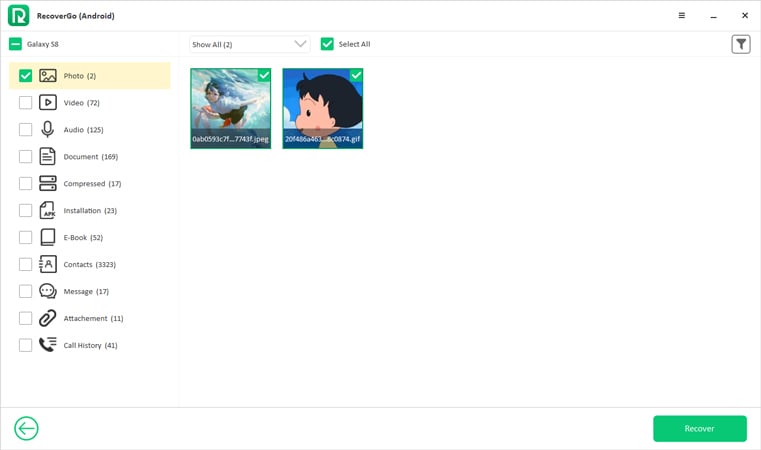
Step 6 Click “Recover” to start the recovery process. Your hidden contacts will be restored on your computer.

Summary
In summary, this article provided different methods on how to find hidden contacts on Android devices, including Google Contacts, SD cards, and how to find hidden contacts on Samsung Galaxy. However, if these methods don’t work or if you accidentally delete your contacts, iToolab RecoverGo (Android) is highly recommended. With its ability to recover contacts from internal memory or SD cards without requiring root access or a backup, along with features like selective recovery and previewing recoverable data, RecoverGo (Android) is a reliable solution for retrieving hidden or lost contacts and other important data on your Android device.


