In today’s interconnected world, the line between various messaging platforms is constantly blurring, making the desire to bridge the gap between iOS and Android more prevalent. If you’re an Android user eyeing the exclusive features of Apple’s iMessage, you might wonder, how to receive iMessage on Android? While it might seem like venturing into uncharted waters, the reality is quite encouraging. This guide aims to demystify the process, showing you that integrating iMessage into your Android ecosystem is not just a pipe dream, but a practical reality. Whether it’s for staying in sync with your iOS friends or simply experiencing the best of both worlds, we’ve got you covered with simple, user-friendly solutions. So, let’s dive into the realm of cross-platform messaging and unlock the potential of iMessage on your Android device.
Part 1. Can Androids Get iMessage?
Absolutely, Android users can indeed receive iMessage on Android, but it’s important to note that many methods require having a MacBook as a critical intermediary. Here’s how it works: you use a specific application on your MacBook that acts as a bridge, relaying iMessages to your Android device. This setup leverages the power of Apple’s ecosystem, utilizing your MacBook to receive iMessages and then forwarding them to your Android. This clever workaround ensures that you don’t miss out on the seamless messaging experience that iMessage offers, even while you’re on an Android device. It’s a perfect blend of cross-platform compatibility and innovation, bringing together the best of both worlds.
Part 2. How to Send iMessage on Android using Beeper
To send iMessage on Android using Beeper, the process involves a series of straightforward steps. Here’s a summary of how you can set it up:
- Download and Install Beeper Mini: Start by downloading the Beeper Mini app from the Play Store on your Android device.
- Open the app and sign in using your Google account. This step is necessary for managing your Beeper Mini account and verifying your subscription status.
- After signing in, you’ll be prompted to start a 7-day free trial. To proceed, ensure you have a payment method registered in the Play Store. If you have a referral code, you can use it for an additional month of free service.
- The next step is to connect your device to iMessage. Beeper Mini will handle the registration process with Apple’s servers automatically.
- Grant the necessary permissions to the app for accessing SMS messages and contacts.
- If you have an Apple ID, you can also connect it to Beeper Mini, but it’s not a mandatory step. This is useful if you use iMessage on other Apple devices and want to sync your messages.
- Once set up, you can immediately start sending and receiving iMessages using your phone number.
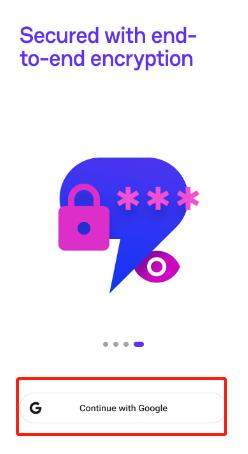
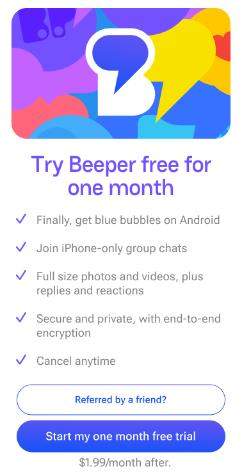
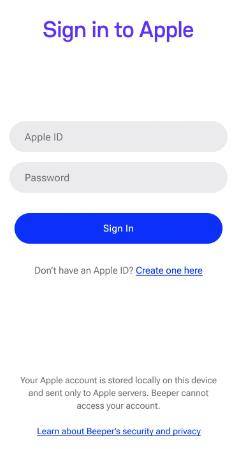
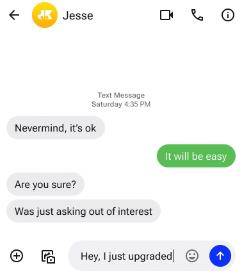
Part 3. How to Send iMessage on Android using AirMessage
Sending iMessage on Android using AirMessage involves a series of steps that require both a Mac and an Android device. Here’s a summarized guide on how to set it up:
- Visit the AirMessage website and download the AirMessage server for your specific type of MacBook (Intel or M1).
- Install the server by extracting the downloaded file and moving the .app file to the ‘Applications’ folder.
- Grant full disk access to AirMessage in your Mac’s ‘Security & Privacy’ settings.
- Ensure your MacBook stays awake (adjust Energy Saver settings) since it functions as a server.
- Open the Google Play Store on your Android device and search for “Air Message”. Install the AirMessage app.
- Launch the AirMessage app on Android and sign in using the same Google account you used on your Mac.
- Once logged in, you should see your iMessage history and be able to send and receive messages.
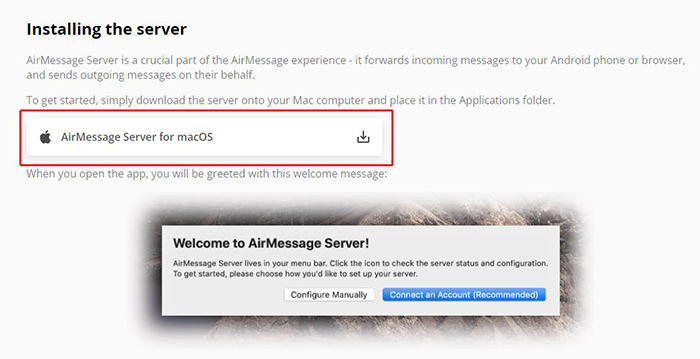
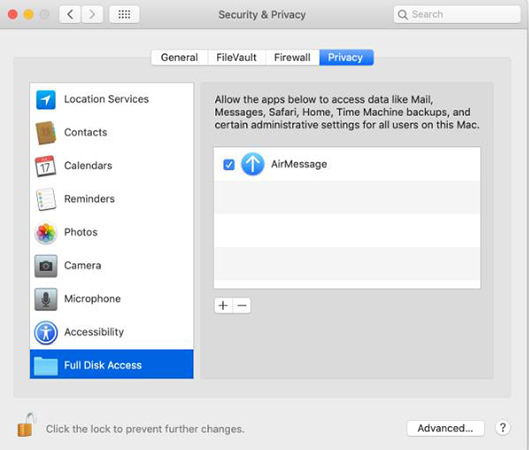
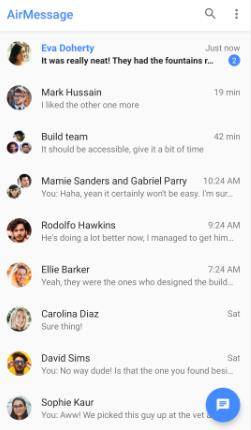
Bonus: How to Recover Deleted Data on Android
When facing the distressing situation of losing precious data on Android phone, the solution lies in iToolab RecoverGo (Android). This software stands out as a reliable ally, adept at retrieving various file types, including videos, photos, contacts, and more. Its compatibility with a vast range of Android devices, user-friendly interface, and ability to work without rooting the device make it an ideal choice for hassle-free data recovery. RecoverGo offers a beacon of hope for restoring your valuable data. Here’s how to use it.
✨ Recovery of Various File Types: The software is capable of recovering more than 11 different types of files, including photos, contacts, videos, call logs, and other file types.
✨ High Compatibility: RecoverGo works with over 6,000 Android smartphones and tablets, making it a versatile choice for a wide range of devices.
✨ No Root Required: The tool can recover data from both rooted and unrooted Android devices, ensuring data safety and device integrity.
✨ Selective Data Restoration: It allows you to selectively recover the data you need, which is particularly useful if you’re only looking to retrieve specific files or folders.
Step 1 Install and launch RecoverGo (Android). Select “Recover Deleted Data from Device” from the main interface.

Step 2 Use a USB cable to connect your Android device to the PC. On your Android device, follow the on-screen instructions to enable USB debugging mode.

Step 3 Choose the types of files you wish to recover. For iMessages, select the appropriate option and click ‘Scan’.

Step 4 After the scan complete, you can review and select the specific videos you want to recover. Select where you want to save the recovered files on your PC. You can choose a new folder, or the default ‘Recover’ folder.

Bottom Line
When delving into the complex world of messaging across different operating systems, particularly the challenge of how to receive iMessage on Android, it’s important to consider both the connectivity solutions and the potential risks involved. Tools like Beeper and AirMessage offer innovative ways to bridge the iOS-Android messaging divide. However, with such technological manipulations, the risk of data loss can’t be ignored. This is where iToolab RecoverGo (Android) shines as a necessary safeguard. Highly recommended for its comprehensive data recovery capabilities, RecoverGo excels in retrieving a wide array of file types from a vast range of Android devices. Its ease of use, support for both rooted and unrooted devices, and the option for selective data recovery make it an essential tool for Android users engaging in cross-platform messaging.

