Slack is an essential tool for team communication, allowing for streamlined conversations and collaboration. However, there may be times when you need to know how to remove someone from a Slack channel. Whether it’s due to a change in team structure, a member leaving the company, or simply needing to manage channel privacy and focus, removing a member is a straightforward process. Understanding this functionality can help maintain the integrity and relevance of your communications, ensuring that only the right eyes are on sensitive or specific project details.
Part 1. Can You Remove Someone from a Slack Chat?
Yes, you can remove someone from a Slack chat. Slack provides channel administrators and workspace owners the ability to manage members effectively, including removing individuals when necessary. This feature is crucial for maintaining the privacy and efficiency of conversations, allowing you to tailor the participant list to suit the evolving needs of your project or discussion.
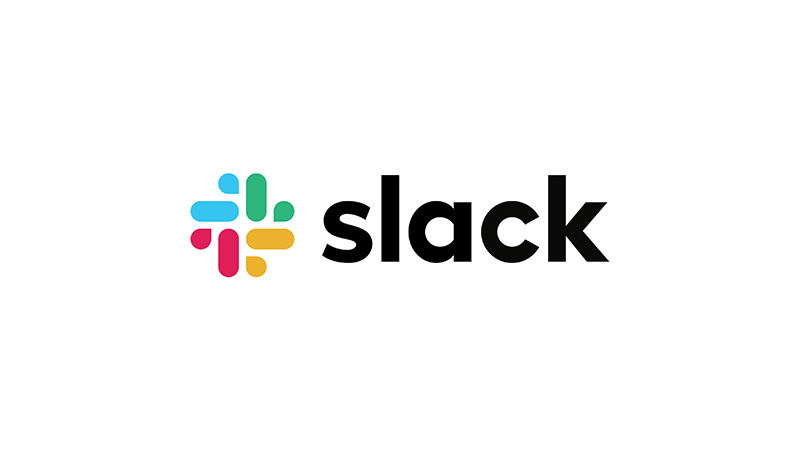
Part 2. How to Remove Someone from Slack Channel
Removing someone from a Slack channel involves a few key permissions and steps, handled by those with administrative rights in the workspace. Initially, the process starts by accessing the channel’s settings where members are listed. From there, administrators can select the individual they wish to remove. This action is typically followed by a confirmation prompt to ensure no accidental removals occur. After confirmation, the user is removed, effectively updating the channel’s member list and access permissions.
⭐ On Computer
Here are the steps to remove someone from a Slack channel using a computer:
- Launch Slack and navigate to the desired channel by clicking it in the left-hand navigation pane.
- Below the channel title at the top, click on the icon resembling a person to open the channel’s member list.
- From the member list that appears, find and click on the individual you intend to remove.
- Choose “Remove from #channel” by clicking on the corresponding option next to the member’s name.
- A prompt will appear asking for confirmation; click “Yes, remove them” to finalize the removal.
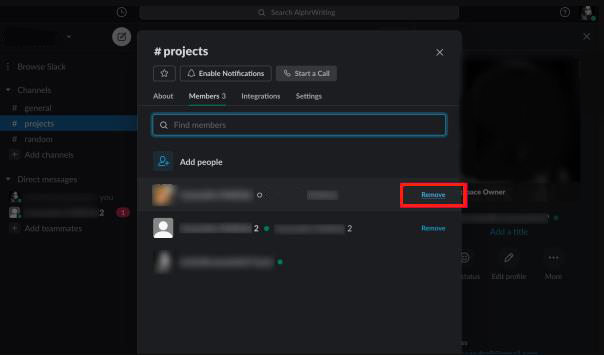
⭐ On Mobile Device
Here’s how to remove someone from a Slack group message on a mobile device:
- Open the Slack app on your mobile device and go to the channel where you want to remove someone.
- Tap the channel name at the top of the screen to access channel details.
- Scroll to the “Members” section and tap to see a list of all the channel members.
- Find the member you want to remove and tap on their name to bring up their profile.
- Tap “Remove from Channel” and confirm your decision to remove the member from the group message.
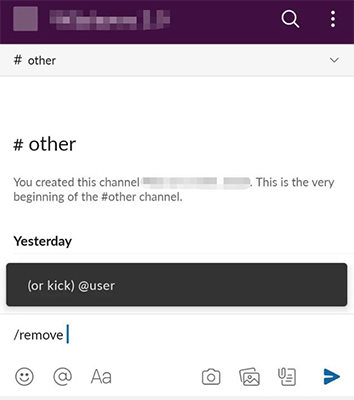
Part 3. Extra: How to Retrieve Deleted App Data on Android
Accidentally deleted important app data on your Android device? Turn to RecoverGo (Android) by iToolab, a robust tool designed specifically for data recovery. It efficiently handles various data loss scenarios, helping you retrieve everything from crucial messages to essential contacts. Whether it’s a simple recovery or a more complex data rescue, RecoverGo ensures your digital items are just a few clicks away from being restored, making it a vital tool for any Android user.
✨ Versatile Data Recovery: Capable of retrieving over 11 different file types, including photos, contacts, and videos, making it a comprehensive recovery tool.
✨ Preview Before Recovery: Before finalizing the recovery process, RecoverGo allows you to preview the photos, ensuring that you are recovering the right data.
✨ High Compatibility: Supports more than 6000 Android phone models, covering a wide range of brands and versions.
✨ Selective Data Recovery: Allow users to selectively recover the data they need, saving time and storage space.
Step 1 Install and lanuch RecoverGo (Android) on your computer. Select the “Recover Deleted Data from Device” from the main interface.

Step 2 Connect your Android device to the computer using a USB cable. Ensure USB debugging is enabled on your device.

Step 3 Once your device is connected, select the type of data you want to recover. Click on the ‘Scan’ button to allow RecoverGo to search for lost data. The process may take a few minutes, depending on the volume of data.

Step 4 After the scan, preview the recoverable data and select the items you want to restore. Click on ‘Recover’ to save them back to your device or your computer.

FAQs when Participating in a Slack Channel
Here are some common questions when participate in a Slack channel.
Q1: Why can’t I remove someone from Slack channel?
You may not be able to remove someone from a Slack channel if you lack the necessary permissions. Only users with admin or owner status have the ability to remove members from channels to ensure controlled access and privacy.
Q2: Can you remove yourself from a channel in Slack?
Yes, you can remove yourself from a channel in Slack. You simply need to open the channel, click on the channel name at the top, and select ‘Leave Channel’ from the drop-down menu. This allows you to manage your own channel participation effectively.
Conclusion
Knowing how to remove someone from a Slack channel is straightforward with the right permissions, enhancing your team’s communication efficiency. For recovering any lost data on your Android device, including Slack messages, consider using RecoverGo (Android). It’s a reliable tool that ensures no important information slips through the cracks, even in your most active Slack channels.


