OnePlus is among the top brands offering powerful phones to its customers. OnePlus phones are widely adopted across the globe; therefore, people with data recovery issues are great in numbers. If you’re one of those customers who’re looking for OnePlus Data Recovery then this guide will surely help you in finding the best solution to your data recovery problems. This blog will highlight different ways to help you with fast data in any situation. Let’s start with the best way.
Part 1. Can We Recover Data After Factory Reset OnePlus?
When it comes to retrieving lost data from your OnePlus, it’s not as simple as it appears. Even if your OnePlus’ screen is cracked or you’ve performed a factory reset, you can still recover your data. Below methods available on OnePlus 3/6/7t/8 data recovery, and these ways also apply to other OnePlus models.
Part 2. OnePlus Data Recovery without Backup
If you want to recover OnePlus data without a backup, a premium third-party tool can assist you. iToolab RecoverGo (Android) is a powerful tool for android data recovery that is highly recommended. The tool can help you recover all of your lost files, including recover permanently deleted photos, text messages and files from OnePlus in a few minutes. It can also restore data from SD card. RecoverGo (Android) works with various Android versions. You must follow the simple steps below to recover your OnePlus data.
Step 1. Connect your phone to your computer after installing RecoverGo (Android), on the main panel, click “Recover Deleted Data from Device.”
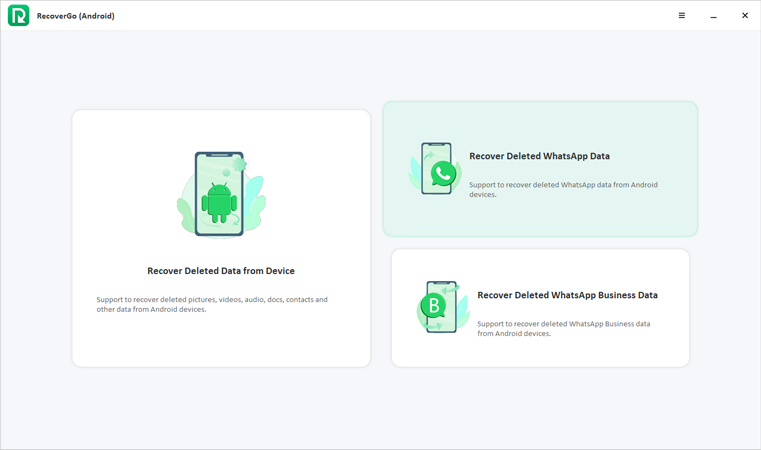
Step 2. Enable USB debugging by following the on-screen interface, once done select the “Allow” option on your device.

Step 3. Now, you need to choose the deleted data on the main interface and then hit the “Scan” button.

Step 4. RecoverGo (Android) will scan your data and it will take a while. After that, you can view your deleted OnePlus data and select them to recover.

This OnePlus data recovery software is a professional data recovery tool and is recommended by many Android users. You can download this product for free and give it a try. Compares to other ways, it is easier and faster than other methods. The most important thing is it doesn’t require you to backup your device.
Part 3. OnePlus Broken Screen Data Recovery
Make sure your phone, monitor, and computer are all in order before attempting to recover data from a broken screen. Now that you’ve completed the following steps, you’ll be able to easily recover data from a broken OnePlus 7t screen.
Way 1. Using AutoPlay
AutoPlay is one of the easiest methods to recover data from your OnePlus if its screen is broken. Use the following steps to get started.
Step 1. Use a USB cable to connect the broken screen phone to your computer.
Step 2. Upon successful connection, a pop-up message will appear on your computer screen. Now tap on the “Open folder to view files” option to continue.
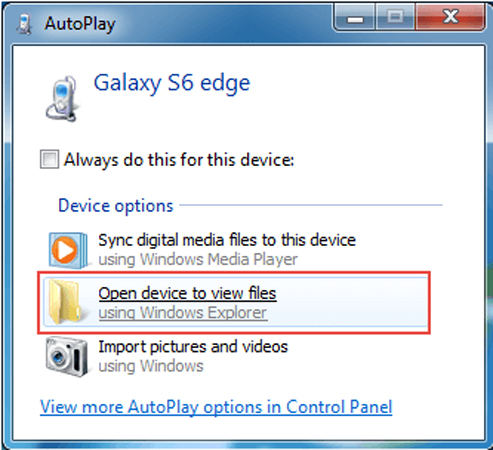
Step 3. Now, select the files that you want to recover.
Step 4. It’s time to copy all required data from your phone and paste it onto your computer. Make sure USB debugging is enabled. To enable USB debugging, perform the following easy steps:
- Open settings on your phone and head to the system.
- Scroll down and click on About phone.
- Now, tap 7 times on the build number. Move back to the system option and scroll down to find developer options. Now, click on USB debugging to enable it.
Way 2. Using Google Drive
The following steps will help you in OnePlus 3 broken screen data recovery.
Step 1. Open Google Drive on your phone or computer.
Step 2. You need to log into Google Drive using your Google email and password.
Step 3. Now search and select the file on your Google Drive. Download the required file.
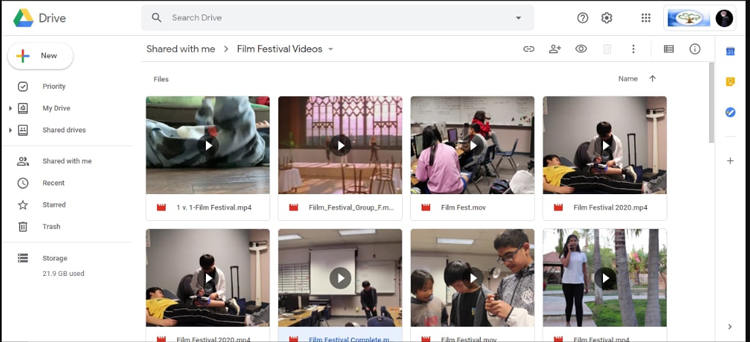
Part 4. OnePlus Data Recovery without USB Debugging
The requirements are quite simple as you only need your phone and SD card to perform OnePlus Data Recovery. The following methods will help you to perform OnePlus data recovery without USB debugging:
Way 1. Using SD Card
OnePlus phones always feature an expandable storage option for its customers to store additional data. Moreover, extra storage means extra problems as data recovery becomes more difficult. To recover lost data using an SD card then you must ensure that a local backup is being maintained regularly. You can search your preferred data from that backup.
Way 2. Using OnePlus Switch
OnePlus Switch is a cloud storage app that helps you to perform backup and restore options with ease. If you’ve backed up your data to OnePlus Switch then the following steps will help you perform OnePlus data recovery after factory reset.
Step 1. On your phone, open the OnePlus Switch app.
Step 2. Tap on the Backup & Restore option.
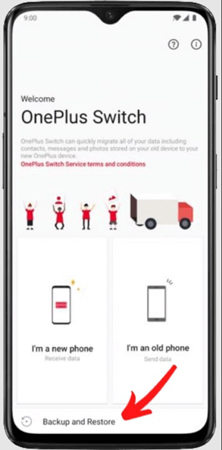
Step 3. Click on the Restore Backup option.
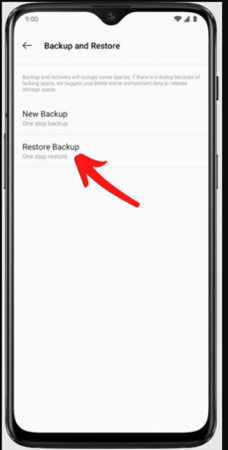
Step 4. Now, all the files will be backed up to the OnePlus Switch, you just need to tap on the Restore button to restore your desired files.
Summary
OnePlus is among the top mobile manufacturers around the world which offers an extra data storage feature option to its users. Data storage has always been important for android users and OnePlus made it easy for them. However, the problem occurs when android users accidentally or intentionally delete important data. This guide is all about methods regarding OnePlus Data recovery. You can use any of the above-mentioned methods to recover your lost data on your OnePlus phone.

