If you are a WhatsApp user, then you must know that WhatsApp creates a backup in Google Drive. In Android devices, Google Drive is the default place where WhatsApp backup is created so that it can be restored whenever needed. In this article, we will discuss how we go to WhatsApp backup location Google Drive and restore the backup using a third-party tool. We will share the step-by-step guide that beginners can also find their WhatsApp backup location Google Drive.
How to Find WhatsApp Backup Location in Google Drive
As we know that Google Drive is a place where WhatsApp backup is restored. The location of WhatsApp backup in Google Drive can be found easily. However, the user can only see this backup but cannot access it and read it. It is because the backup is encrypted, and it can only be restored to WhatsApp. There are two ways to locate the WhatsApp backup in your Google Drive.
Let us where to find my WhatsApp backup in Google Drive using two methods.
1) Under Manage Apps
Step 1: Go to the Google Drive website and log in using your Google Account, which you use on WhatsApp. You can open it using your desktop browser on your smartphone’s browser. If you are using a smartphone, then make sure to open the browser version of Google Drive.
Step 2: On the top right corner, next to your Google Account profile icon, you will see the settings wheel. Click on it and open “Settings”.
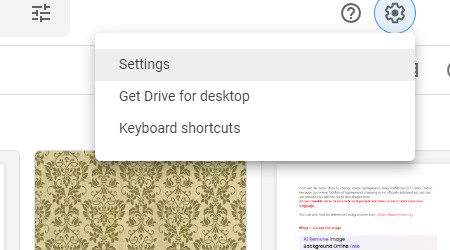
Step 3: Under settings, go to “Manage Apps”. Scroll down until you see “WhatsApp Messenger”. This is a WhatsApp backup located in your Google Drive.
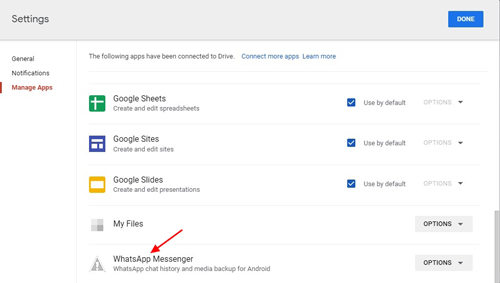
2) Inside Backup
Step 1: Log in to your Google Drive using your Google Account. When you are in, click on the “Storage” appearing on the left among the folders. Make sure that you are using a desktop browser when using this method.
Step 2: Inside storage, you will see an option of “Backups” at the top right corner. Click on it. It will take you to all the backups in your Google Drive account.
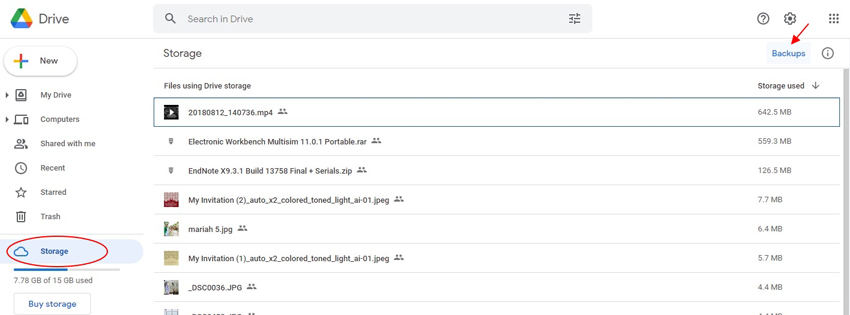
Step 3: Here, you can easily locate and see your WhatsApp backup.
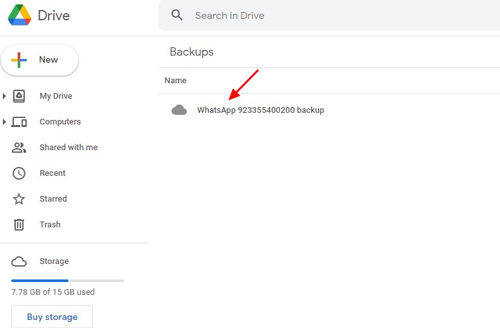
These were the common methods to find the WhatsApp backup location in Google Drive.
Can You Download or Extract WhatsApp Backup in Google Drive?
No. There is no way in which the user can download the WhatsApp backup and extract the media or messages out of it. It is because all the backup is in encrypted form, and the user or anyone cannot decrypt it. However, there is a solution to this problem. There is a third-party tool that allows the user to not only download the WhatsApp backup but also allows the user to read them. RecoverGo (WhatsApp) is an application that is specifically built for WhatsApp backup and restoration. With this tool, users can easily access the WhatsApp backup.
It helps user to recover deleted WhatsApp messages and media files on both Android and iOS devices and works fine with the WhatsApp business as well. You can preview the data before the actual recovery. The best thing about this tool is that it can recover WhatsApp data in different situations. iToolab RecoverGo (WhatsApp) is a reliable and safe tool, and the data is completely safe with it.
Let us see how we can create a backup and read the WhatsApp messages with this tool.
Step 1: Download and install iToolab RecoverGo (WhatsApp) on your computer. As we want to extract the WhatsApp backup and read it, click on “Backup and view WhatsApp data” appearing on the home screen of the tool.

Step 2: If you are already a user, then you might see your previous backup here. However, to create a backup, click on “Backup Now”. Select the account that you want to backup and click on “OK”.
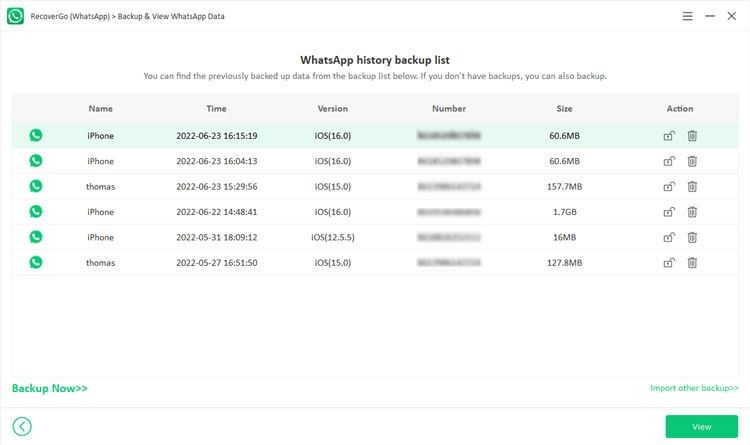
Step 3: Now that you have created the backup using iToolab RecoverGo (WhatsApp), you can view the backup files. Tap on the backup that you want to preview and click on “View”. The user can access all the files and extract the one which is needed or required.
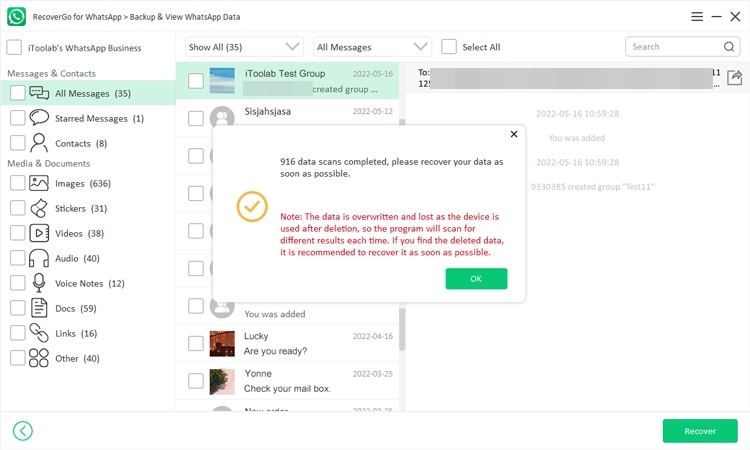
FAQs
Q1: What happens when your Android backup expires?
Android backup remains on Google Drive as long as the account is active. When the user does not use the Google account for about two weeks, then an expiration date appears below the backup. It shows how much time is left before your backup is deleted. Normally, after 57 days, the Android backup is deleted, and the drive is emptied. So, it is important to keep the account active if you want your Android backup to exist and don’t want it to expire.
Q2: How to delete WhatsApp backup from Google Drive?
In this article, we have discussed two ways to find the location of WhatsApp backup in Google Drive. When you see the WhatsApp backup, it has an option next to it. Click on it, and you will see different actions. Either you can disconnect it from your drive, or you can delete it. Click on delete to delete your WhatsApp backup from Google Drive.
Conclusion
WhatsApp is a great messaging app that is being used all over the world. The best thing about WhatsApp is that it creates a backup of all the files shared and received. If anything is lost or deleted, it can be restored from WhatsApp backup location Google Drive. However, the user cannot access or read the WhatsApp backup on Google Drive. It is because WhatsApp has end-to-encryption, and the data is secure with it. That’s the reason why RecoverGo (WhatsApp) come out, and it will help you solve the problem perfectly.

