You know the deal; you reach for your phone to make a quick call, and suddenly, why are my saved contacts showing up as numbers Android? This baffling issue can leave you scrambling through unidentified numbers. Typically, this problem stems from synchronization issues between your phone and your account, or perhaps settings that need a tweak. It’s a common hiccup with a few possible fixes, all rooted in how Android phones manage stored data and permissions.
Why are My Saved Contacts Showing Up as Numbers on Android?
When encountering the issue where your saved contacts are displayed as numbers rather than names on your Android device, several factors might be at play. Here are five possible reasons explaining why are my contacts showing up as numbers:
How to Fix Text Messages Showing Numbers Not Names Issue
If you’ve ever received a text message and found that it shows a number instead of a saved contact’s name, it can be disturbing. Here’s how you can get started on fixing this issue.
Fix 1: Re-Sync Contacts and Account
Re-syncing your contacts and account ensures that all your saved contact information is up-to-date across your device and any linked services, like Google. This process can correct discrepancies that might cause names to display as numbers in text messages. It’s especially useful if the issue appears after a software update or a change in account settings.
Here are the steps:
- Go to your Android device’s settings menu.
- Select ‘Accounts’ (or ‘Users & accounts’ depending on your device). Choose the account with which your contacts are associated, usually your Google account.
- Tap on ‘Account sync’ or ‘Sync account’, then press the ‘Sync now’ button to manually initiate a sync of all account-related data, including contacts.
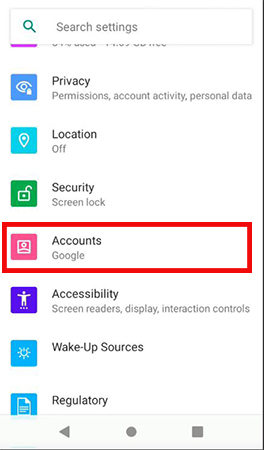
Fix 2: Re-Add the Contacts
Re-adding contacts can help resolve issues where text messages display numbers instead of names by refreshing the contact data in your phone’s memory. This method can be particularly effective if individual contacts are not syncing correctly or if there’s a glitch in the contacts app itself. Here’s how to do it:
Here are the steps:
- Open the Contacts app, select the contact showing as a number in text messages, and delete it.
- After deletion, re-enter the contact’s information manually or restore it from a backup if available.
- Once the contact is re-added, restart your phone to refresh the system and apply the changes effectively.
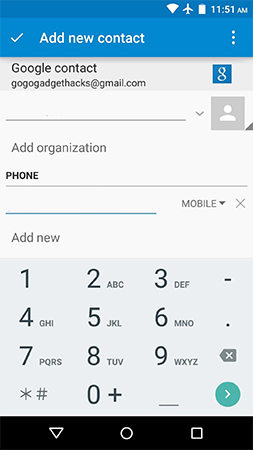
Fix 3: Clear Cache of Phone App & Message App
Clearing the cache of the phone and message apps can resolve issues caused by outdated or corrupt data that may prevent your device from displaying contact names properly in text messages. This process removes temporary files used by the apps, which can help restore functionality and improve app performance. It’s a simple and effective way to fix minor glitches without losing any personal data.
To clear the cache of the Phone app:
- Go to your device’s Settings, tap on ‘Apps’ or ‘Applications’, find and select the ‘Phone’ app.
- Tap on ‘Storage’, and then press ‘Clear Cache’.
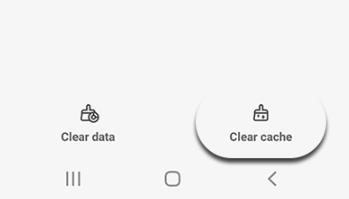
Fix 4: Update the Phone App & Message App
Updating the Phone and Message apps can resolve issues related to displaying contact names because updates often include bug fixes, improved compatibility, and new features that enhance overall app performance. These updates are designed to eliminate known problems, including those that cause your contacts to appear as numbers. Keeping your apps up to date ensures that you’re taking advantage of the latest improvements and security enhancements.
To update the Phone app:
- Open the Google Play Store: Search for the “Phone” app by Google.
- If an update is available, tap on ‘Update’ to install the latest version.
To update the Message app:
- Open the Google Play Store: Find the “Messages” app by Google.
- Click on ‘Update’ if there is one available to download and install the newest version of the app.
Fix 5: Disable Caller ID and Spam Protection
Disabling Caller ID and Spam Protection can resolve issues where contact names do not display properly in text messages. These features, while useful for identifying unknown callers and blocking spam, can sometimes interfere with how contact information is processed and displayed by your phone. Turning them off temporarily can help determine if they are the cause of contacts showing as numbers.
Here are the steps:
- Start by opening the default phone app on your Android device.
- Tap on the three dots in the upper right corner to open the menu, then select ‘Settings’.
- Look for ‘Caller ID and spam protection’ or a similar option and toggle it off.
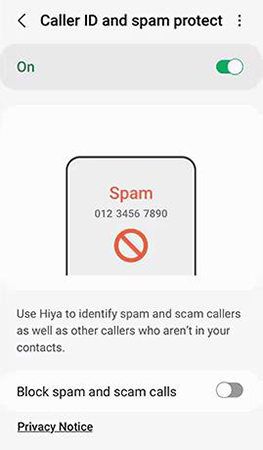
Fix 6: Check the Hidden Contacts without Numbers Settings
Checking the “Hidden Contacts without Numbers”settings can help resolve issues where contact names aren’t displayed because the system may be set to hide contacts that lack phone numbers. This feature is intended to keep your contact list clean and organized by filtering out entries that don’t include a number, which might inadvertently hide contacts you still want to see. Adjusting this setting ensures that all contacts, regardless of whether they have a phone number attached, are visible in your contact list.
Here are the steps:
- Launch the Contacts app on your Android device.
- Tap on the menu (usually three dots or lines) and select ‘Settings’ from the drop-down options.
- Look for an option like ‘Contacts to display’, ‘Display options’, or ‘Manage contacts’, and make sure it is set to show all contacts, including those without numbers.
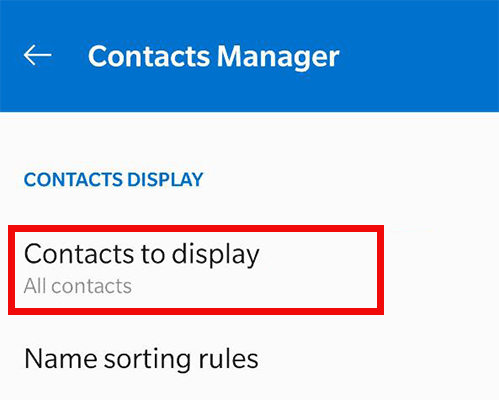
Fix 7: Check If the Contacts are Stored on SIM Card
Checking if contacts are stored on the SIM card can help identify why names aren’t displaying properly in messages. SIM-stored contacts may not support all data fields, affecting name display. Transferring these contacts to your phone’s internal memory or a cloud account can resolve the issue.
To check if the contacts are stored on SIM card, look for settings or options to view where contacts are stored in the Contacts app. If they’re on the SIM, consider moving them to improve functionality.
Bonus Tip. How to Restore Deleted Contacts without Backup
How to restore deleted contacts without a backup? The most straightforward and reliable solution for Android users is offered by RecoverGo for Android .
RecoverGo (Android) is a sophisticated Android data recovery tool designed to restore lost contacts directly from Android devices, even without a backup. Its user-friendly interface allows for effortless operation with just a few clicks. A standout feature of RecoverGo is its Preview option, enabling users to preview deleted contacts before completing the recovery, ensuring the accuracy and relevance of the restored data.
✨ Versatile Data Recovery: Capable of retrieving over 11 different file types, including photos, contacts, and videos, making it a comprehensive recovery tool.
✨ Preview Before Recovery: Before finalizing the recovery process, RecoverGo allows you to preview the photos, ensuring that you are recovering the right data.
✨ High Compatibility: Supports more than 6000 Android phone models, covering a wide range of brands and versions.
✨ Selective Data Recovery: Allow users to selectively recover the data they need, saving time and storage space.
Step 1 Install RecoverGo (Android) on your computer. Open the software and select the “Recover Deleted Data from Device” option on the main screen.

Step 2 Using a USB cable, connect your Android device to your PC. Ensure USB debugging is enabled on your device.

Step 3 Once the device is connected, select the types of files you wish to recover. You can choose from photos, videos, documents, etc. Click on the ‘Scan’ button to allow RecoverGo to search through your device’s storage for deleted files.

Step 4 After the scan is complete, preview the recoverable files. Select the ones you wish to restore and click on ‘Recover’ to save them to your PC.

Final Words
The issue of why are my saved contacts showing up as numbers android can be addressed through various fixes, including re-syncing contacts, updating apps, and checking settings. For those facing the loss of contacts without backups, RecoverGo for Android offers a reliable recovery solution. Its easy-to-use interface and preview feature ensure that you can confidently restore your essential contact information.


