Hey, I’m having trouble installing software like Wavelet on my Android 8.1.0 Ulefone Power 5S. Even though I downloaded it from the Google Play Store, when I try to run the APK package, I get an error message: “There is a problem parsing the package.” Does anyone know how to resolve this problem?”
— From Apple Community
Just like the above user, if you have encountered the same problem, you are not alone. Recently, many users reported that they were unable to run the APK package from the Google Play Store. Sometimes you might get the parsing error because your app isn’t able to work properly because of the APK parser. Below we have mentioned the top ways that you can be used to resolve the issues.
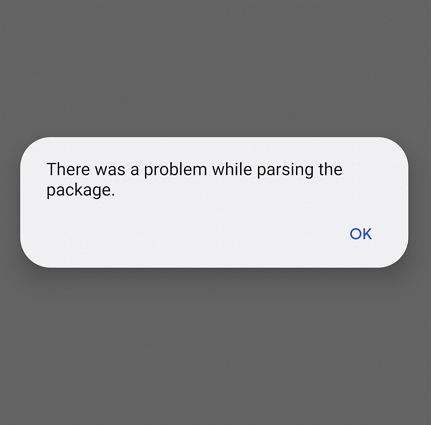
What’s “There was a Problem Parsing the Package” Meaning
The error message “There was a problem parsing the package” is a common issue on Android devices when trying to install an app, specifically from an APK file. However, there could be many other reasons for the parsing package problem; some of the top ones are mentioned below.
- Your APK file might be incomplete or corrupted.
- The app that you are downloading is not compatible with your Android version.
- You didn’t download the APK file completely.
- Certain settings or restrictions on your device might prevent the installation of APK files, which is why you are getting the “there was a problem while parsing the package” error.
- And the last reason could be not having enough space on your device.
Normal Ways to Fix “There Was a Problem Parsing the Package”
If you have trouble parsing the package, it means you have to fix this error as soon as possible; otherwise, you won’t be able to install the applications. There are many ways that you can use to resolve this issue. Some of the top methods are discussed below.
1. Check If the APK File is Corrupted
As we have discussed above, a corrupted APK file could be the main reason why you are getting a parsing package problem. Either you should download the file again or use Google Play Store to get the APK package. If the issue is still there, try the below methods.
2. Please Make Sure the App is Compatible with Your Android Version
Not all the Android apps will be compatible with your device. That is why it is recommended that you download only those apps that are compatible with your Android version. If you download incompatible apps, you will definitely get the parsing package error.
3. Turn on USB Debugging
USB debugging is a feature that allows you to resolve many Android issues. You can turn on this option by visiting your Settings. Once you are in the Settings section, look for About Phone and click the “Build Number” seven times.
Now, you will get the “You are now a developer” message on your screen. After that, go to your Settings, click the “Developer” options again, and choose the “USB Debugging” button.
4. Clear Cache and Data in the Google Play Store
APK, there was a problem parsing the package, if this error is troubling you there is a chance that the issue is with your Google Play Store. We recommend clearing cache and data in Google Play Store by visiting the “Settings.” Now, look for the clear option to remove all the cache.
5. Install Apps/APKs from Unknown Sources
If you are not downloading the apps from the Google Play Store, there is a high chance of getting the parsing package error. So, make sure to enable the “Allow Installation of Apps from Unknown Sources” option from the settings.
6. Free up Space on Your Android Phone
If the above methods couldn’t resolve your issue, there might be a problem with your Android phone. Check your device and see if there is enough space available to install the apps or not. If not, delete the apps that you don’t want to use.
7. Restore the Modified Manifest File
The Android Manifest file named AndroidManifest.xml is an important part of your Android app because it contains all the important information about your device. If the file is not correct, you won’t be able to download the apps properly. You can restore the file from the old backup or extract the Manifest file from the Original APK.
8. Restore Your Android to Factory Settings
After trying the above methods, there was a problem while parsing the package. Then, the only option left is restoring your Android to factory settings. Before you do that, ensure to create the backup. After that, you can follow the steps below.
- Open your “Apps” option and click the “Settings” option.
- Now, click the “Backup and Reset” option.
- Click the “Factory Data Reset” and click the “Reset Devices” button.
- Choose “Erase Everything,” and you are good to go.
Note: Always ensure to download and install software from trusted and verified sources to reduce the security risks and compatibility issues to avoid parsing the package error.
Use APK Mirror to Fix There was a Problem Parsing the Package Make
There was a problem parsing the package APK, so use APK mirror websites to fix this issue. There is basically a mirror download site available that has all the latest APK files, so go to the search bar of the website and look for the app that you want to download. Ensure the APK version is compatible with your device’s Android version.
How to Get Back Lost APK Files from Android?
If you have accidentally deleted your lost APK files from Android and now want to get them back but don’t know how? We’ve got you covered. You can use the iToolab RecoverGo Android – Android Data Recovery to get all your lost files. Whether you have deleted your photos, videos, or other files, this software will instantly recover the deleted data from the device. Here is how to use this tool.
Step 1. Launch the app and connect your Android device using a USB cable. Once it is connected, click the “Recover Deleted Data from Device” option.

Step 2. Make sure to enable USB debugging mode to continue the process. You can follow the instructions on the tool to do that.

Step 3. You will see all the File types on your screen that you want to recover. Once done, click the “Scan” option.

Step 4. Soon, the scanning process will begin; make sure your phone is unlocked if you want to continue the process. After a few seconds, you will see the data recovered message on your screen.
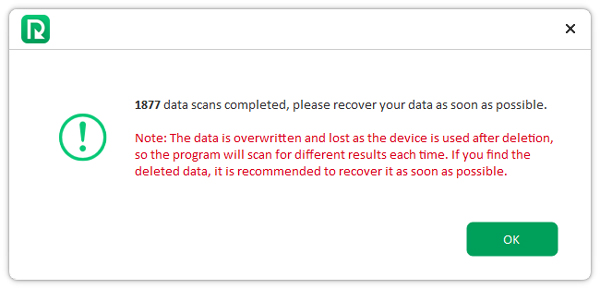
Step 5. Choose the files that you want to recover and click the “Recover” option. Soon, you will have your missing APK files.

Conclusion
Understanding these common issues and applying the appropriate solutions can help resolve the “there was a problem while parsing the package” error. You can use different methods like clearing the cache, turning on USB debugging, installing the APK files again, and more to install your favorite apps. We have also discussed that there was a problem parsing the package meaning so beginners can understand this error as well.

