This guide deals with the issue of canceling an iOS update. Regardless of the reason you may want to cancel the update, the solution we provide will help you do that easily and quickly. Let’s begin with the first thing you need to do to stop an iOS update in its tracks.
Step 1: Switch your iPhone to Airplane mode
If the update download is still in its initial stages, the first thing you want to do is to stop the download process. And, there is no easier way to do that than to abruptly turn off Wi-Fi. The easiest way to do that is to turn on Airplane Mode.
To do that go to Settings > Airplane Mode and then turn it on. This will effectively disconnect the device from all networks, stopping the download.

Step 2: Check the download progress
The next thing you need to do once you stop the download is to check the progress of the download. To do that, go to Setting > General > Software Update.
Here you will see the status of the update process which can either be “Requested”, “Downloading”,
“Preparing” or “Installing.”
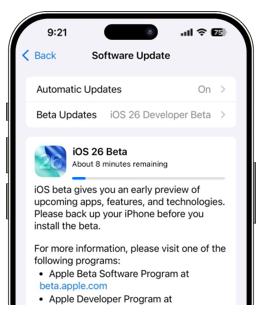
Step 3: Stop the download
Turning on Airplane mode will only interrupt the update process. To stop is completely, follow these simple steps;
Step 1: Go to Settings and tap “General”.
Step 2: Scroll down to tap “iPhone Storage”.
Step 3: Scroll down to find the latest version of iOS.
Step 4: Tap on it and then tap “Delete Update”. Tap “Delete Update” again in the popup that appears to confirm that you want to delete the update.
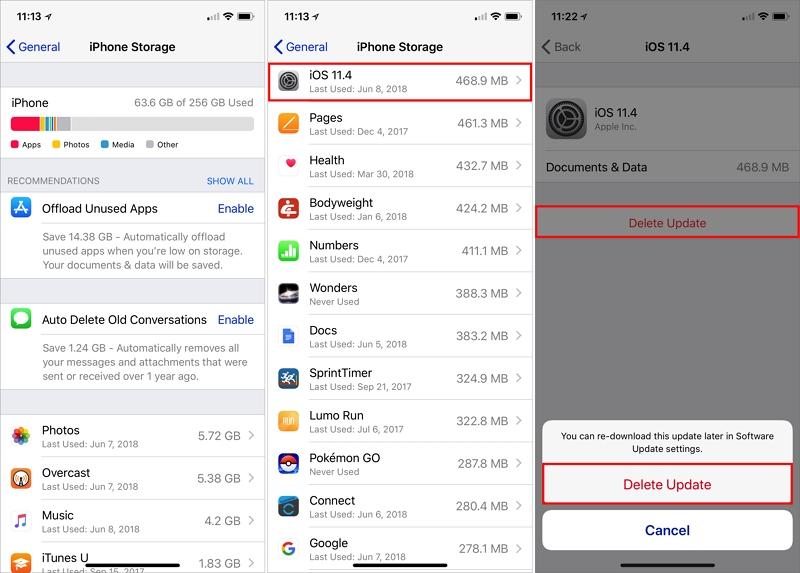
Now you can go back to Settings > General > Software update and you should see the “Download and Install” button, indicating that backup has been deleted.
Step 4. Can you stop an iOS Update in progress?
It is possible to cancel an update while it is downloading, but you may not be able to stop it when the installation process begins. There are some online sources claiming to have methods that cab force the installation process to stop. But these methods can cause problems with the device including the following:
- Your iPhone may get stuck on the loading screen, on the Apple logo or it may encounter a whole host of other software issues that may prove problematic to fix.
- Updating the device is one of the ways to fix some software glitches and your device may suffer untold problems if you force the process to stop.
- An update also introduces new features that you may miss out on if you stop the update.
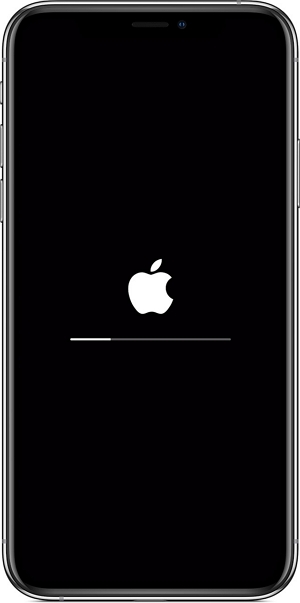
Step 5. How to turn off automatic iOS update
If you are running iOS 12 and older, then you may be aware of the “Automatic Updates” feature. If you don’t want your device to automatically download and install updates when they become available, it may be a good idea to turn off this feature.
To do that go to Settings > General > Software Update > Automatic Update and then turn off the feature.
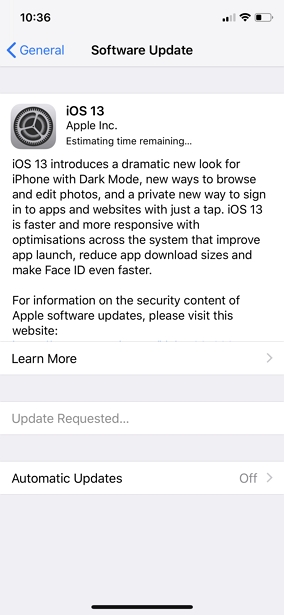
For devices running iOS 11 and older, there is no way to stop updates. You can however disable the “Auto Update” option in settings.
To do that go to Settings > iTunes & App Store > Automatic Downloads and turn it off. This will however only stop future updates and may not stop the update you are currently trying to remove.
Your device will try to install the update as long as it is connected to Wi-Fi. Therefore, you can try to block the “Apple Update Server” from the tour Wi-Fi network. You can do that by accessing the Wi-Fi Router’s backend and opening the blacklist option to add the Apple server.
Once you have opened this blacklist section, enter the following domains;
appldnld.apple.com
mesu.apple.com
We don’t recommend doing this as it will block all iOS devices from updating from this Wi-Fi network.

