“My Mac’s Safari cannot open the page because the server cannot be found. What can I do to make the browser up and running again? Are there any viable solutions available to fix the issue?”
— From an Apple user on Community
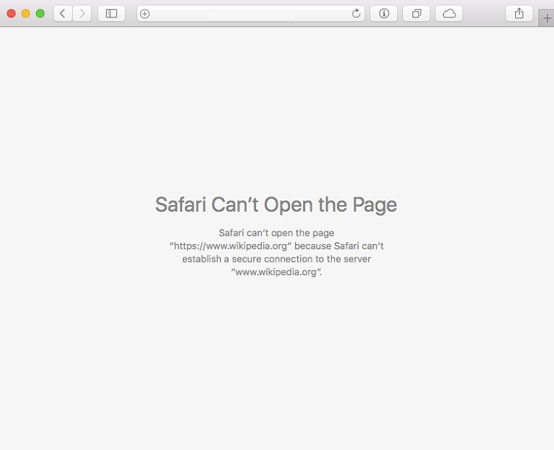
The Safari browser is the most popular platform to navigate the internet amongst users of Apple devices, such as Mac, iPhone, or iPad. Though the interface is simplistic and browsing is smooth with Safari, you could still face the Safari cannot connect to server issue. It usually occurs after you update the iOS/macOS or change the network settings.
However, there are multiple ways you can fix the problem. You only have to go through our article and apply any one of the ten solutions!
Why Does My Safari Say Cannot Connect to Server?
Whenever you are unable to use a browser, such as Safari or Chrome on your device, the commonly occurring reason behind it is that the DNS server isn’t responding. Moreover, your Apple device could be using an unreliable DNS server to surf the internet.
Besides, the majority of the time, the problem is caused on the user’s end. However, whenever the Safari cannot open page because safari could not establish a secure connection, you can resolve it by resetting the DNS settings, which we will discuss in the latter part of this post.
How to Fix Safari Cannot Open Because the Page Can’t Find the Server?
If your Safari cannot find server, preventing you from surfing the internet, you only have to apply any of the following techniques to fix the issue!
- Check Your WiFi Connection
- Use Correct Webpage URL
- Reload Your Page
- Disable Content Blocker
- Clear Safari Cache and Data
- Disable Firewall and Antivirus
- Change the DNS Settings
- Reset Network Settings
- Provide Separate SSID Name for 2.4 GHz and 5 GHz
- Update Your Device
1. Check Your WiFi Connection
The first thing you need to verify is whether your device is connected to a WiFi connection or the network is fully operational. For that, head over to the iPhone’s Settings app and open the WiFi option. After that, see if the device is connected to the correct network! Additionally, you can check the router if it is working or not.
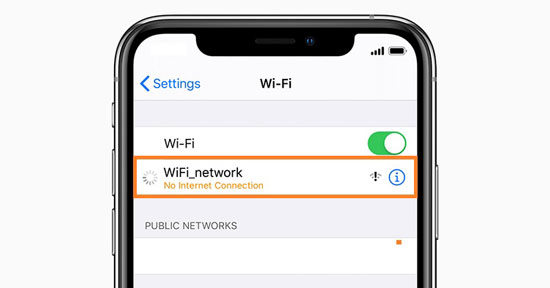
2. Use Correct Webpage URL
Sometimes the issue isn’t as significant as we think it to be! When an error such as Safari cannot find server occurs, users enter an invalid URL into the browser. Verify that the website address you have entered is correct. If not, use the valid URL and safely browse the internet on your Safari browser.
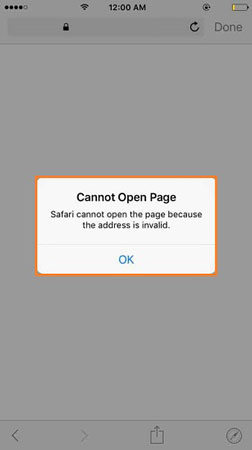
3. Reload Your Page
Simply refresh the Safari browser’s web page by pressing Ctrl + Fn + F5 on your Mac’s keyboard. If you are using an iPhone or iPad, just tap on the Reload icon.
4. Disable Content Blocker
Content blocking extensions on the Safari browser prevent the app from opening unwanted ads and malicious websites. However, such third-party tools can be the cause for the safari cannot connect to server error. Simply head over to the browser settings and disable the Use Content Blockers option.
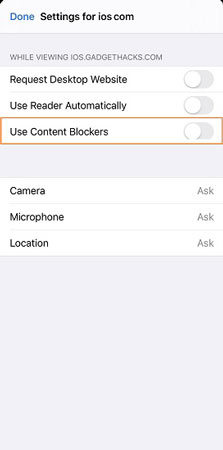
5. Clear Safari Cache and Data
Clearing cache and the entire website data from Safari browser will remove all the malicious content or glitches from the browser. It will also fix the Safari cannot find server issue. Here is how you can clear Safari cache using an iPhone or iPad.
- Tap on Settings from the device.
- Locate Safari from the list and hit the option.
- Lastly, tap on Clear History and Website Data from the list to finish the task.
- That’s it!
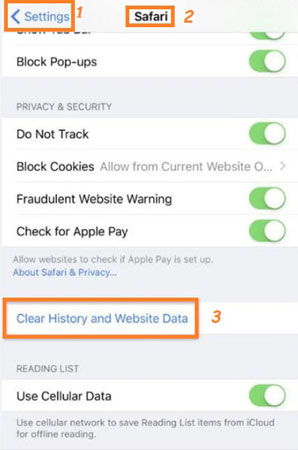
6. Disable Firewall and Antivirus
If you face a similar issue with the Safari browser on Mac, you check whether you can surf the internet by disabling the Firewall or Antivirus. You can turn off the Firewall using the Security and Privacy option from the Preferences menu.
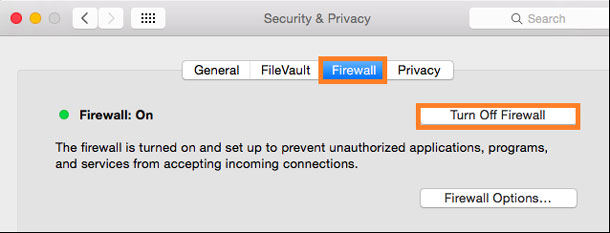
Similarly, if you have installed any Antivirus software on your Mac, we recommend disabling it to access the site you wish to use.
7. Change the DNS Settings
DNS or Domain Name System enables the browser to open the required webpage. You can use an unreliable DNS for various reasons, such as bypassing geo-restrictions. However, it could also result in Safari cannot connect to server complexity. Under such circumstances, we suggest resetting the DNS. Here are the steps:
- Open the iPhone’s Settings app and access the WiFi option from the menu.
- Tap on the preferred WiFi network and select the Configure DNS button.
- Press the Manual tab and add Google’s following DNS server address: 8.8.8.8 or 8.8.4.4
- Open Safari and see if it is responsive or not!
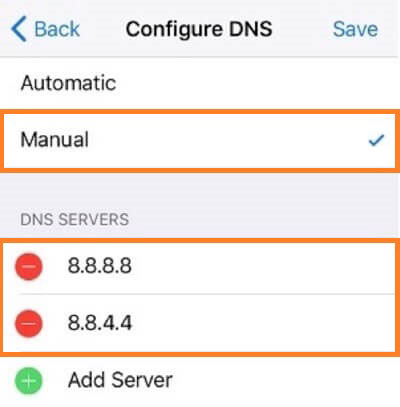
8. Reset Network Settings
You can clear all the network settings and start anew to access the internet using Safari on iPhone/Mac/iPad. Follow the steps listed below:
- Open Settings and tap on General.
- Press Reset and select the Reset Network Settings to wipe every network history from the device.
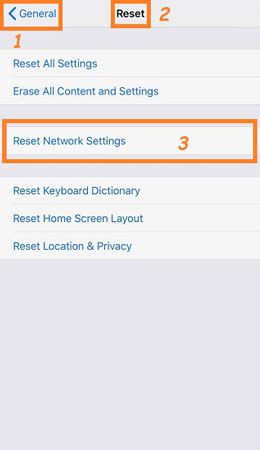
9. Provide Separate SSID Name for 2.4 GHz and 5 GHz
If you use a similar SSID/WiFi name with the 2.4 GHz and 5 GHz network, it will indeed cause Safari to act abnormally. The simple solution is changing the SSID for the 2.4 GHz and 5 GHz networks.
10. Update Your Device
Apple frequently updates iOS to keep up with security protocols and modern trends. If you haven’t updated your device, then it could cause specific apps such as Safari to become unresponsive. You can simply update your phone or computer to resume your browsing activities. To update iPhone’s OS, tap on Settings “General” Software Update.
Also Know: Safari Cannot Connect to Server Mac
This section is for Mac users dealing with the safari cannot open page because server cannot be found error. Apply the following simple method to connect the Safari browser to the server.
- Using the Mac, click on the WiFi icon available on the top right side of the screen
- From there, open the Network Preferences option.
- After that, select the WiFi network from the list and delete it.
- Now, click on the Apply Now button to remove the network.
- Add the WiFi network again using the same window by clicking on the Plus/+ tab.
- Subsequently, select the WiFi and hit Create.
- Lastly, click on the network and enter the password to connect to it.
Essential Tips: Use Fix iToolab FixGo to Repair iOS System Issues
If the Safari browser can still not connect with the server, we suggest opting for iToolab FixGo to fix all hidden iOS system issues. You can use this user-friendly tool on any modern version of macOS and Windows. Moreover, it resolves all system errors without compromising the data stored on the device.
Fixing the Safari browser issue isn’t the only thing it can do for the iPhone/iPad. It can also help you access the phone if you forget the password. In case you don’t know how to use iToolab FixGo to resolve the Safari cannot connect to server complication.
iToolab FixGo
Fix 200+ iOS/iPadOS/tvOS Issues at Home Like a Pro
- Fix common iPhone/iPad errors without data loss.
- Best choice for iOS Update/System Issues.
- Enter/exit recovery mode with 1-click.
- Support all iOS devices and versions including the latest iOS 17.
Step 1 Run the software on any computer system. At the same time, connect the iOS device with the desktop with a USB cable. Choose any mode from the interface and click on the Fix Now tab.

Step 2 iToolab FixGo will download the most recent firmware for the iPhone or iPad. Select the folder where you wish to store the file before hitting Download.

Step 3 Finally, press the Repair Now tab to fix the Safari browser issues. Remove the iOS device from the USB cable and resume your browsing endeavors on Safari.

Also Read: A Problem Repeatedly Occurred Safari on iPhone
Conclusion
In conclusion, you now know that there are several accessible techniques that you can apply to fix the Safari cannot connect to server error. However, most of the methods are a bit too technical to follow for the average user. If that is the case with you, we recommend opting for iToolab FixGo to remedy all iOS-related issues.




I am so exhausted from trying to fix this problem. I have spent two days with the online Apple tech. Wednesday I went and bought a new Apple 27″. Had the Genius Bar transfer data from my laptop to my new iMac (showing the Safari issue prior to leaving the store). Was assured I could pick computers up that afternoon. However, was told it would be today before it was ready. To make a long story short..got my iMac home and was extremely disappointed when I turned it on and I still got the safari cannot connect to server. I have been trying for hours to fix the problem. This 73 yr old women is about to lose her mind! Can you help?
Hi Mary, thanks for contacting me. I am sorry to hear that, but you can try to use the above ways on the article to fix Safari cannot connect to the server. I hope this will help you!