Many Apple users face an issue where iPhone is stuck on Apple logo screen. This issue becomes very annoying for the users when they are unaware of the solutions. There are many ways to prevent iPhone 11 stuck on Apple logo after force restart. Prevention is better than spending lots of bucks on repairing iPhones. If you are unable to access your phone, this article will help you out!
What is the Possible Cause for iPhone 11 Stuck After Force Restart?
When an iPhone keeps showing an Apple logo, it needs your attention. However, it can be challenging for you to identify what caused the problem. The reason could be anything from an outdated iOS version to a hardware issue. Here are some of the common causes for iPhone being stuck on Apple logo:
1. Hardware damage: Any damage to the hardware can cause iPhone 11 stuck on the logo screen. It is one of the leading reasons your phone is stuck on the logo screen.
2. Outdated iOS version: Software issue is the major culprit for iPhone being stuck on the Apple screen.
3. Jailbreak failure: Jailbreak should be done by someone professional. Even a single mistake can cause big problems like iPhone stuck on the logo screen.
4. Corrupted files: When you transfer corrupted files from one device to your iPhone, it causes the mentioned issue.
5. Lack of storage: If you do not have enough storage, your iPhone will stuck on the screen.
How to Avoid iPhone 11 Stuck on Apple Logo After Force Restart
Apple users can avoid iPhone stuck on Apple logo after force restart. In this section, we will take a look at some possible ways to prevent your phone from getting stuck. Let’s get started!
- Prevent your iPhone 11 from a drop or water damage
- Install the latest iOS
- Check if the storage space is full
- Avoid corrupted data transfers
- Make sure your phone is fully charged
- Avoiding problems when jailbreaking
- Fixed time restart
1. Prevent your iPhone 11 from a drop or water damage
Though the latest Apple smartphones are waterproof, you can’t take the risk. If you have an iPhone 11, you need to prevent your phone from water damage. Remember, water damage can lead to complete hardware failure. For this reason, it is important to prevent water damage. Reportedly, water damage is the major cause for iPhone stuck on the logo.
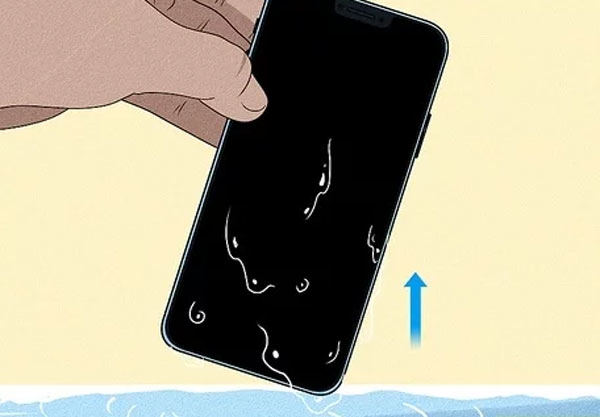
2. Install the latest iOS
Indeed, the software is the heart of any smartphone. If anything wrong happens to the software, your phone will not work like before. Moreover, an outdated software version starts causing issues in the phone. Therefore, make sure to update your iPhone to the latest iOS version. If you do not want your iPhone to get stuck, get your phone updated today. Go to Settings > General > Software Update and then check for the available updates. If there is an update available, connect your phone to a fast and stable internet connection before installing the latest update. Follow the onscreen instructions to avoid any problem you may encounter.
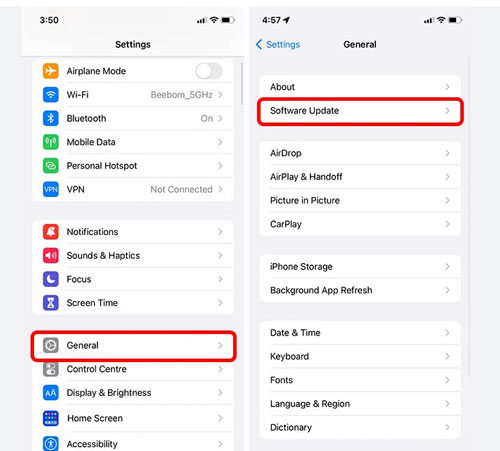
3. Check if the storage space is full
As listed in the previous section, lack of storage is a major reason for iPhone getting stuck. When there is not enough space, your iPhone will tend to lag and stuck on the screen. There are chances that it may start turning off on its own. To prevent any further issues, all you have to do is delete unnecessary apps or media files to free up some space.
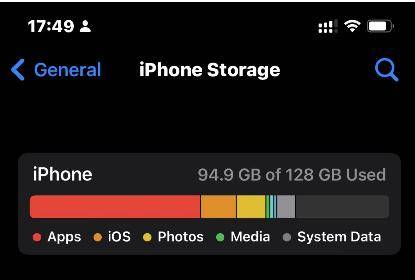
4. Avoid corrupted data transfers
Are you looking for ways to prevent any issues with your iPhone? Never try to transfer corrupted files. This is one of the easiest ways to prevent the iPhone 11 stuck issue. Transferring corrupted files can harm your device, not instantly but slowly.
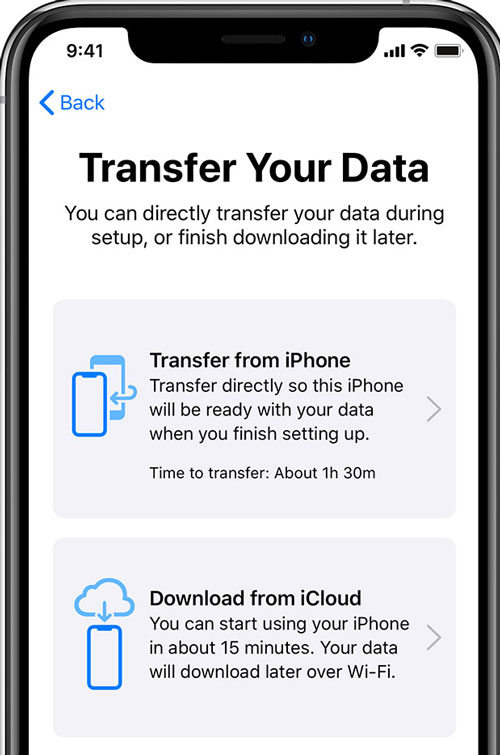
5. Make sure your phone is fully charged
The problem of the iPhone showing the Apple logo could be as simple as a low battery. In this scenario, all you need is to keep your phone fully charged. Remember, fully charged doesn’t mean you have to keep it 100% at all times. Of course, you will need to avoid it draining to a critically low battery frequently.
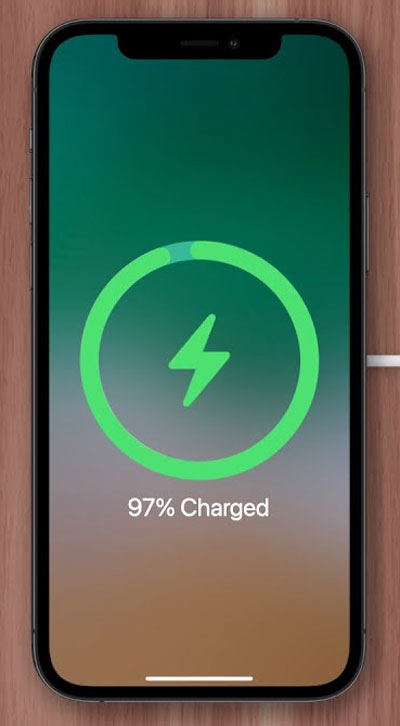
6. Avoiding problems when jailbreaking
Jailbreaking can allow you to have full access to the root of the OS. In addition, users who opt for jailbreaking can access all the features. Any problem with jailbreaking can cause issues at the same time.

7. Fixed time restart
If you want to prevent iPhone XR stuck on Apple logo even after force restart, set a fixed time to restart your phone. Devices also need rest just like human beings. When you use your iPhone for a longer period without any fixed restart, problems tend to accumulate one over the other.
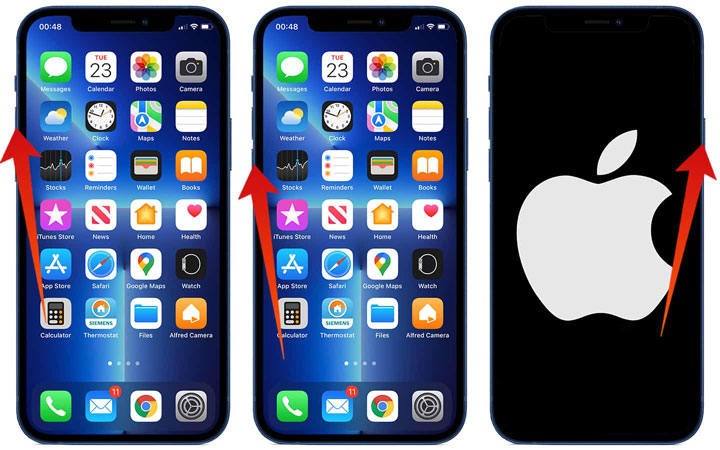
Safest Proposals to Fix iPhone 11 Stuck on Apple Logo After Force Restart
If your iPhone is stuck on the Apple logo even after a force restart, you need to opt for the safest and perfect alternative. Using iToolab FixGo is the best solution to fix iPhone that is stuck on the logo screen. It doesn’t only fix the issue but also recovers your iPhone from many other major glitches. Here are a few easy steps you need to follow:
FixGo – Professional Repair iPhone 11 Stuck on Apple Logo After Force Restart
- Easy to use, one-click iPhone repair process
- Fully compatible with all iOS versions
- Support for both Mac and Windows
- iPhone system repair without any technical knowledge
- iPhone repair in minutes
- 24/7 online tech support for iPhone issues
Step 1 Connect Your Device
In the first step, you need to download & install iToolab FixGo. Then, connect your device to the computer. After that, click on the “Fix Now” button to begin.

Step 2 Download Firmware
If you do not have the latest firmware package installed on your device, make sure to download it now. Click “Download” to begin the process.

Step 3 Fix the System Issue
Once the firmware has been downloaded, you can now fix the issue to resolve the iPhone X screen frozen even after reboot. Tap “Repair Now” to get your iPhone fixed.

Getting Unstuck
This article has discussed some of the easiest ways to prevent your iPhone from freezing on the logo screen. In addition, iToolab FixGo is the best solution to remove system issues without any hassle. No doubt, this tool is the safest for iPhone users. All you need is to download FixGo and follow the instructions discussed in the article to get rid of the iPhone stuck on the screen.

