
Did your iPhone just drop into the water and has since stopped charging? Well, phone-water accidents happen every day around the world.
In fact, I recently stumbled upon a research study that left me stunned. As per the report, every year, up to a whopping 100,000 smartphones get damaged by water or other liquids — and that’s in Western Europe alone.
Now, if your iPhone is one of the latest models, chances are it can withstand water as long as it’s in perfect working condition and you can come to its rescue 30 minutes after the accident.
But if your iPhone isn’t equipped with this level of waterproofing, the slightest exposure to water can cause a plethora of issues, including charging problems.
So, what do you do when you find yourself in this frustrating situation?
In this guide, we’ll help you understand how you can successfully work around this issue and ensure your iPhone is back to charging as it should, so read on.
Why Is My iPhone Not Charging
If you just dropped your iPhone in the water, you might encounter charging issues, especially if it isn’t meant to withstand water.
So, why does that happen? Why is it that iPhone won’t charge after getting wet?
You see, if your iPhone isn’t water-proof, it means that the electrical contacts responsible for transferring power from the charger to the phone are exposed.
As such, if you drop your iPhone into the water, these parts can easily corrode, affecting the overall charging port. When the charging port is corroded, it becomes almost impossible for the phone to charge.
In some cases, the reason for your iPhone not charging is short-circuiting. Water is a good conductor of electricity, so when it finds its way into the inside components of your iPhone, it can cause a short circuit, resulting in general damage to the phone.
In severe cases, the iPhone not charging after getting wet might be because the water has affected the mainboard of the iPhone, which can be catastrophic, sometimes causing permanent damage to the device.
How to Fix Your iPhone Not Charging After Water
We’ve established the possible reasons for your iPhone not charging after water. Next, let’s see how you can fix the problem.
Here are 2 steps to follow:
Step 1 Dry Your iPhone
Once you’ve removed it from the water, dry it out.
Here is how:
- Switch the device off if it’s still on to prevent short-circuiting.
- Remove the iPhone case to gain access to the SIM card tray.
- Remove the SIM card tray. This is because this tray might easily trap water inside the device, generally slowing down the drying process.
- Wipe your phone using an absorbent cloth. The piece you use for this job should be clean. Keep the whole process gentle so you don’t leave any scratches on your device, and ensure that you wipe as much water as you can. You can wrap a thin piece of absorbent cloth around a toothpick or pin to help soak up water from tight spots like the phone’s charging port and the SIM card tray.
- Place the iPhone in a dry place and leave it there for some time. Ideally, choose a spot where air can freely blow into the iPhone and leave it for 24 to 48 hours. This is the critical step so ensure that you exercise patience.
- Turn on your iPhone, and using water eject apps, check to see if all the water has dried out. Apps like Fix My Speakers and Clear Wave are perfect for these, so run them and see if they’ll suggest any water that could still be remaining.

The Don’ts:
Of course, as you do all that, there’s a long list of don’ts that you must also observe. Otherwise, you might end up causing more damage to the device.
Here are some of these things:
- Avoid using the iPhone. This can cause it to short circuit, causing immense damage to the device.
- Don’t charge the device before drying it out. Doing this maximizes the odds of short-circuiting and damaging the battery.
- Don’t use external heat or compressed air to dry the device. This can easily damage some of the delicate internal components of your device.
- Forget about placing the iPhone in rice. It’s a common practice, but it isn’t a safe one. Little rice grains might damage the iPhone.

Step 2 Advanced Methods to Fix iPhone Not Charging Problem
When solving your phone’s charging problem, try the first step and see if it solves the problem.
If it does, then congratulations! You can proceed using your iPhone as you’ve always done.
However, if it doesn’t but your iPhone can turn on, consider more advanced methods.
These methods include:
Try a Different Power Source
Try plugging your iPhone into a different power outlet and see if it charges. If it does, know that the initial power outlet was the problem. Otherwise, it’s the iPhone or the charger.
Changing Your Adapter and Lightning Cable
You can also try an change the adapter and then the lightning cable and see if either solves the problem. If it actually does, proceed and buy a new charger and lightning cable. If it doesn’t, that’s a guarantee of iPhone charging port not working after water exposure.
Check If the Optimized Battery Charging Is on
If your iPhone is running iOS 13 or later, this might be the reason for it not charging. With optimized battery mode activated, the iPhone remains restricted from charging past 80% in certain situations as a way to extend the battery’s lifespan.
You can turn off optimized battery charging by going to Settings > Battery > Battery Health > Turn Optimized Battery Charging off.
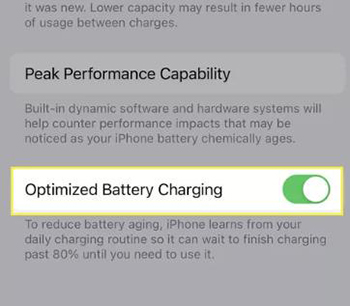
Change to Wireless Charging
If you have a wireless charger available, you can attempt to charge your iPhone with it and see if it works. If it does, that’s a clear indicator that the problem is with the charging port and you might need to replace it.
Update Your iOS
In some cases, updating your iOS to the latest version can help fix problems related to charging. That’s because sometimes, bugs in older versions of iOS can cause issues with charging and updating can resolve them.
To update your iOS, go to Settings > General > Software Update.
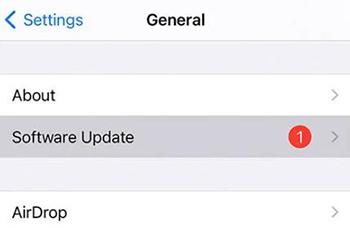
Hard Reset Your iPhone
You can also consider hard resetting your phone. This method might solve software glitches that could be causing the charging issue.
To do this, quickly press and release the Volume Up button followed by the Volume Down button. Hold down the Side button until you see the Apple logo on your screen.
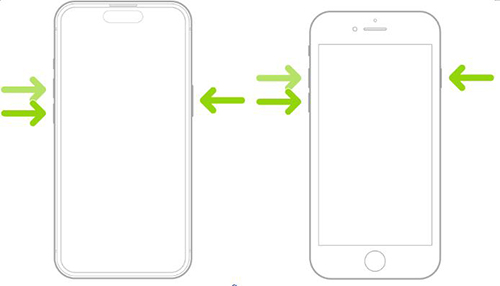
FAQs About iPhone Not Charing After Water
Can an iPhone Survive Water Damage
It depends on the iPhone model you have. If you have an iPhone 7 model or higher, it’s water resistant. But iPhone 13 or later models are waterproof and will survive immersion in up to 6 meters of water for 30 minutes.
How Do I Know If My iPhone Has Permanent Water Damage
Some indicators that your iPhone might be having permanent water damage include:
- Moisture under the display screen
- iPhone not charging after liquid detected
- Distorted pictures
- Distorted sound of calls and music
- Corrosion, discoloration, or fuzzy growth on the charging set, SIM, headset, or memory port
- Checking your iPhone’s liquid detection indicator (LDI)
Should You Use Emergency Override Mode
While we don’t recommend this, you can use it if charging your iPhone is an emergency and you can’t use wireless charging. This mode allows you to charge your device by overriding the liquid detected in the lightning connector. Just disconnect and re-insert the charging cable and hit the Emergency Override button.
How Long Does It Take to Charge an iPhone with Water Damage
It’s important to exercise patience before charging an iPhone with water damage. If you must, opt for wireless charging so you don’t damage your gadget.
How to Solve iPhone Not Charging with Clicks
Sometimes, the reason for the iPhone not charging may have more to do with software problems than just exposure to water.
Now, to solve a plethora of these iOS-related problems, we recommend that you use the FixGo iOS System Repair. It’s an advanced program by iToolab that helps you solve the most stubborn iOS-related issues with ultimate ease.
With the tool, you can enjoy:
- Intuitive steps to help you solve iPhone not charging.
- High success rate for comprehensive troubleshooting.
- Smoothly downgrade iOS 18/17 to a supported version without jailbreaking your device.
- Saving time for only 3 steps.
- Wide compatibility. Whether your use iPhone 15/ iOS 18 Beta or other models/operating system of iPhone, FixGo can solve issues you meet.
Just download and install it on your computer and follow this procedure:
Step 1 Connect your device to the computer. Choose Fix iOS System – Standard Mode on the main interface and then click Fix Now to start the process. If the tool can’t detect the device, it will recommend that you put it on Recovery Mode and guide you on how to do it.

Step 2 Download the firmware package. Ensure that you select the saving path for the firmware and click on the Download button.

Step 3 Repair the issue. Once the download process for the firmware is complete, hit the Repair Now button to proceed with fixing the issue.

Summary
Even though most iPhones are water-resistant, no iPhone is completely waterproof, and so no model is entirely immune to water damage. If your iPhone has been exposed to water or any other liquid, we’ve shared several methods you can try to fix the problem of it not charging.
If these methods don’t work, you might need to seek professional help or consider replacing the device altogether. Additionally, be careful when using emergency override mode and always exercise patience before attempting to charge a water-damaged device.
And, of course, remember that prevention is better than cure — always take precautions to keep your iPhone away from water or any other liquids.

