A hotspot is a commonly used feature that enables you to share your internet data with anyone at ease, such as with pads or MacBooks. Therefore, one never needs to carry a modem with them all the time. According to online surveys and reports, the iPhone 14/13/12 hotspot not working issues and concerns have been raised by the customers in recent days. Let’s see how to solve it.
Why Is My iPhone Hotspot Not Working? How to Fix
If you have the hotspot not working iPhone, you should know the below mentioned reasons and steps that can help you quickly resolve the error.
- Check hotspot: Many times, people might be keeping their hotspot turned off. Therefore, to check, you can go to the “Settings” > “Personal Hotspot”. If it is disabled, then click the button to enable it. As soon as it gets allowed, the color will most probably change into green.
- Restart: Restart your device from which the iPhone hotspot not working and also restart the device you want to connect the hotspot to.
- Update: Update your iPhone device if it’s not updated. As if the version of the software is old, it can cause lags and errors.
- Reset Network Settings: One last step that you can do on mobile or iPad is to go to “Settings”> “General” > “Reset” and select “Reset Network Settings”.
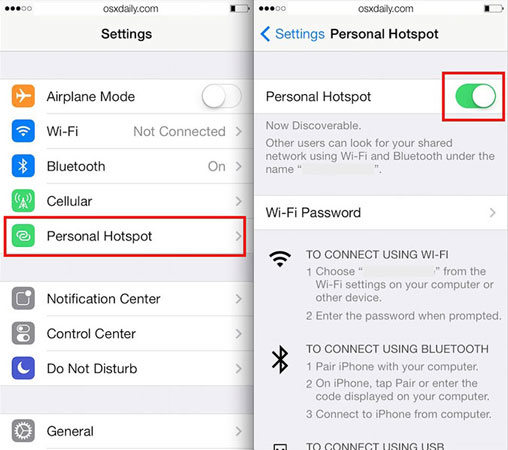
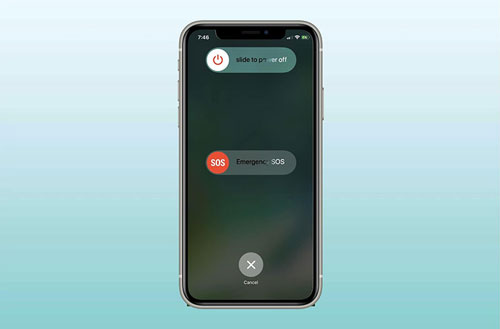
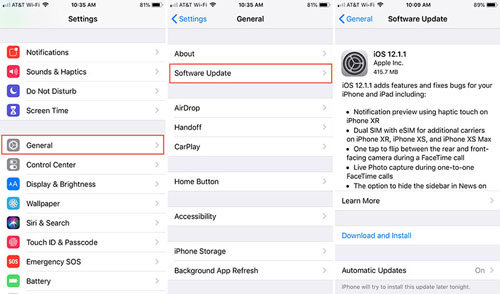
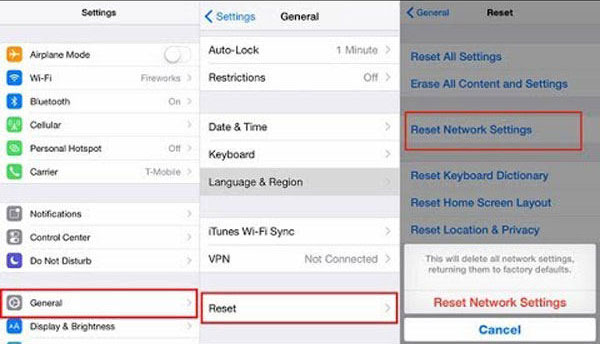
By using the above method, the chances are very high that the problem of hotspot not working will be resolved.
Recommend Way to Fix iPhone Personal Hotspot Not Working
Many times, just checking the basics of the iPhone may not help solve the problem; hence in such cases, an advanced level of problem analysis is required. Thus if the above steps still don’t help you, then professional tool like iToolab FixGo indeed can. Here is what you need to do.
Step 1: Download the software from official website. After downloading, switch to Standard mode. The specialty of this software is it can rectify 90% of errors related to iOS in standard mode.

Step 2: Connect your device to the computer using a data cable and select “Fix Now” to start the process of scanning.

Step 3: After the problem is detected, the latest and relevant firmware needs to be installed. Hence click on “Browse” to find our appropriate firmware and click “Download” to start the downloading.

Step 4: After installing the firmware, click on “Repair Now,” and you will see that iToolab FixGo immediately starts to repair the device. Therefore, this process can also fix the iPhone hotspot not working on windows 10.

Related Questions about Personal Hotspot Not Working on iPhone
- 1. iPhone usb hotspot not working
- 2. iPhone hotspot not working Windows 10
- 3. iPhone Hoptspot not working on PS4
1. iPhone usb hotspot not working
If your iPhone USB hotspot not working, then follows the below steps:
- Make sure you have latest iTunes.
- plug in your USB cable to connect your Mac book to your iPad or iPhone, whichever provides a hotspot.
- Check if you can quickly locate your phone in iTunes or Mac book. This will ensure that there is no problem with the cable. If you are unable to find your device, then get a new USB cable. To check if your device is connected or not, go to “System Preferences” > “Network” > Select iPhone USB, or you can add as well by clicking on “+.”
- Click on the three-dot given below to change the service inactive and then select apply.
- After making it inactivate, follow the same process and go to “Make Service Active” and select apply. By following this process step by step iPhone USB hotspot not working problem can be easily solved.
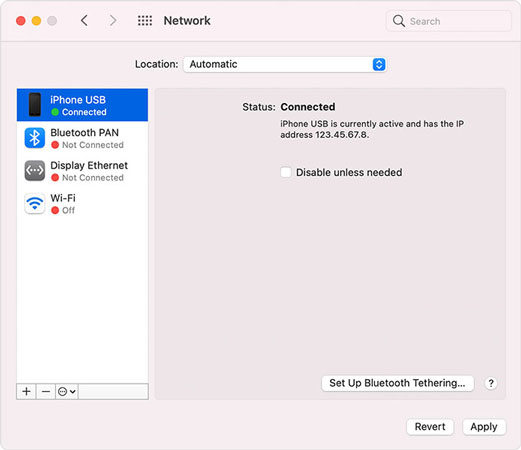
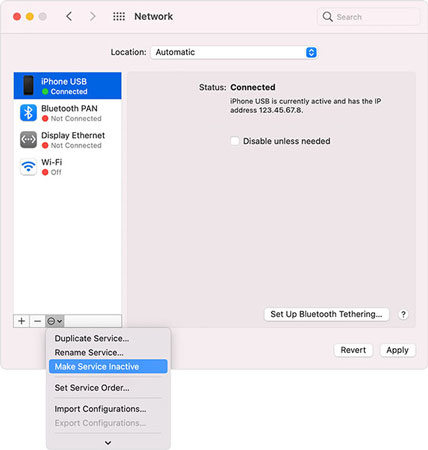
2. iPhone hotspot not working Windows 10
Mostly to solve the issue of theiPhone hotspot not in working windows 10, the below solutions can be followed.
- Try to disable and enable your Personal Hotspot 2 to 3 times. To do this, go to “Settings” > “General” > “Cellular” > “Personal Hotspot” from their turn off and turn on the hotspot.
- Check if you have the latest software updated on your device or not. For this, you can go to “Settings” > “General” > “Software Update.
- Finally, if nothing of the above works, then reset the network by going to “Settings” > “General” > “Reset” > “Reset Network Settings”.
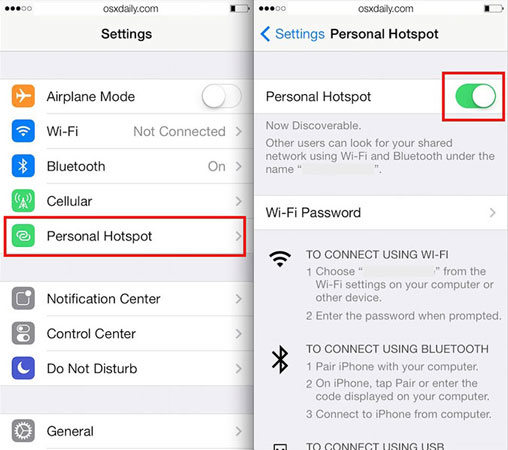
3. iPhone Hoptspot not working on PS4
iPhone often lays trouble in getting connected with PS4, and you might be stuck with the question, why is my iPhone hotspot not working? But it doesn’t need to be your phone that is lagging. Therefore, to check to follow the below steps:
- Check on the PS4 screen the available networks and try to change the frequency band according to the one required to connect.
- You can also check on the mobile device the frequency set and change it according to the requirement, i.e., 2.4 GHz or 5Ghz.
- Turn off the mobile cellular device 2 to 3 times so that even if there is some glitch, it will get fixed.
- Check if the router is placed at a proper distance. Many times, if the router is kept at a distance, the signals are not revived by the device and can, in turn, not run.
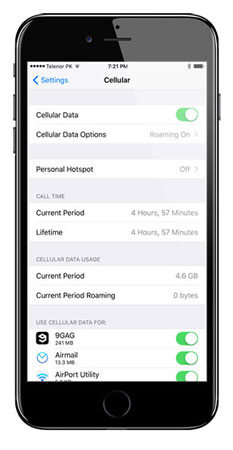
Conclusion
Following the above steps, no matter what type, if the issues are of hotspot not working on iPhone or Verizon iPhone hotspot not working or anything else, you can be out of the trouble. If despite following the above steps don’t help you in solving the problem, then you can reach out to your nearest service provider. If you ask me which way worth to try, iToolab FixGo is the best way to do that. Hope this article can truly help you.

