Rebooting, replugging, resetting, but nothing works!
Does it sound like your MagSafe charger that isn’t charging anymore?
Many users come across a problem that their MagSafe chargers stopped working, making them frustrated. To that end, this article will help you out in this regard!
Throughout this article, you’ll get to know the usual causes of the MagSafe charger not charging and how to fix them.
iPhone Compatibility for MagSafe Charger
MagSafe charger is a wireless technology introduced by Apple along with the iPhone 12 series, and since then, it has become a part of all the new iPhone models. It works in the following two ways:
Magnetic Alignment
Your MagSafe charger might stop charging if your iPhone is beyond the compatibility range. This happens when the iPhone model is not compatible with MagSafe, preventing it from charging your phone. The MagSafe magnetic technology is compatible with iPhone 12 to newer models.
Qi Charging
MagSafe charges iOS devices using wireless charging technology. It contains a Qi-compatible induction coil that generates an electromagnetic field, making a connection with a compatible iPhone. This results in the induction of an electric current, which is used to charge the device. (Available from iPhone 8 series to the latest series)
Usual Causes for MagSafe Not Charging
Your MagSafe charger stopped working owing to the following usual reasons:
Compatibility Issues
Your MagSafe charger might stop charging if your iPhone is beyond the compatibility range. This happens when the iPhone model is not compatible with MagSafe, preventing it from charging your phone. The MagSafe magnetic technology is compatible with iPhone 12 to newer models.
Overheating of Your MagSafe
The reason why your MagSafe charger stopped working may be the overheating. The MagSafe charger automatically ceases functioning if it gets too hot to protect the device and charger from damage.
Besides, there might be several reasons behind the overheating, such as hot weather conditions, placing a charger on an isolator that is trapping heat and making it hotter, or using the charger for longer periods.
Worn-out cable
A worn-out cable might seem harmless, but it might disrupt the connection between the power source and MagSafe. Thus, if you have noticed even the slightest wear or tear on your cable, it is better to replace it right away to avoid any charging problems.
Misalignment Between MagSafe And Your iPhone
Despite using advanced magnetic technology and an innovative design that ensures the optimum alignment between the iPhone and charger, sometimes misalignment can also be an issue that has stopped MagSafe from charging.
Such issues can arise from using non-compatible MagSafe protective cases or using third-party MagSafe chargers that are manufactured with less precise magnetic rings.
Unclean Charging Port or MagSafe
MagSafe chargers are manufactured with Foreign Object Detection (FOD), which enables them to stop charging if there is an obstruction between the connector and the device.
This might be because of an unclean charging port or a dirty connector. The debris may accumulate on the charging port and connecter, resulting in a power blockage.
Software Malfunction
The software malfunctions in your iPhone MagSafe charge. Certain iOS bugs and glitches may interfere with the normal charging operation, thereby leading to interrupted MagSafe charging.
Fix Your MagSafe Charger Not Working With Awesome Methods
Once you are well aware of the issue behind why your MagSafe charger is not working, you can fix your MagSafe charger by adopting these methods:
- Method 1: Ensure the Effective Power Source of the MagSafe Charger
- Method 2: Clean Your MagSafe Charger And Charging Port
- Method 3: Remove the Case of Your iPhone
- Method 4: Align Your MagSafe Charger
- Method 5: Reboot Your iPhone
- Method 6: DFU Restore For Your iPhone
- Method 7: Use MagSafe Carried With MFI Tag
- Method 8: Ask for Help From Apple Support
Method 1: Ensure the Effective Power Source of the MagSafe Charger
MagSafe chargers need to be connected to the power supply to ensure optimum performance. When plugging in your MagSafe charger to the power supply, ensure your iPhone is not connected.
Now, you need to follow these steps:
- Plug in the type C charging cable to your MagSafe charger.
- Then, connects its adapter to the power outlet.
- Once your MagSafe is plugged in properly, place your iPhone at the center of its pad.
- Always keep the MagSafe in an upright position for effective and quick charging.
Method 2: Clean Your MagSafe Charger And Charging Port
If you think debris accumulation is an issue, examine your charging port and MagSafe charger closely and clean them with a damp cloth. Dry them thoroughly, then try to charge your iPhone again.
Method 3: Remove the Case of Your iPhone
If your MagSafe is not charging , your iPhone case might be the reason behind it. Thus, you might have to remove the iPhone case every time you plug it in for charging. Prefer buying the MagSafe iPhone cases to protect yourself from the hassle of removing the case every time.
Method 4: Align Your MagSafe Charger
Your MagSafe not charging iPhone 14 because of the alignment issue. Make sure you are placing the iPhone correctly on the designed spot. Also, check that your MagSafe charger has snapped properly on your iPhone’s back.

Method 5: Reboot Your iPhone
A quick iPhone restart might fix your charging issue:
- To initiate the shut down slider, press and hold either of your iPhone’s volume buttons and side button at the same time.
- Slide it from left to right to switch it off.
- Wait for seconds, and hold the side button to power it on again.
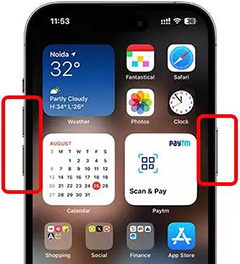
Method 6: DFU Restore For Your iPhone
If the solutions mentioned above have not worked for you, a DFU (Device Firmware Update) restore may be needed. This process will factory reset your phone, leading to the resolution of long-rooted software issues.

Method 7: Use MagSafe Carried With MFI Tag
MFI (Made for iPhone, iPad, or iPod) are certified Apple accessories. You must always look for these products on the Apple database. If you are buying the MagSafe charger from a third-party source, ensure it contains an MFI tag, or else it might not work efficiently with your device.
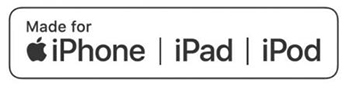
Method 8: Ask for Help From Apple Support
Your last resort to solve an issue is to contact Apple support. Your MagSafe charger might have a magnetic malfunction, or your iPhone may have an issue that can not be solved at home.
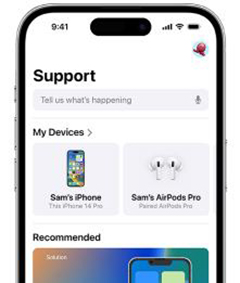
How to Fix iPhone Not Charging Issue
If you have tried all the solutions above and none of them is restoring the efficiency of your MagSafe charger, then there might be an issue with your iPhone. One of the best iOS repair tools you can use to fix your iPhone’s issue is iToolab FixGo. The main features include:
- Extensive problem analysis and manual troubleshooting to resolve iOS charging issue.
- Quick fixes of charging issue on iPhones with just a few clicks.
- Ensures no data loss or encryption issues during the problem resolution on iOS devices.
- Free trail for users to experience the program.
To fix iOS issues in standard mode using iToolab FixGo, you can follow these steps:
Step 1 Choose Standard Mode
Go to the iToolab website,and find FixGo, then install it on your computer to start. Connect your iPhone to your computer through lightening cable. Now, choose Standard Mode to fix the issue without losing your data.

Step 2 Download Firmware
From the drop-down menu, choose the latest firmware and start downloading.

Step 3 Repair Now
Tap on Repair Now and FixGo will repair and resolve your iPhone charging problem. If the issue persists, try Advanced Mode to solve the problem.

MagSafe Charger: Charge Conveniently
There you have it – simple, easy, and quick tips to fix your MagSafe charger and iOS issues. Whether it is an alignment issue, debris accumulation, or power outlet problem, these simple fixes can get your charger back on track.
Next time your MagSafe charger stops working, try the above-mentioned tips and tricks; if you have any charging issues, you can use iToolab FixGo, and hopefully, these solutions will work again!

