When you receive an unknown call, it can be frustrating and leave you wondering who’s on the other end. It often happens with blocked or private numbers, leading to uncertainty about whether to answer or ignore the call. Many iOS users encounter this scenario frequently and seek ways to understand and manage it. Knowing how to respond to No Caller ID iPhone can make a significant difference.
It can help you protect your privacy while still ensuring you don’t miss out on important calls. This guide will provide a thorough review of this issue along with a dedicated iOS system repair tool to resolve system errors it creates.
Part 1. What Does “No Caller ID” Means?
This term describes the scenario where you get calls from people who deliberately conceal their identity. Instead of displaying their phone number or name, your iOS device shows “No Caller ID” on the screen. This indicates that the person or organization making the call has chosen to block their information from appearing.
This can be done by dialing a specific code before making a call or using settings provided by their phone carrier. Such calls are often used by telemarketers, automated systems, or individuals who want to keep their numbers private.
Since they can also be from important sources, judging whether to answer or ignore the call is difficult. Understanding how iPhone no ID caller works and why someone might use it can help you make better decisions about handling these calls.
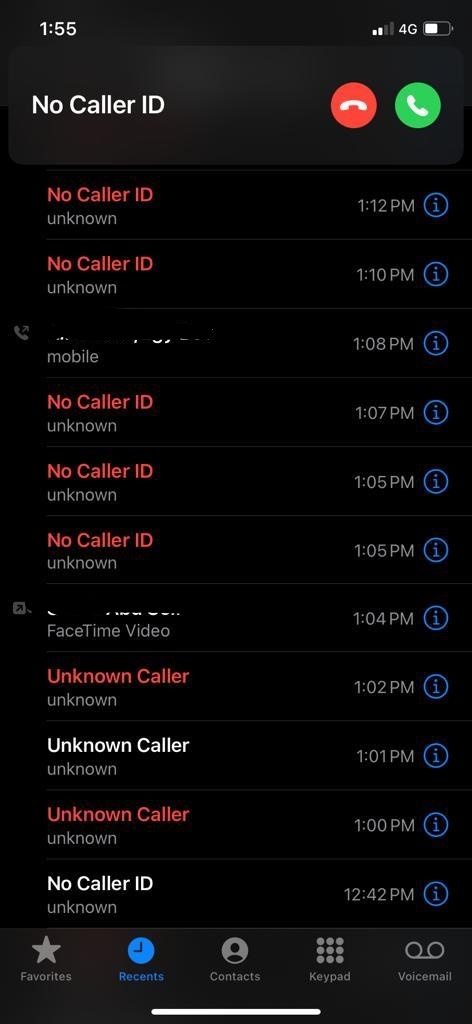
Part 2. Why Am I Getting No Caller ID Calls?
Receiving these can be caused by various factors, depending on who is doing it and why they choose to conceal their number. To enhance their chances of connecting with potential customers, telemarketers, and sales companies frequently mask their identities.
Many of these calls are promotional or automated, and callers may conceal their numbers to avoid being blocked. Another possibility is that the call could be from someone you know who prefers to maintain privacy for specific reasons.
Sometimes, individuals or businesses use this feature to prevent their numbers from being saved or tracked. In some cases, the No Caller ID for iPhone could be used for prank calls or scams. To avoid potential security risks, it’s essential to stay cautious when dealing with unknown numbers.
Part 3. How to Stop No Caller ID Calls on iPhone?
You do not need to worry if you are tired of seeing these calls on your iOS device. The simplest way how to stop No Caller ID calls on your iPhone is to block all of them. It can be done through your mobile settings with the help of the following instructions:
Step 1 On your iOS device, locate the Settings app to launch it and scroll to the end. Here, tap the “Apps” option to access all mobile apps and locate “Phone.”
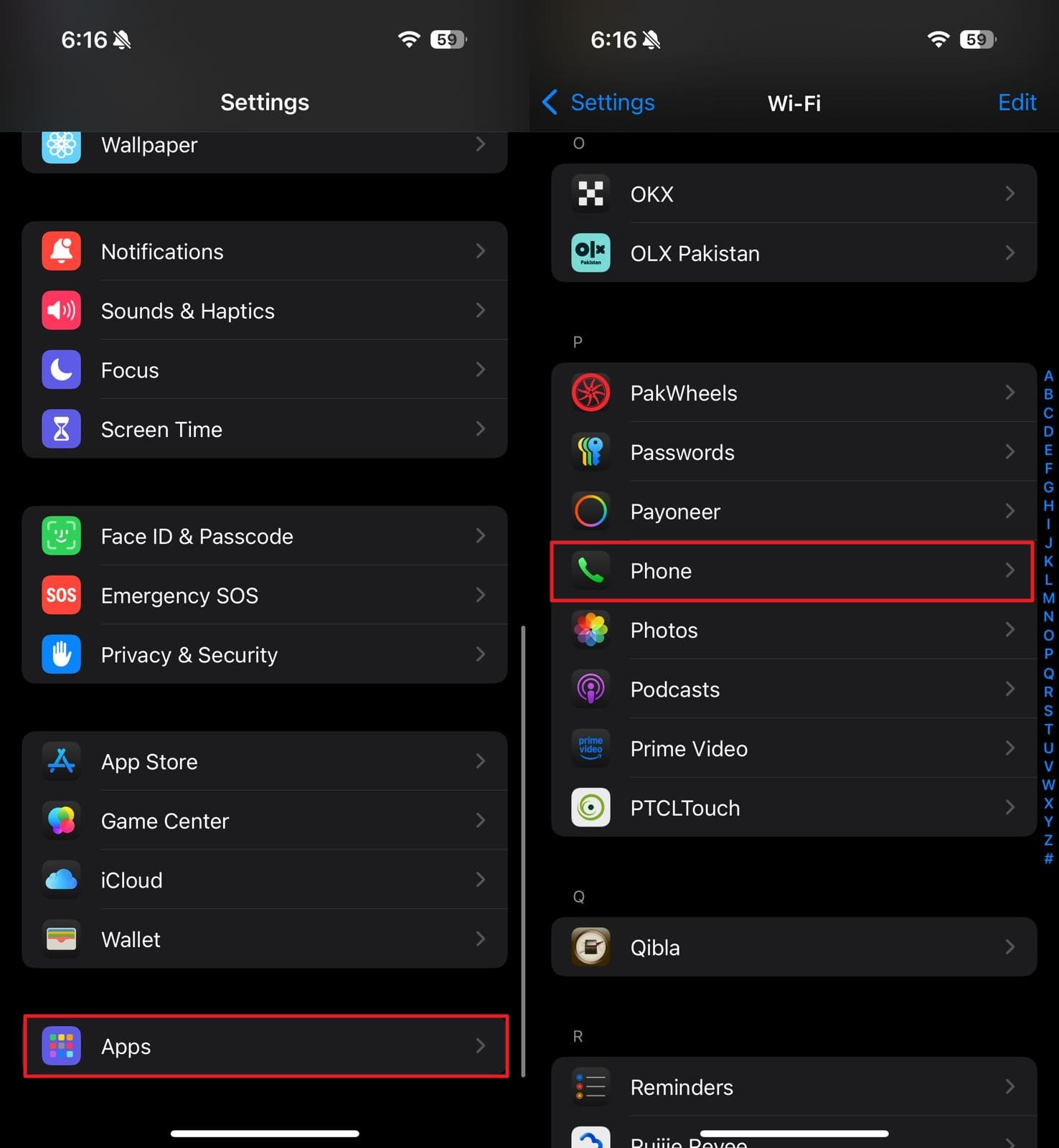
Step 2 Within the “Phone” app settings, find and select the “Silence Unknown Callers” option. On the subsequent screen, toggle on the “Silence Unknown Callers” button to enable this feature.
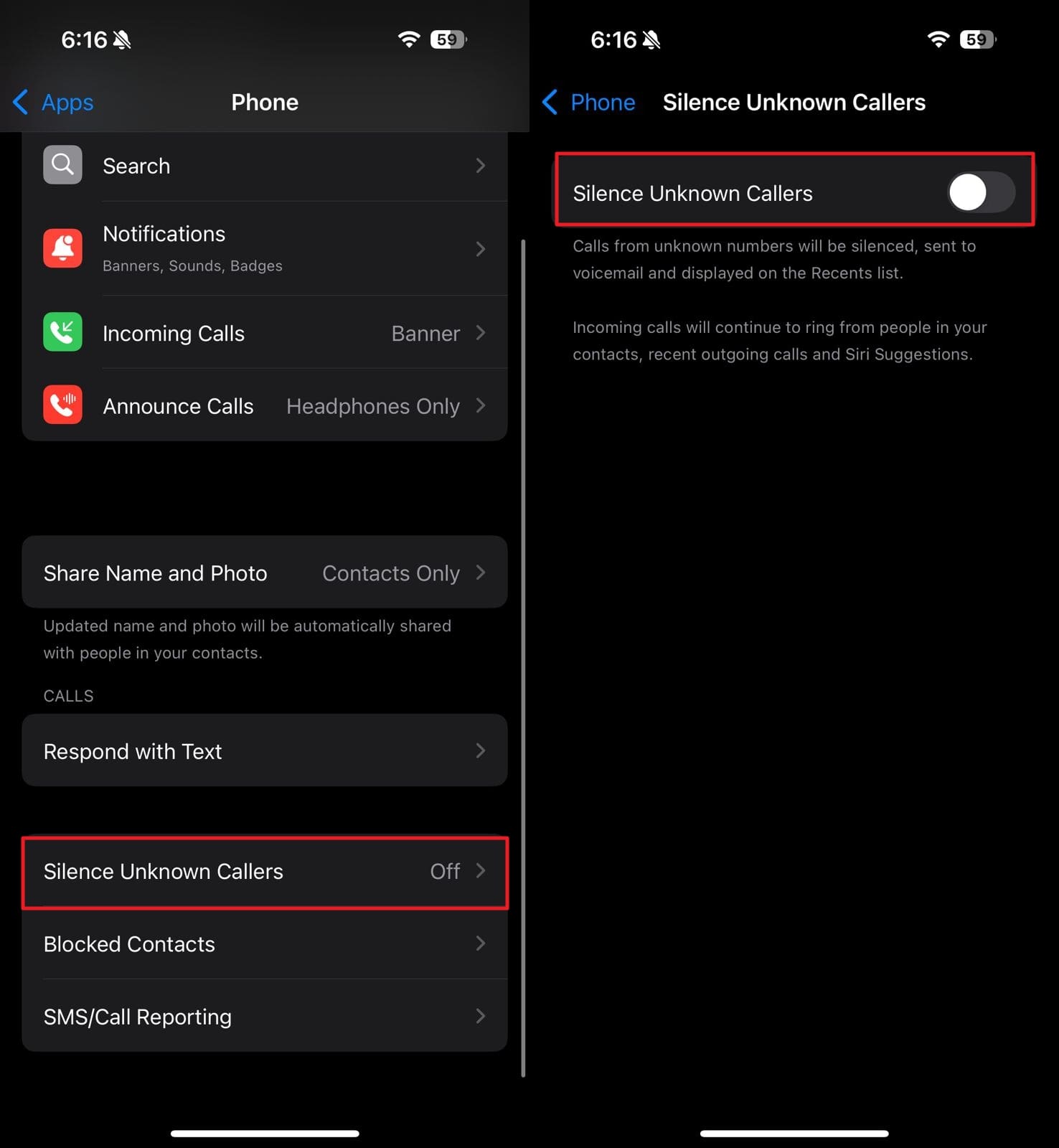
Part 4: Can’t Record for Calls with No Caller ID on iPhone?
After upgrading to the latest iOS version, some iOS users have reported issues with recording calls. This is especially the case with calls consisting of no caller ID in iPhone. It can be frustrating for those who rely on call recording for work or personal reasons. Since the issue occurred after upgrading iOS firmware, downgrading to a previous version of iOS may be a viable solution.
To do that without jailbreaking your phone, you will need to use iToolab FixGo. It is a powerful iOS system repair tool that allows you to easily downgrade your mobile to a previous iOS version. The software is designed to resolve iOS issues like call recording problems, system crashes, or bugs caused by updates.
FixGo enables you to choose from different firmware versions and safely revert your device to a stable iOS release. If you’re tired of dealing with these issues after upgrading, download the software today and take control of your device firmware. You can follow these instructions to restore your mobile back to a stable iOS system version:
Step 1 Choose Standard Mode to Select Fix Now
As you approach the main interface of the iToolab FixGo, tap the “Fix iOS System – Standard Mode” option. Now, utilize an Apple-certified USB cable to attach your iOS device to the system and hit “Fix Now” to proceed. At this point in the operation, you will be asked to select the firmware version you want to download.

Step 2 Opt for the Desired iOS Firmware for Downgrading
You can select the desired iteration of the firmware using the “Version” option after your device model has been detected. After making your choice and defining “Save Path,” click “Download” to commence downloading. Finally, employ “Repair Now” to complete the iOS 18 downgrading process for your iOS smartphone to fix recording issues.

Video Tutorial on How to Downgrade iOS 18
Conclusion
In summary, dealing with No Caller ID iPhone can be a nuisance for many users. While there are several ways to block or manage them, iOS updates can sometimes introduce new challenges. If you’ve encountered problems after upgrading to iOS 18, downgrading your phone’s software might be the best solution.
Furthermore, iToolab FixGo offers a reliable way to downgrade your iPhone to the desired iOS version. Download this iOS system repair software to regain control over your device and ensure a smoother, trouble-free experience.
FixGo – All-in-One Repair Tool for iOS
389,390,209 people have downloaded it


