After updating to iOS 17, various bugs are plaguing the Shortcuts app. Similarly, my shortcut isn’t sending a message in iOS 17, and I can no longer delete the file. What should I do now?
The older version comes with amazing features like custom app icons creation, spellchecker, Do Not Disturb timer, and many more. The older version was quite incredible as compared to the latter one. If you’re facing shortcuts not working on iPhones, then this guide should interest you. We’ll discuss several reasons why you’re getting errors in the Shortcuts app. Furthermore, we’ll explain how iToolab FixGo can help you fix all your iOS system issues within a few easy steps.
Part 1. Why Are My Shortcuts Not Working on iOS 17/16?
The only way to get an effective solution to your iPhone shortcuts not working issue is to know about it. This section will highlight some key reasons for the bug as mentioned above until, press you have.
Solution 1. Offload Shortcuts
Sometimes, extensive storage use results in complex bugs and issues. You need to OffloadAppp to fix glitches. To save app data and restore Shortcuts from bugs and issues, you need to perform the following steps:
- Delete the app and install with new settings.
- Go to Settings > General > iPhone Storage > Shortcuts.
- Click on the Offload App option.
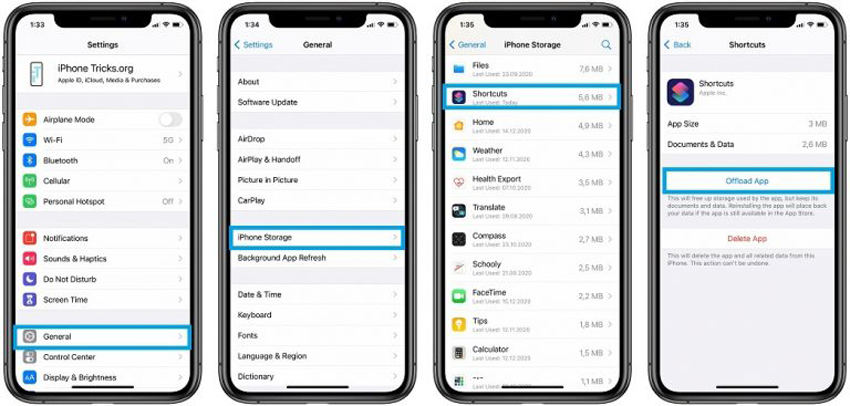
Solution 2. Force Restart iPhone
To force restart your iPhone, you need to perform the following steps. Press and hold the power button till you see the Apple logo on the screen if you have an iPhone without a home button, press and hold the power button with the volume down button until the Apple logo appears.
Solution 3. Recreate the shortcut
Sometimes, recreating a shortcut app can help you get rid of shortcut app glitches. You need to delete the shortcut with glitches and try playing it.
Solution 4. Add ‘Wait to Return’
The following effective solution to resolve shortcuts not working iPhone iOS 17 issues is to add the “wait to return” code at the end of the shortcut and after exit points.
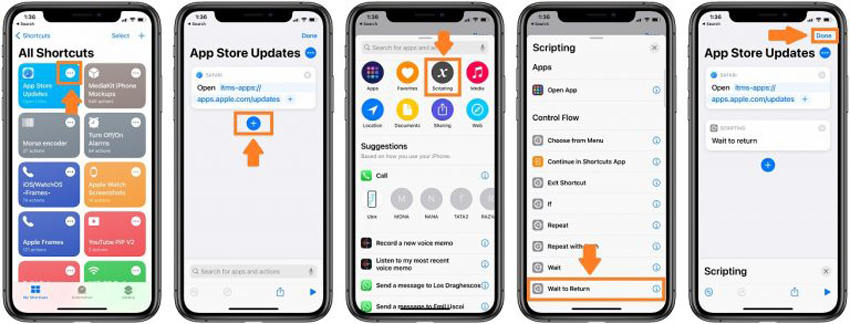
Solution 5. Clean up your storage
As mentioned above, less storage can lead to complex problems. The best solution to resolve shortcut issues is to clean up your storage by implementing the following steps:
- Go to Settings and then General.
- Head to Storage & iCloud Usage and then go to Manage Storage.
- Now, delete anything that’s not required.
Solution 6. Reset All Settings
If you’re still struggling to resolve iOS shortcuts automation not working issue, you should reset all system settings. You need to try Factory Reset, but it’ll erase your entire device’s settings. However, your data or media will remain protected. To do this, perform the following steps:
- Go to Settings and then General.
- Tap on the Reset > Reset All Settings. This should resolve your shortcut issue.
Part 2. Ultimate Way to Fix Shortcuts Not Working iPhone iOS 17/16
If you’re still facing the “shortcuts not working iPhone” issue, don’t worry, we’ve got the best solution for you. iToolab FixGo is a fantastic tool that helps iOS users resolve all system bugs within a few easy steps. Most importantly, you won’t lose any data while fixing the iOS 17 shortcuts issue. You need to perform the following steps to resolve iOS system issues in standard mode.
Step 1. Connect your device to your PC
Download and install the iToolab FixGo on your PC. Open the tool and connect your device to the computer using a lightning cable. Next, click on the “Fix Now” button to continue.

Step 2. Download the suitable firmware package
The tool will automatically recommend the desired firmware package for your device. You just need to click on the “Browse” button to select the downloading path. Click on the “Download” button to start downloading the preferred iOS firmware for your device.

Step 3. Fix the iOS system issues
After successful downloading of the firmware package, you’re all set to start the fixing process. You just need to click on the “Repair Now” button to start fixing issues.

Part 3. Related Questions About Shortcuts Not Working iPhone
Q1: Desktop shortcuts not working windows 10, how to fix?
To resolve the desktop shortcuts not working windows 10 issues, you can perform different techniques, including removing anti-virus, recreating shortcuts, fixing file associations, leaving the homegroup, and many others.
Q2: Why are my shortcuts not working Mac?
There can be several reasons why your shortcuts are not working in Mac. The problems may include less storage, improper device settings, or an outdated app version.
Q3: Apple watch shortcuts not working how to do?
To get resolve this, you need to follow the path Settings > [My Name] > iCloud, and please make sure that the “Shortcuts” option is turned on. Moreover, you must ensure that your Apple Watch and iPhone are connected to the same Wi-Fi. Other than this, you can contact Apple Support.
Summary
You may be getting shortcuts not working iPhone issues for countless reasons, some of them mentioned above. To help you get through this error, we’ve crafted this useful resource feature the core reasons with solutions. Besides this, you’ll also find the method to resolve iOS system issues while using iToolab FixGo. The tool is best for iOS users as it needs them to perform only three easy steps.

