Spotify is one of the most popular music streaming services, used by millions of iPhone users to listen to their favorite songs and playlists on the go. However, some iPhone users have recently reported issues of Spotify not working properly on their devices – songs won’t play, playlists won’t load, or the app crashes unexpectedly. Not being able to play songs on Spotify can be very frustrating for iPhone users who rely on the streaming service.

One common problem that iPhone users have reported is that when they try to shuffle play songs, a song will appear to be selected but no music actually plays. The app doesn’t show any error messages, the music just fails to start. This problem seems to happen even when users have active internet connectivity. Continue to read and let’s learn how to troubleshoot this issue.
Common Reasons for Spotify Not Working on iPhone
Let’s take a look at some of the common reasons why Spotify on iPhone keeps stopping. Then you can pinpoint the exact reason behind Spotify issues on iPhone.
Unstable Internet Connection
An unstable internet connection is one of the most common reasons for Spotify issues on iPhones. Spotify requires a steady internet connectivity for streaming music. If you experience problems like songs not playing or playlists not loading, it could be because of Wi-Fi or cellular data issues that cause interruptions in connectivity.
Outdated Version of Spotify
Using an outdated version of the Spotify app can also create functionality and performance issues. Spotify regularly releases updates to fix bugs and optimize music streaming. Not running the latest app version means you miss out on these critical fixes.
Spotify Is Down
There may be times when Spotify experiences an outage, causing widespread playback failures for users. Issues like server crashes can hamper Spotify’s ability to stream music to devices.
Offline and Data Saver Mode
If you have enabled Spotify’s Offline or Data Saver modes in Settings, it stops songs playing until you toggle these off. Offline mode intentionally cuts off an internet connection to disable streaming. Data Saver reduces streaming quality to save mobile data.
Low Battery
Letting your iPhone battery drain excessively low can negatively impact Spotify. Streaming music consumes battery, and critically low charge levels may trigger iPhone preservation behaviors that disrupt Spotify connectivity and playback.
Account Issues
Sometimes account problems like expired subscriptions, revoked streaming privileges and wrong login details can cause Spotify playback failures.
Fix Spotify Not Working on iPhone by Yourself
Here are some steps for Spotify troubleshooting iPhone. Feel free to follow these steps and see if you can overcome the problems that you deal with.
- Ensure Your Internet Connection
- Check Spotify Server Status
- Turn off Offline and Data Saver Mode
- Free up Spotify Cache Memory
- Reset Network Settings
- Restart Spotify
- Update Spotify
- Switch on Background App Refresh
- Sign out Spotify and Log Back in Again
- Disable Low Power Mode
- Restart iPhone
Ensure Your Internet Connection
Check if your Wi-Fi or cellular data network connection is working properly. Go to browser or apps requiring internet to test. If internet access fails on other apps too, restart your wireless router if on Wi-Fi or toggle Airplane mode on/off to reset cellular connection. Restore network access before retrying Spotify.
Check Spotify Server Status
Visit Spotify’s status page or check their Twitter account to confirm if an outage is causing widespread service disruptions. If Spotify’s own systems are facing tech troubles, patiently wait for their engineers to complete maintenance work and bring systems back online. This will automatically restore your iPhone app functionality.
Turn off Offline and Data Saver Mode
Toggle off Spotify’s Offline and Data Saving options in Settings to re-enable full music streaming capabilities. These modes intentionally limit Spotify’s bandwidth and connectivity which can stop songs playing. Turning them off removes those stream restrictions so tracks play without interruption.
Free up Spotify Cache Memory
An overloaded app cache cluttered with temporary usage data can slow down Spotify and even make it crash unexpectedly. Clearing this cache gives Spotify a performance boost. Go to Settings > General > Storage, select Spotify app, then tap Offload App to temporarily uninstall. Reinstall Spotify to completely wipe and refresh the cache.
Reset Network Settings
Resetting all network settings will erase all Wi-Fi passwords and customized options but often fixes flaky connectivity issues causing Spotify crashes. Go to General > Transfer or Reset iPhone > Reset > Reset Network Settings. Sign back into Wi-Fi and try Spotify again with 100% clean network configurations.
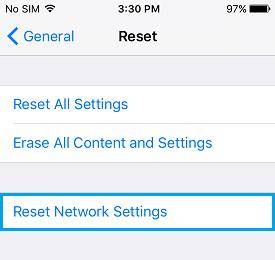
Restart Spotify
Force quit and fully relaunch the Spotify app from scratch. Double tap iPhone home button and swipe up on Spotify preview to close. Then tap Spotify icon again to cold boot the app, wiping temporary glitches. This clears app data from RAM and reloads everything afresh for a smooth runtime environment. When you notice Spotify not responding iPhone, you can follow this step.
Update Spotify
Install the latest version of Spotify which contains critical bug fixes, stability improvements and performance upgrades to allow flawless music playback. Go to the App Store, select your Apple ID profile, choose Spotify and tap Update. Let the newest optimized code base replace the buggy version bringing new resilience. Upon noticing something went wrong Spotify iPhone, you may follow this step.
Switch on Background App Refresh
Enable Settings > General > Background App Refresh for Spotify. This permits background downloading of content into cache and prevents streams interrupting when resuming playback from dormant state. With it off, transitions from background to active drain buffers, stalling songs.
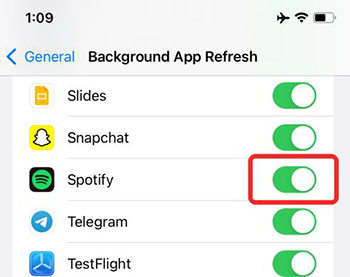
Sign out Spotify and Log Back in Again
Fully signing out clears any corrupted user data or hangs in the login session causing trouble. Tap your profile pic in Spotify and choose Sign Out. Then input your credentials again to establish a 100% clean user session, rectifying account sticking points preventing music functionality.
Disable Low Power Mode
Battery Saver throttles background app performance to conserve juice. But for streaming apps like Spotify, this can disrupt music playback. Disable Low Power mode in Battery settings during Spotify sessions and re-enable afterwards to stop power management policies interfering with smooth streaming.
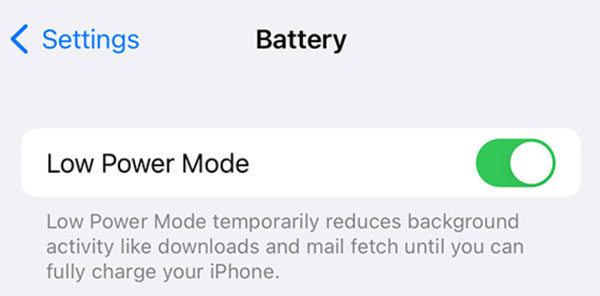
Restart iPhone
As a last resort, completely power down then revive your iPhone to wipe temporary glitches destabilizing Spotify. Hold Power button and slide to turn it off. Leave shut down for 30 seconds then restart. Test Spotify after the full internal reboot allowing all systems to resurrect, including the Spotify app, for best-case stability.
Fix Spotify Not Working on iPhone due to System Errors
If Spotify is crashing or has functionality problems that standard troubleshooting steps don’t resolve, there may be underlying system errors on your iPhone causing conflicts. FixGo iOS System Repair is an advanced iOS repair tool that can fix 200+ system issues by completely reinstalling the latest iOS firmware on your iPhone.
Key advantages of using FixGo for Spotify
- Seamless Spotify Streaming – Resolves system errors disrupting Spotify streaming playback.
- Quick Firmware Downgrades – Reverts iOS update-related Spotify bugs by conveniently rolling back iOS versions.
- Recovery Mode Rescue – Enters recovery modes to unlock unresponsive iPhones blocking Spotify access.
- No Data Loss – Safely repairs core iOS without deleting user data like Spotify playlists.
- Non-Technical Solution – Automates the complex iOS repair process with a simple, foolproof interface.
How to use FixGo and Resolve Spotify Issues
You can use Standard Mode in FixGo to resolve the Spotify issues that you are dealing with. Let’s explore the steps you should follow for it.
Step 1 Connect iPhone to Computer
Plug your iPhone into your computer using the official lightning cable and launch the FixGo app. On the main screen, click the Fix Now button to initiate the system repair process. If FixGo fails to recognize your device, it will guide you on entering recovery or DFU mode before proceeding.

Step 2 Download iOS Firmware
FixGo will now prompt you to download the latest iOS firmware package or manually select a downloaded firmware file from your computer. Choose automatic download for convenience.

Step 3 Fix Now
With the iOS firmware package fully downloaded, simply hit Repair Now and FixGo will completely reinstall firmware on your iPhone, overwriting old, corrupted files. This fail-safe system refresh resolves all software errors and glitches causing Spotify malfunctions. Let the process fully complete as it can take a while.

Tips: Why Is Spotify Not Paying Me
When Spotify Pays Out
Spotify pays out royalties to rights holders on a monthly basis, typically during the last two weeks of each month. Payouts are initiated if your account balance is $10 or above. If below $10, Spotify will accumulate royalties until the threshold is met.
It may take up to 3 business days after the payout date for funds to show in your connected bank account. Spotify will email confirmations when a payment is on the way. Please note – no payouts occur in the first 30 days after setting up Spotify Payouts.
Failed Spotify Payouts
Sometimes payouts fail due to incorrect account details like your name, address or bank info. Spotify will notify you by email and on your Spotify Payouts dashboard if a payout attempt was unsuccessful.
Review and update your personal and banking details to enable successful repeat payout attempts. If you’ve confirmed details are accurate but the payout is still missing after 7 business days, contact Spotify for assistance.
Expanding Payment Platforms
Currently, Spotify Payouts only permits linking bank accounts to receive royalties. Integrations with other payment platforms is on Spotify’s roadmap for wider flexibility.
By checking payout requirements and keeping account information up to date, you can avoid missed Spotify payments. Reach out for help if a paid out remains continually pending despite meeting all conditions.
Final Words
With a freshly restored operating system, Spotify should function flawlessly without crashes or playback issues. FixGo offers a fast system-level remediation option for Spotify problems arising due to iOS issues. Whenever you have an issue with Spotify not working on iPhone, follow these steps and get it fixed.

