iToolab FixGo allows you to enter and exit iPhone recovery mode for free, when your iOS device is stuck in recovery mode you can solve this problem with 1-click!

As a powerful iOS system recovery software, iToolab FixGo can easily repair iPhone update issues such as iPhone black screen, iPhone stuck on Apple logo, etc. No matter what scenario you are in, FixGo will help you get all the troubles done. Don't worry about not knowing how to use this software as it is super easy for everyone.
Unlike the repair method using iTunes recovery, iToolab FixGo helps you fix all the iOS/iPadOS/tvOS stuck issues without losing data. Just connect your iOS device and follow the on-screen steps, you will get rid of all the iOS troubles.


You can downgrade any latest iOS version to the previous one with our ios repair software. You don't have to jailbreak your iPhone, or even iTunes. Meanwhile, all your data will be protected.
No matter what scenarios you are in, iToolab FixGo can help you reset iOS devices without entering password. You will be able to re-access your phone in as little as 5 minutes.


Is your iPhone stuck after iOS update or did the device suddenly stop working properly after an update? You can fix all iOS 17/16 issues without losing any of the data on your device or needing any technical skills by FixGo ios repair tool .
Anyone can repair their iOS in just 3 easy steps with FixGo, no technical skills necessary.
Yes, it is completely safe to download and use our program. Our software is signed with a Symantec Certificate and Apple software developer.
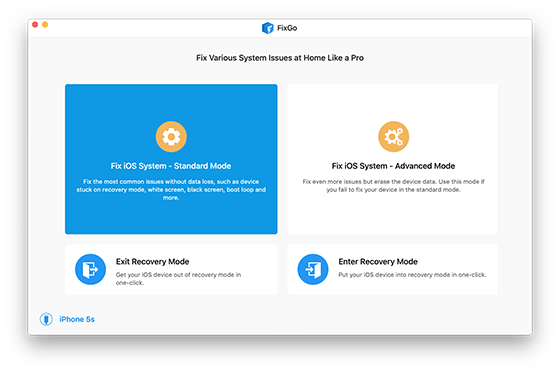
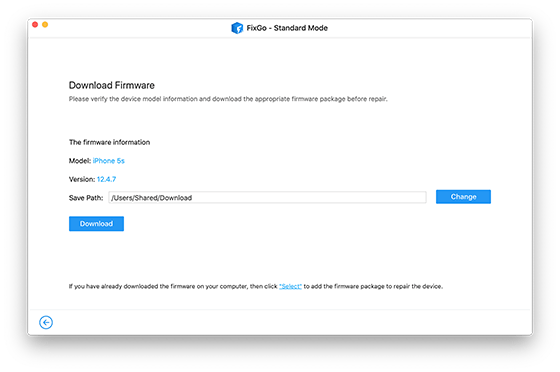
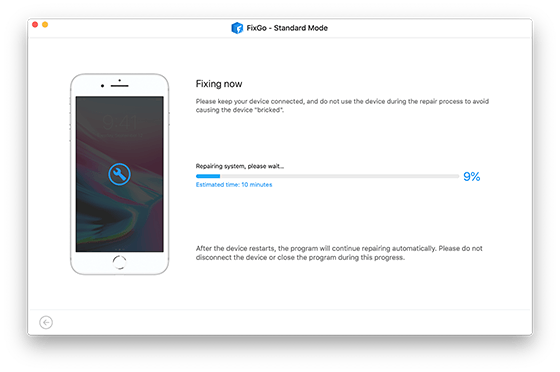
"Great apps for fixing and restoring iOS firmware. I used FixGo to fix my iphone iOS issue when itunes couldn't."
"The software is very well made. Although I experienced some issues, the customer care team went above and beyond to help me."
"FixGo was cheaper than paying for local phone repair. With just a few clicks, it saved my iPhone which was stuck in a loop!"