The touch ID is one of the most popular features of iPhones and iPads amongst Apple users. It is a highly secure and functional biometric security feature that is integrated in the home button of most Apple devices before Apple released the face ID feature in 2017. The feature allows you to securely and seamlessly access your phone without having to enter the passcode every time.
This is why the issue of touch ID not working can be troubling experience for any Apple user. Be it your iPhone touch ID not working or be it the iPad touch ID not working, the situation is really inconvenient. A lot of users do not know why this happened. We have listed the most effective and easiest ways on fixing the issue. Check them out and fix the issue in a few easy steps.
Why Is My Touch ID Not Working?
To opt for the right ways to fix the issue of touch ID not working, you must first know the probable or actual cause that is causing the issue. Amongst iPhones, iPhone 6 and iPhone 8 touch ID not working are the most commonly heard issues. Although, apart from iPhones and iPads, Macbook Pro touch iD not working and touch ID not working Big Sur are also heard.
Here are the probable reasons why your iPhone touch ID is not working.
1. iPhone Screen Changed
Screen replacement is one of the most common reasons why touch ID on an iPhone or iPad stops working. If the screen is not an original Apple product, chances are that the touch ID will stop working.
2. Battery Change
Changing the batteries may also cause the touch ID to stop working. In fact, after the new batteries are installed, the feature may not be activated at all.
3. After iOS update
A lot of users have reported that their touch ID is not working after an update. This was common especially after the iOS 16 update.
4. Home Button Issues
It can also occur if you are having issues with your Home button. Make sure it is clean and you have not wet fingers while using it.
5. System Issues
There can be a range of system issues that can lead to the issue where your iPhone touch ID is not working. Although, they are definitely fixable.
First Choice: Best Way to Fix iPhone 14/13/12 Touch ID Not Working
If none of the above method worked, we recommend iToolab FixGo. It is a very effective and efficient tool that can help resolve a number of issues with iOS devices. If your iPad and iPhone touch ID is not working then you can avoid any complications and make use of this tool to seamlessly and quickly resolve the issue. All you need to do is simply visit the iToolab Fix Go website and download the tool on your system. The tool works perfectly when your touch ID is not working and is effective for iPhone 6, 7 and iPhone 8 touch ID not working issues. Here is how you can fix the issue.
Video Tutorial
Step 1 Launch the tool and click “Standard Mode” on the main page.

Step 2 Connect your iPhone whose touch ID is not working. Use a fine cable to connect.

Step 3 Now, you need to get the firmware package. Don’t worry, the tool will do that itself. Wait patiently until it gets downloaded.

Step 4 Lastly, hit on “Repair Now” and the issue will start getting fixed.

Also Read: [9 Solutions] How to Fix Unable to Activate Touch ID on This iPhone
Useful Ways to Fix iPhone 14/13/12 Touch ID Not Working
Now let us take a look at the most effective and useful ways of resolving the issue where your iPhone or iPad touch ID is not working.
1. Wipe Your Finger and ensure Fingerprint Reader is Dry and Clean
Simply wipe the sensor with a piece of microfibre cloth. Moisture or dirt may cause your touch ID to not function properly. Wet fingers as well as dirty ones cannot be read by the sensor as well.
2. Proper scanning of your fingerprints
Apple has designed the Touch ID to be extremely sensitive. That is why you need to scan your fingerprints properly. Lightly touch the home button and let the reader take at least a second to read your fingerprint. Do not use too much force and make sure your entire finger covers the sensor.
3. Check If The Case and Screen Protector Of Your Phone Is Causing An Issue
Make sure the case and screen protector of your device is aligned properly and is not blocking the fingerprint sensor in any way.
4. Restarting The Touch ID
If your iPhone touch ID is not working, then it may be helpful to refresh your Touch ID. Turn it off and then turn it back on. You can do this with your iPhone settings. Select Touch ID & Passcode from the Settings menu. Enter your passcode, and then disable “iPhone Unlock” as well as other features. Restart your device and then enable it again.
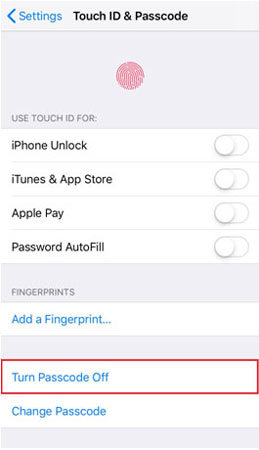
5. A Hard Restart May Work
If the above step did not work, you may have to go for a hard restart. Hard restart will clear more RAM which can make for a better and more thorough reset. Also, there is no chance of your data getting deleted. To do a hard restart, follow these steps:
For iPhone 8 and above models:
First, press and release the Volume Up key and then quickly press and release the Volume Down button. After that, long press the Side button. Release it when you see the Apple Logo appear.
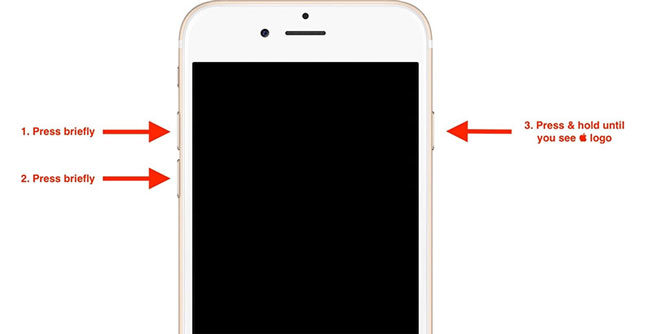
For iPhone 7 and 7 Plus
For iPhone 7 and parallel models, simply press and hold both the Volume Down and the Side buttons for at least 10 seconds. Then you will see the Apple logo appear. Ignore the “Slide To Restart” option that may pop-up, until the white screen appears.
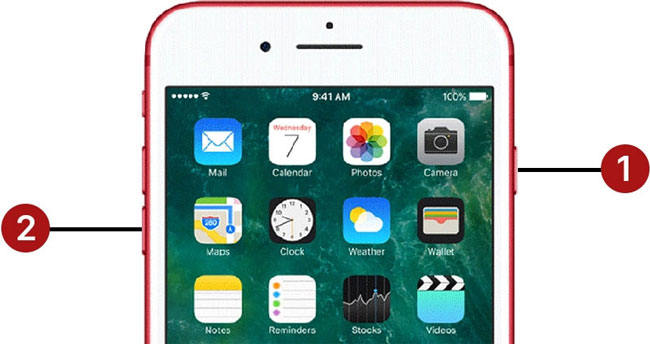
For iPhone 6S and before
Press and hold the Home and Side buttons for at least ten seconds. Keep holding them until you see the white screen. It may take 20 or even 30 seconds for a hard reset.

6. Remove Existing Fingerprints And Add New Ones
Another way through when touch ID is not working is to simply delete the existing fingerprints and then add them again.
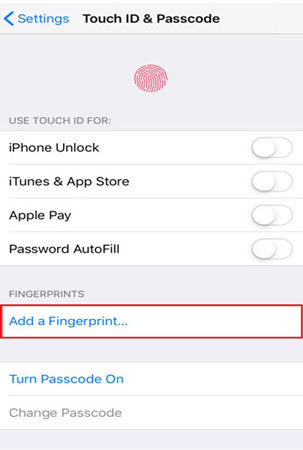
7. Network Settings Reset
A surprising solution to iPhone touch ID not working is the resetting of Network Settings on your device. Go to the “General” tab in the Settings menu and click on “Reset”. Then choose Reset Network Settings. After that, restart your device once.
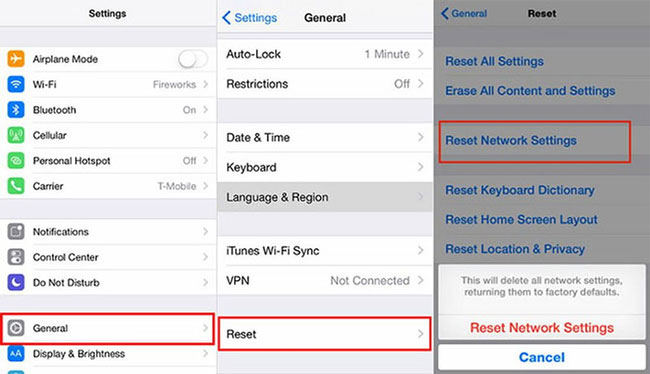
8. Factory Reset iPhone
Make sure you have all your data backed up before you do a factory reset. When you have all data safely stored, go to “Settings” > “General” > “Reset” and click on “Reset All Content and Settings”. This can be your last option when nothing else works.
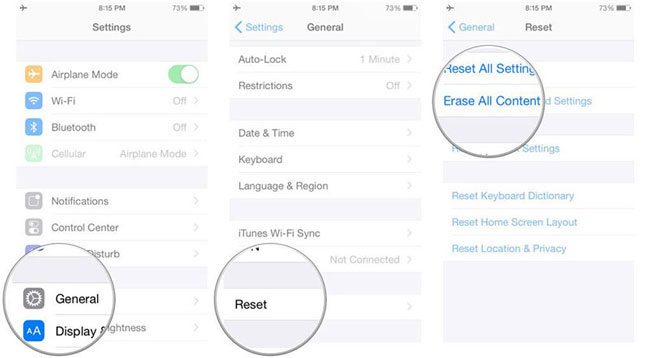
Conclusion
All that being said, we hope that your issue of iPhone touch ID not working is resolved after reading this blog. If none of this works, you may have to contact Apple support or go to the Apple service center for a checkup of your device. Although, these are the most effective tips found useful by numerous Apple users. We hope these tips work for you as well.
iToolab FixGo
Easy And Safe to Repair 200+ iOS/iPadOS/tvOS Problems
- No password needed to reset iPhone/iPad/iPod touch.
- Fix all sorts of update/systemv issues without jailbreak.
- Downgrade iOS 16 (beta) to any supported versions.
- Compatible with most of the iOS versions including iOS 16.


