If you have lost all contacts on iPhone, you might already be in a distressing situation. However, there’s no need to panic. With the right techniques, you can recover your valuable contacts effortlessly. Whether it’s due to accidental deletion, software glitches, or device damage, there are effective ways to retrieve your lost contacts.
In this article, we will explore seven useful tricks to help you recover your lost contacts on an iPhone. From iCloud backups and iTunes restore to third-party recovery tools, we’ve got you covered. So, let’s dive in and get your contacts back!
- Why Suddenly Lost All Contacts on iPhone?
-
What Should I Do When I Lost All My Contacts on iPhone?
- Method 1: Restart Your iPhone
- Method 2: Re-Sync Your iCloud Contacts
- Method 3: Check Your Email Settings
- Method 4: Import Contacts from SIM Card
- Method 5: Restore Lost Contacts from iCloud Backup
- Method 6: Restore Lost Contacts from iTunes Backup
- Method 7: The Quickest Way to Recover All Your Lost Contacts on iPhone
- Conclusion
Why Suddenly Lost All Contacts on iPhone?
Lost all contacts on iPhone suddenly can be incredibly frustrating. Several factors can contribute to this issue, such as accidental deletion, syncing issues with iCloud or third-party services, iOS updates, iCloud problems, device damage or malfunction, third-party apps, and security settings or restrictions. Taking preventive measures like regular backups is recommended to safeguard your contacts and avoid such data loss situations.
What Should I Do When I Lost All My Contacts on iPhone?
There are several methods you can try to recover the lost contacts on your iPhone. Here are seven effective solutions to help you when all contacts disappear from your iPhone.
Method 1: Restart Your iPhone
Restarting your iPhone is a simple yet effective way to address various software-related issues, including the problem of all contacts disappearing from iPhone. Here’s how you can do it:
- Press and hold the power button (located on the side or top of your iPhone) until the power-off slider appears on the screen.
- Slide the power-off slider to turn off your iPhone.
- Wait a few seconds, then press and hold the power button again until the Apple logo appears.
- Release the power button and allow your iPhone to restart.
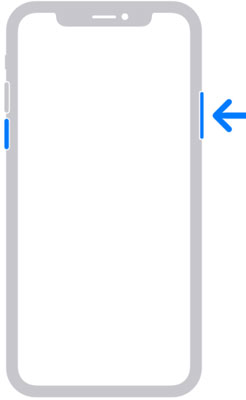
Method 2: Re-Sync Your iCloud Contacts
Re-syncing your iCloud contacts can help restore the missing contacts by refreshing the synchronization process. Here’s how you can do it:
- Open Settings and tap on your profile.
- Select “iCloud” and turn off the switch for “Contacts“.
- Choose “Keep on My iPhone” when prompted.
- Restart your device by pressing and holding the side button.
- Go back to Settings, tap on your profile, and select “iCloud“.
- Turn on the switch for “Contacts” and select “Merge” when prompted.
- Wait for the iCloud contacts to merge with the local ones.
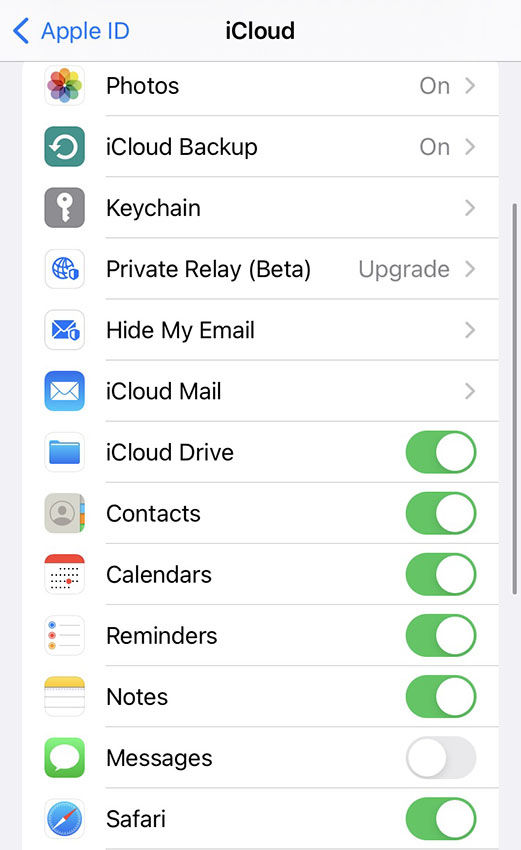
Method 3: Check Your Email Settings
Checking your email settings can help locate missing notes on your iPhone, especially if you store them with a third-party email service. Here’s how you can do it:
- Open the Settings app on your iPhone and tap on “Mail” followed by “Accounts“.
- Select the email account that you used to store the Notes.
- Ensure that the toggle for Notes is turned on and the switch is green.
- If you have multiple email accounts set up with Notes, repeat the steps for each account to locate the disappeared notes.
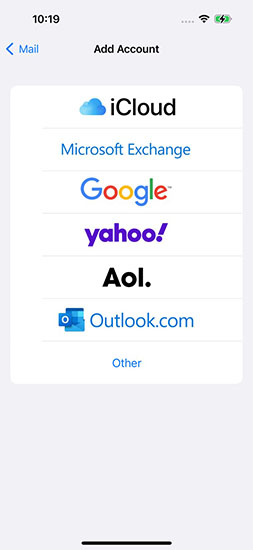
Method 4: Import Contacts from SIM Card
If you have saved contacts on a SIM card, you can easily transfer them to your iPhone. Here’s how:
- Insert the SIM card containing your contacts into your iPhone, ensuring it fits properly.
- Open the Settings app on your iPhone and tap on “Contacts“.
- Select “Import SIM Contacts“.
- If prompted, choose the destination where you want to import the contacts.
- Wait for the import process to complete. This may take a few moments depending on the number of contacts.
- Open the Contacts app and verify that your contacts have been successfully imported.
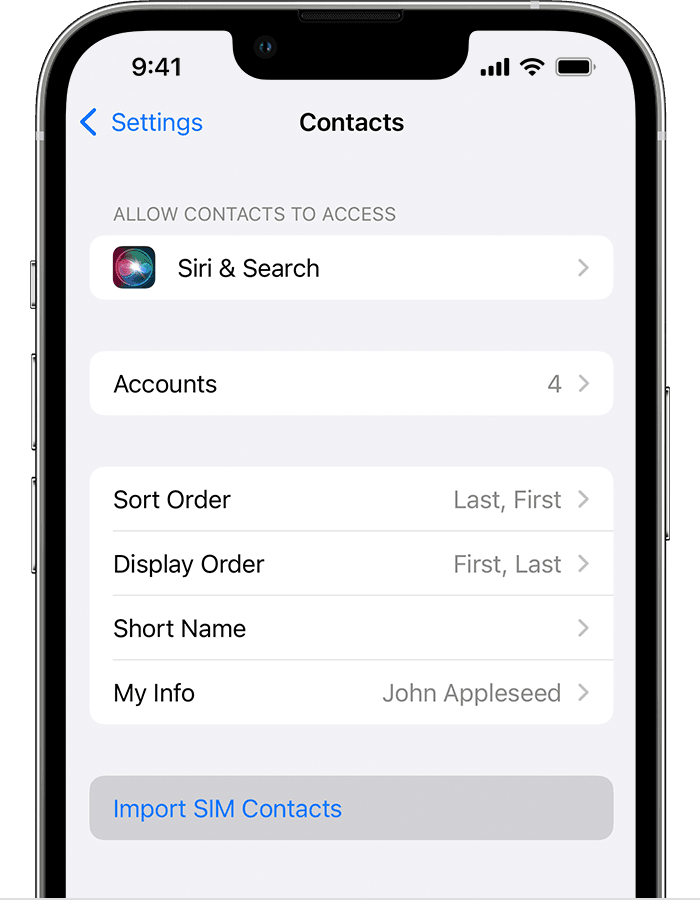
Method 5: Restore Lost Contacts from iCloud Backup
If you have previously backed up your contacts to iCloud, you can easily restore them to your iPhone using the following steps:
- Open the Settings app on your iPhone.
- Go to General > Transfer or Reset iPhone > Erase All Content and Settings and follow the instruction..
- Check if an iCloud backup is available and ensure that it contains your contacts.
- If a suitable backup is found, tap on “Restore from iCloud Backup” and follow the on-screen instructions to complete the restoration process.


Method 6: Restore Lost Contacts from iTunes Backup
If you have previously backed up your contacts using iTunes, you can easily restore them to your iPhone using the following steps:
- Launch iTunes on your computer and connect your iPhone using a USB cable.
- Click on the device icon in iTunes and navigate to the Summary > Restore Backup.
- Select the latest iTunes backup that contains your contacts.
- Click “Restore” and wait for the restore process to complete. Once finished, your contacts will be restored to your iPhone.


Method 7: The Quickest Way to Recover All Your Lost Contacts on iPhone
If none of the methods above helped with your frustrating situation where all your contacts are gone from your iPhone or all contacts deleted from your iPhone, don’t panic! Introducing iToolab RecoverGo for iOS, the fastest solution for recovering all your lost contacts on iPhone, even without a backup. With RecoverGo (iOS), you can effortlessly restore not only your contacts but also photos, notes, videos, and more, and regain access to important information. Whether your contacts were accidentally deleted or lost due to a device malfunction, RecoverGo (iOS) can help you retrieve them quickly and easily.
Key Features of RecoverGo (iOS):
✨ Contact Recovery: Easily recover all your lost contacts on iPhone.
✨ Comprehensive Data Recovery: Restore major data types such as call history, photos, videos, and more.
✨ Selective Recovery: Choose specific data types or contacts to recover, saving time and storage space.
✨ Preview Function: Preview recoverable data before initiating the recovery process, ensuring accuracy and convenience.
Here’s how to use RecoverGo (iOS) to recover your lost contacts:
Step 1 Launch RecoverGo (iOS) and select the “Recover Data from iOS Device” function in the software.

Step 2 Connect your iPhone to the computer via a USB cable.

Step 3 Choose the data type you want to recover, such as contacts, and click “Start Scan”.

Step 4 Preview the recoverable contacts and select the ones you want to restore.

Step 5 Click the “Recover” button to start the recovery process.

Step 6 Wait for the software to complete the recovery.
Conclusion
In summary, if you lost all contacts on your iPhone you might be in a tough situation, but with these 7 helpful methods, you can recover your lost contacts and avoid future data loss. For a quick and efficient recovery, consider using RecoverGo (iOS) as your go-to solution. Don’t let the fear of losing contacts haunt you—recover them with ease using RecoverGo (iOS).


