Apple has recently introduced iOS 18 (Beta). Like every update, users are struggling with battery drainage, US issues, overheating, notifications issues, etc. Users have reported countless compatibility issues, performance issues, bugs, and app instability.
If you have accidentally or deliberately upgraded to iOS 18 (Beta), you need iOS 18 downgrade tools. These will revert your iOS to the previous and stable version. In this article, we will share some iOS 18 downgrade tools, their features, pros & cons, and how to use them.
Things You Need To Know Before iOS 18(Beta) Downgrade
Before you start using iOS 18 downgrade tools, make sure to do these things.
1. Backup Your iPhone
Backing up your iPhone is one of the most crucial tasks before iOS downgrading. It ensures the safety of your data and protects it from being erased permanently.
As downgrading begins and proceeds, it wipes out the stored data in the device, bringing it to a blank previous version. That’s why it is always suggested to back up an iPhone before downgrading to minimize the potential risks of data loss associated with downgrading.
You can back up your device through iTunes or iCloud, depending on your choice; both will help you enjoy a smooth iOS 18(Beta) reverting process without data loss.
2. Charge Your Device
A fully charged mobile is also important to ensure a successful backup and downgrading process. It will avoid unwanted shutdowns and interruptions during the processes and help the device to complete backup and reverting operations smoothly and continuously.
Review of Top 3 Advanced iOS 18(Beta) Downgrade Tools
After all precautionary measures and steps, the downgrading process can be started with the help of a downgrading tool.
Here are the top 3 advanced iOS 18 downgrading tools. All of them are capable of smooth, easy, fast, and safe reverting to the iOS version. Let’s have a look at all of them one by one.
Top 1: iToolab FixGo—The Best🔥
iToolab FixGo is one of the best iOS downgrading tools that allows easy, fast, secure, and simple previous version revert. This software is thoughtfully designed with a powerful algorithm to support more than 200 problems of iOS.
iToolab FixGo
Fix 200+ iOS/iPadOS/tvOS Issues at Home Like A Pro
- Fix common iPhone/iPad errors without data loss.
- Best choice for iOS Update/System Issues.
- Enter/exit recovery mode with 1-click.
- Support all iOS devices and versions including iOS 17/18.
iToolab FixGo solves technical issues in a very simple and straightforward way. It only requires a few clicks to ensure a smooth and hassle-free downgrading process. It offers a range of top-notch features that allow users to enjoy a user-friendly and manageable reverting process without data loss. Some of the noticeable features of this software are listed below.
Step 1 First, click this link and download the iToolab FixGo on your device. Install it on your device.
Step 2 Open iToolab FixGo on your device and select the Fix iOS System–Standard Mode. Standard mode will fix all common problems, but if not, go with the Advanced Mode.

Step 3 Connect the mobile to your computer through a USB cable and click the Fix Now button. On the next screen, download the firmware package according to the version. Select the downgrade version and click the “Download” button.
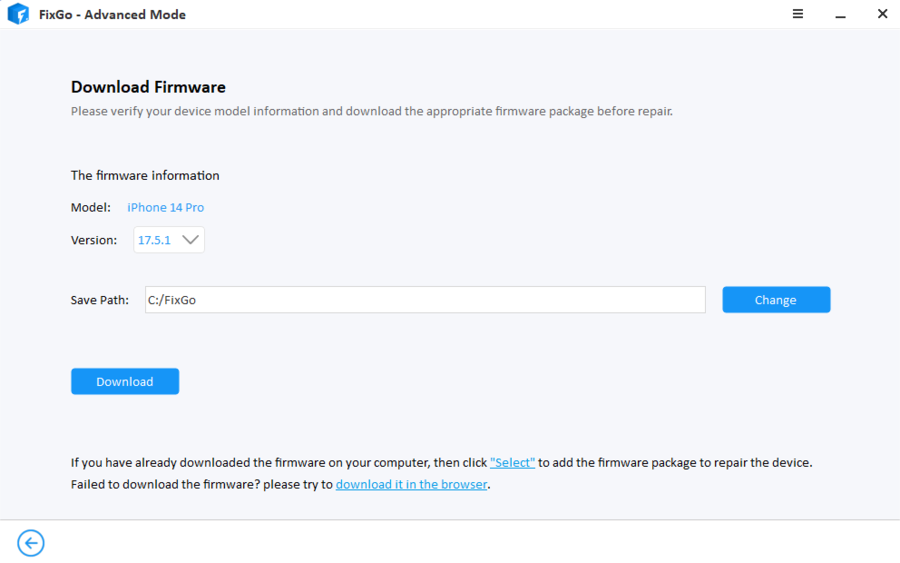
Step 4 After the Firmware package download, click the Repair Now button. iToolab FixGo will start reverting to the previous iOS version immediately. Once done, disconnect and restart your mobile.

Top 2: TaigOne Downgrader
TaigOne is just like an App Store for jailbroken iOS devices. You can find various apps, games, jailbreak apps, tweaks, etc. It also has a downgrader app that you can install and use to downgrade the iOS version.
Step 1: Open Safari browser and go to the official website of TaigOne.
Step 2: Download the Profile for your device. Go to Settings, tap Profile at the top, and install the TaigOne profile.
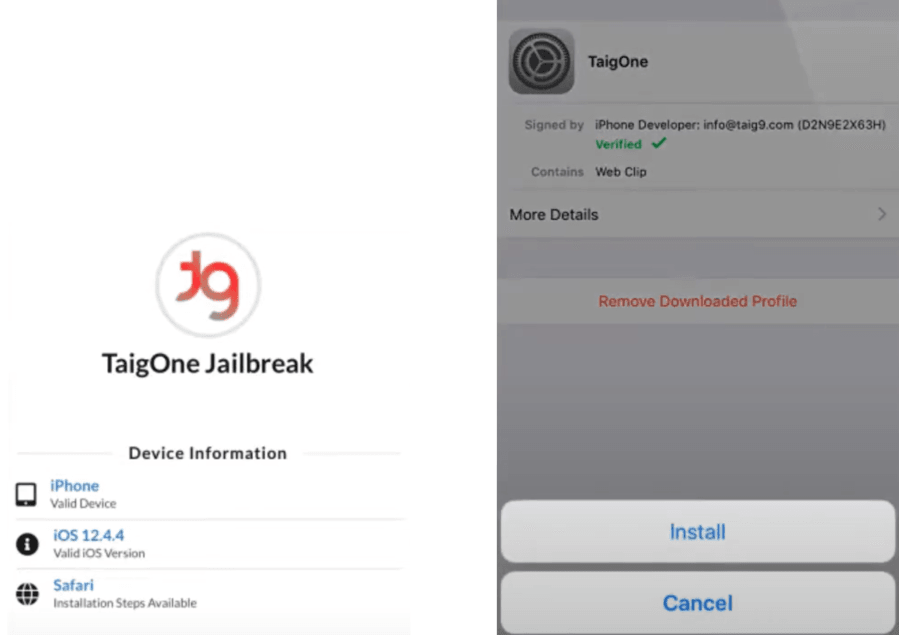
Step 3: After installation, you will see the app on the home screen. Open it.
Step 4: Look for the TaigOne iOS Downgrader here and install it.
Step 5: After that, use the app to downgrade iOS to the desired version.
Cons:- Do not ensure data safety
- Only support Jailbroken device
- Do not work for updated versions
Top 3: FutureRestore
FutureRestore is one of the most flexible and effective downgrading tools available in the market. The chances of successful and secure downgrading are high with it because of its multi-dimensional approach and execution flexibility. It is an open-source tool that provides a transparent user experience for selecting various options according to specific needs.
Furthermore, FutureRestore minimizes the intermediate steps as it can be directly used on your iOS device by supporting multiple versions. It is designed to overcome and bypass the restrictions imposed by Apply against iOS downgrading.
Step 1: Download and install the FutureRestore on your PC and open it. This will take you to the main window of this tool.
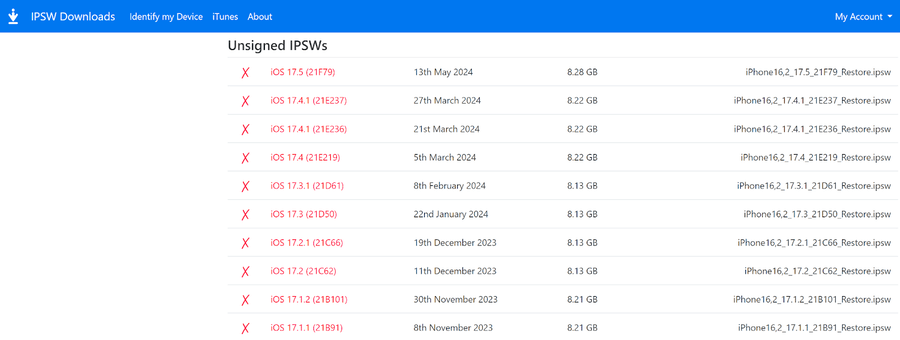
Step 2: Click Select Blob File and Target iPSW File to specify the iOS version you want to downgrade. Click the Next button.
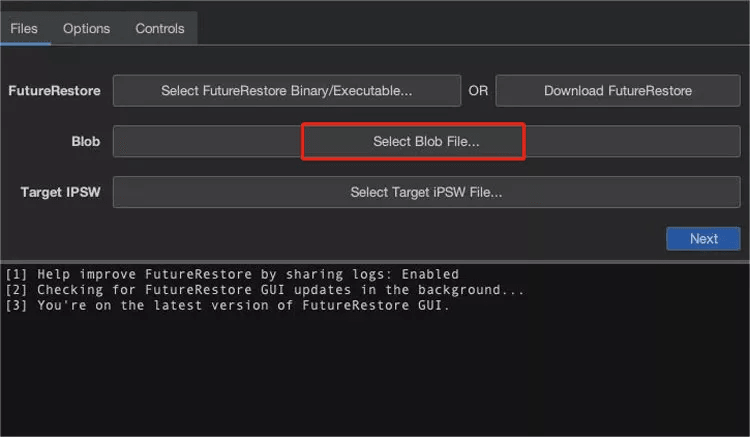
Step 3: Now, connect your mobile to the same PC through a USB cable and hit the Start FutureRestore button.
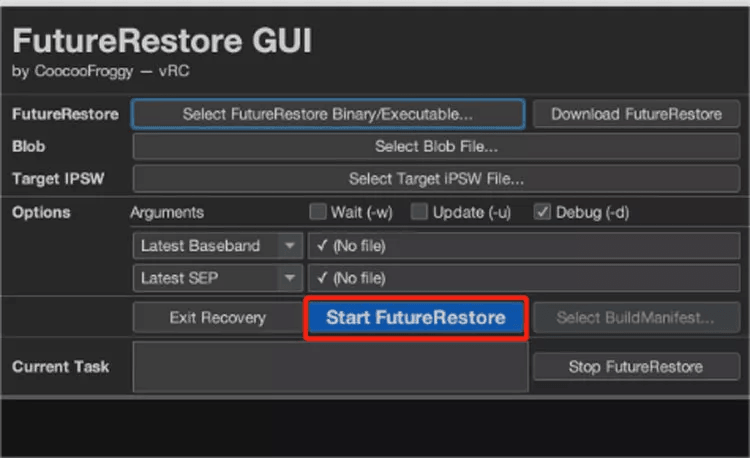
Step 4: FutureRestore will start its process with this simple click and downgrade the iOS version in a few minutes. Once completed, a Done message will appear on the screen.
Cons:- It works with a jailbroken device
- It does not support all iOS versions
- Sometimes, it shows undesired colors on the screen while degrading
Basic iOS 18 (Beta) Downgrade Tool – iTunes
The above-mentioned tools are advanced tools for downgrading the iOS 18(Beta) and solving technical problems associated with this process.
However, iTunes can also be used to downgrade your iOS versions. You need an IPSW file of the iOS versions you need, and it will help you revert to that iOS version without the need for any third-party tool.
Step 1: Open the ipsw.me and download the firmware or IPSW file according to your iOS version. Open iTunes and connect the mobile to the PC through a USB cable.
Step 2: Open iTunes and click the Device icon. Press and hold the Shift key on Windows and the Option key on Mac. Click the Restore iPhone button.
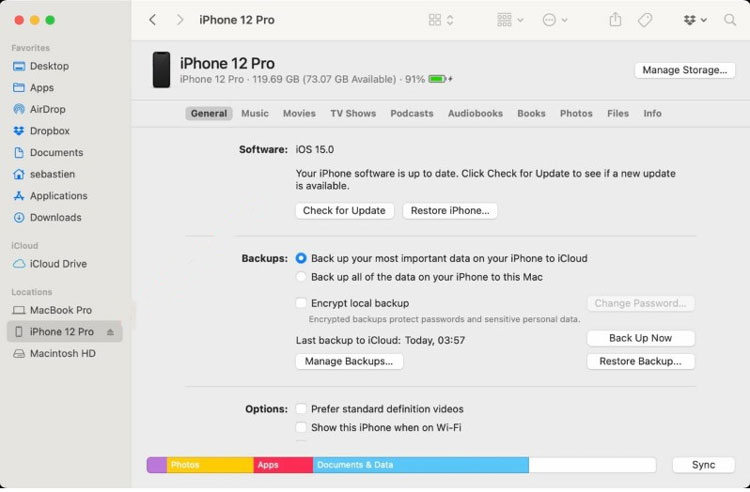
Step 3: Select the downloaded IPSW file from your device and click the Recover button. This will start the restoration process. After this process, your mobile will have the desired downgrade iOS version.
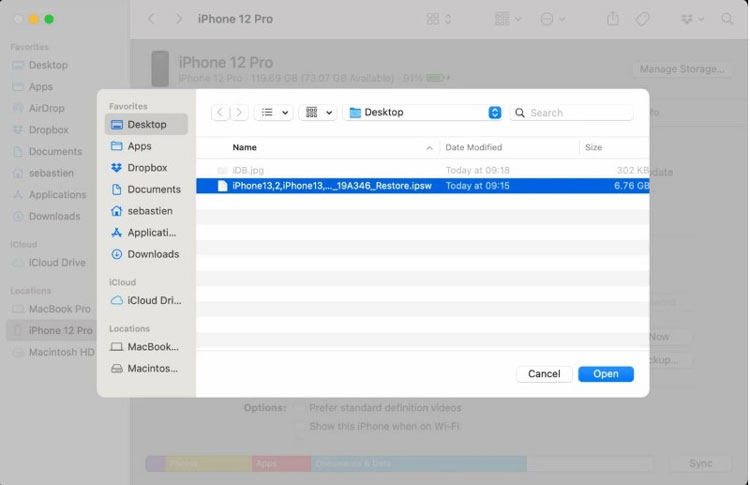
Final Words
If you are facing issues after upgrading to iOS 18 (Beta), you can use iOS 18 downgrade tools to get back to the previous iOS versions. We have shared some of the best tools you can use. iToolab FixGo is the simplest and easiest tool that successfully downgrades your iOS version in a few clicks. Follow the steps we have discussed and get rid of the buggy iOS 18 (Beta).



