There are several causes that may make you lock out of your Apple ID; you may have keyed in the wrong password several times or someone else is trying to gain unauthorized access to your account.
If your Apple ID has been locked for security reasons, you’re unable to sign in the account even if you know the correct password. But it is very possible to unlock a locked Apple ID without its password. The company provides various options that help users unlock and recover their Apple IDs when they are locked out.
In this article, we will discuss about top 3 effective methods that will enable you to unlock your Apple ID without the password so that you can enter back into your account and get all those files there.
Method 1. Use A Security Key to Unlock Apple ID without Password
If you have turned on two-step verification on your Apple ID that uses a security key, it is a speedy and facile approach to unlocking your account even when you do not know your password.
The use of a small physical device for confirmation as opposed to having to input six digits of verification code is enabled by Security Keys for Apple ID.
In case your Apple ID gets locked due to several unsuccessful sign-in attempts, just make use of the paired security key to unlock it promptly.

Here is how to unlock Apple ID without password using a security key:
- When you try to sign in and get notified that your Apple ID is locked, tap ‘Unlock Account.’
- Follow the on-screen prompts to unlock your Apple ID using your physical security key. Simply insert or connect your security key and tap to verify.
- If you think someone else may know your password, you can tap ‘Change Password’ and reset your Apple ID password for extra security.
- Once unlocked, tap ‘Done’ to finish regaining access to your Apple ID.
With a security key enabled, you can conveniently unlock your Apple ID without needing to remember or reset your password. It provides a simple solution for account recovery.
Method 2. Unlock Apple ID without Password via Phone Number
If you have enabled two-factor authentication on your Apple ID using a trusted phone number, you can use this number to unlock your account without needing your password.
Here are the steps on how to unlock a locked Apple ID using a trusted phone number:
- When prompted that your Apple ID is locked, tap ‘Unlock Account.’
- Enter your trusted phone number associated with your Apple ID, then tap ‘Next’.
- A verification code will be sent to your phone number. Enter this code to continue.
- You will be prompted to enter your Apple ID password. If you don’t remember it, tap ‘Forgotten Password’.
- Enter passcode for your other trusted device, then you can create a new Apple ID password.
- Once done, you can sign in with your Apple ID using the new password.
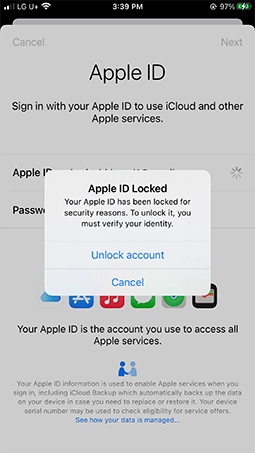
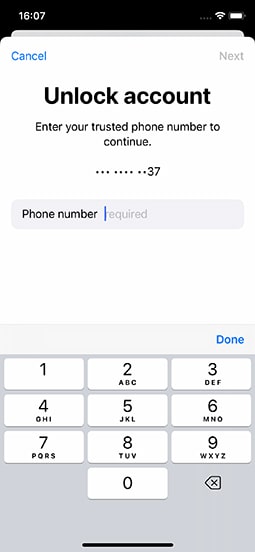
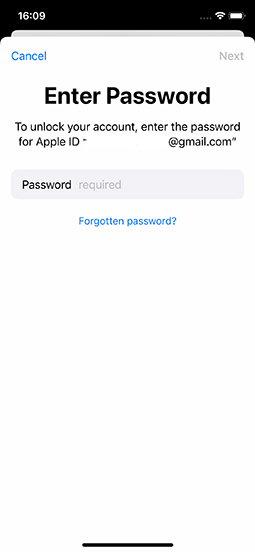
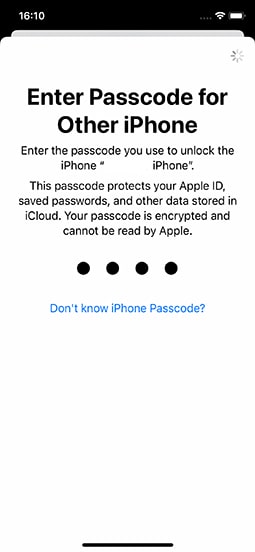
Method 3. Unlock Apple ID without Password via Account Recovery
If your trusted phone number is unavailable, you can use account recovery to regain access after a waiting period.
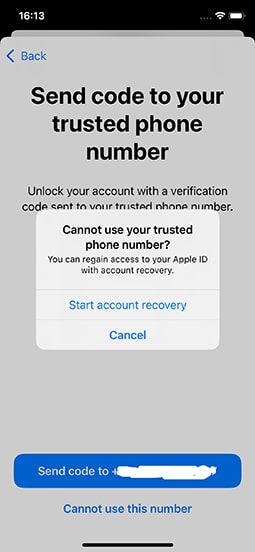
Account recovery is a process that Apple provides to help you get back into your Apple ID when you don’t have enough information to reset your password yourself.
For security reasons, it can take several days or longer before you can access your account again after initiating account recovery. This delay is inconvenient but important for keeping your account and data safe.
Before starting account recovery, Apple recommends first trying to reset your password directly if possible. You can try resetting your password through trusted devices, family members’ devices, or at an Apple Store.
If you cannot reset your password, use account recovery as a last resort. After beginning the account recovery process, Apple will email you within 72 hours confirming your request and providing the date that you can regain access.
To avoid delays, turn off any devices signed into your Apple ID until recovery is complete. When the waiting period ends, Apple will contact you with instructions to regain access to your account.
Tip 1. How to Avoid Apple ID Being Locked Again?
One of the best ways to avoid having your Apple ID locked again is to set up an account recovery contact. An account recovery contact is a trusted person who can help verify your identity and regain access to your account if you ever get locked out.
Here are the steps to add an account recovery contact:
- On your iPhone, go to Settings > [Your Name] > Password & Security.
- Select Account Recovery and choose Add Recovery Contact.
- Choose a trusted contact, like a family member. If they accept, they will be added.
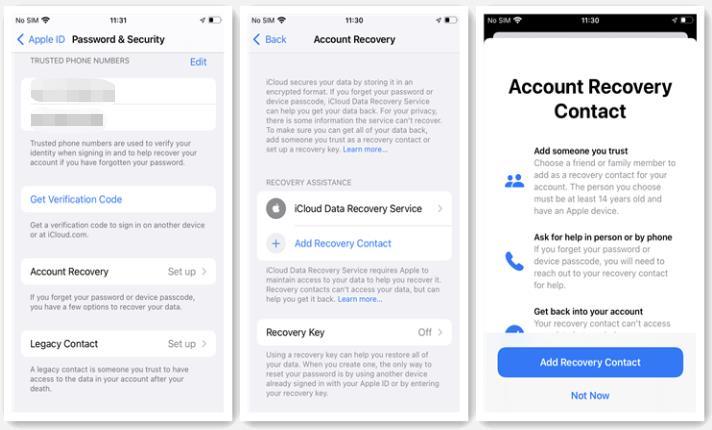
By adding an account recovery contact, you ensure you have a simple way to unlock your Apple ID in the future without needing your password. It’s an important security step to avoid being locked out again.
Tip 2. How to Remove Previous Apple ID without Password?
If you purchased a second-hand iPhone and want to sign out the previous Apple ID account, please don’t try to guess the password. It will lock the previous owner’s Apple ID. The right thing to do is to remove the previous Apple ID via a reliable tool.
iToolab UnlockGo iPhone Passcode Unlocker can help you remove the previous Apple ID from iPhone, iPad, iPad touch without knowing the Apple ID password. And the best part is, you won’t be stuck on the activation lock screen after removal.
UnlockGo – Best iPhone Passcode Unlocker
- It supports all iPhone, iPad, iPod touch models running iOS 11.4 or later, including the latest iOS 18 Beta.
- After removal, you can sign into any Apple ID account to enjoy Apple services.
- The tool is easy to use, and doesn’t require any technical knowledge.
Here are the steps to use UnlockGo to remove an Apple ID:
Step 1 Launch iToolab UnlockGo on your computer and connect your iPhone or iPad via a USB cable. Select “Unlock Apple ID” in the program.

Step 2 UnlockGo will detect your device model and prompt you to confirm that you have enabled a passcode and two-factor authentication on the device.
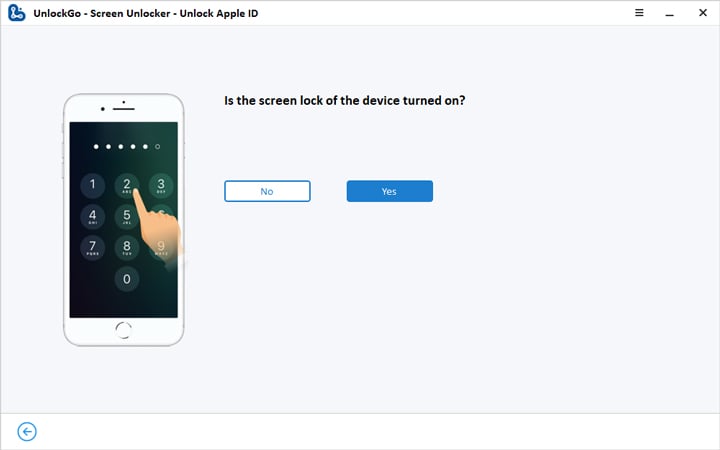
Step 3 UnlockGo will then download the required firmware for your device model. Once downloaded, click “Unlock Now” to start the Apple ID removal process.

Step 4 After a few minutes, the removal will be complete. Follow the on-screen instructions to restart your device and set up a new Apple ID.

With these simple steps, UnlockGo can conveniently remove an Apple ID from an iPhone or iPad without needing the account password. You can then set up a new Apple ID and take full control of the device.
Final Words
It is really annoying being locked out of your Apple ID, especially when you have lost the password and do not know how to reset it. However, there are different methods that can help you unlock Apple ID without the need for a password.
The three main options that have been covered in this article, using a security key, trusted phone number, or initiating account recovery, are reliable ways through which one can gain entry into his/her locked account.
Setting up an account recovery contact and using a tool such as iToolab UnlockGo iPhone Passcode Unlocker will prevent future locking out. So long as you are aware of the right techniques to follow, you can be sure that even if your password gets forgotten or lost, getting back into any critical Apple ID is possible.
UnlockGo – All-in-One Unlock Tool for iPhone/iPad
389,390,209 people have downloaded it




This tutorial was informative, my question is is this software tool , doesn’t have application version is it mere on computer you can use it, but what about using cable connection from device to device to carry out this process, if any challenges let me know okay thanks
Hi Ben, iToolab UnlockGo iPhone Unlocker can only be installed on computers right now.