WhatsApp is one of the most reliable and most used messaging apps. With almost everyone connected through social media, WhatsApp secures the top place in terms of privacy. Its end-to-end encryption has made messaging private. You can connect with anyone around the world privately with this feature. However, do you know that these encrypted messages can be decrypted also? Yes, you heard it right; you can easily read encrypted WhatsApp messages by using the correct method.
Doesn’t it sound interesting? Read further to learn how to read end-to-end encryption in WhatsApp in detail!
Everything about WhatsApp’s End-to-End Encryption
Safety and security of personal messages have always been one of the major concerns of today’s generation. WhatsApp understood this and introduced end-to-end encryption to ensure the safety of billions of its users. The encryption feature of WhatsApp makes it one of the most reliable apps for sharing personal and private data. It is an in-built feature that activates automatically as soon as you install WhatsApp on your handset.
End-to-end encryption ensures privacy and makes the messages only readable to the sender and the receiver. It uses a specially designed algorithm to deliver the encrypted messages in their original state. It restricts any third-party app, cyber cells, or hacker access to your private chats.
Even the most experienced coders fail to decode WhatsApp encrypted messages. However, decoding WhatsApp encrypted messages is not impossible. You can easily read these encrypted with the help of the right tool and the correct method.

Read Encrypted WhatsApp Messages on iPhone and Android
iToolab RecoverGo (WhatsApp) is a third-party tool that helps you scan and recover all your lost WhatsApp data. It scans all the data and allows the users to read encrypted WhatsApp data. It is compatible to work efficiently with both Android and iOS. With all the advanced and premium features, RecoverGo (WhatsApp) works deeply to resolve all the issues related to WhatsApp. It never fails to satisfy its users with its effectiveness and efficiency.
Here’s a complete guide along with the simple steps that you need to follow to use iToolab RecoverGo (WhatsApp) efficiently:
Step 1 Launch the software, click on the “Recover Deleted WhatsApp Data from the Device” option.

Step 2 Then, connect your handset to the PC and select the WhatsApp account to scan encrypted WhatsApp messages.

Step 3 Then, RecoverGo (WhatsApp) will automatically scan your data. Click on the “Ok” button to preview and select the files you want to recover.

Step 4 After previewing and selecting the desired files, click on the “Recover” button to browse the path where you want to save the data.

All the selected WhatsApp data will be saved on your handset. At this point, you can easily view the encrypted WhatsApp messages on Android or iPhone. This is the fast way and no need limitations. If you have no idea which way work for you this way will be the first choice.
Read Encrypted WhatsApp Messages on Android Only [Root Required]
A rooted Android device makes decryption easy by transferring them to a PC. The decryption of WhatsApp end-to-end encrypted messages becomes easy on a PC. Here’s how to read encrypted WhatsApp messages on Android:
Step 1. Initially, open the “File Manager” from the internal memory of your device. Then, open the “Database” folder of your WhatsApp data.

Step 2: Under this section, you will find the local backup of your WhatsApp data named msgstore.db.cryt14. Next, find the decryption key to proceed.
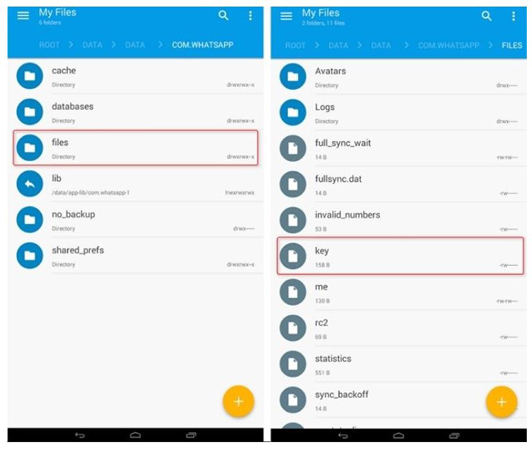
Step 3: Now connect your handset to your PC and copy the backup file and the decryption key.
Step 4: Launch “WhatsApp Viewer” on your PC to view the decrypted file.
Step 5: On the homepage, click on the “File” menu and select “decrypt.crypt14”.
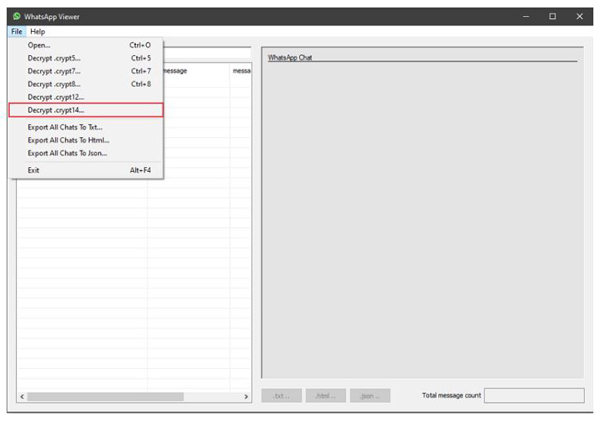
Step 6: A pop-up will appear on the screen asking you to upload the database and key.
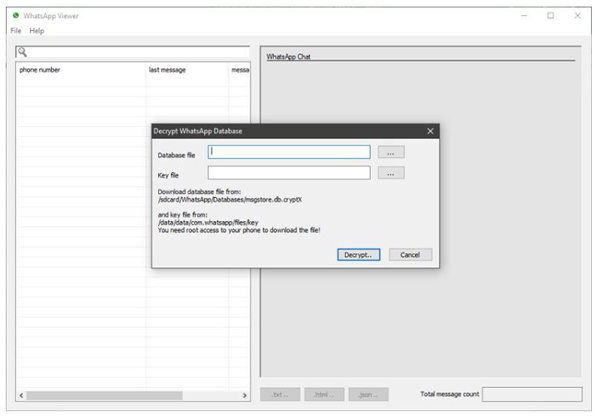
Step 7: After successfully uploading both files, click on the “Decrypt” button.
Step 8: Decryption will begin, and you will find the decrypted file – msgstore.decrypted.db in the same folder where you saved the database and the key.
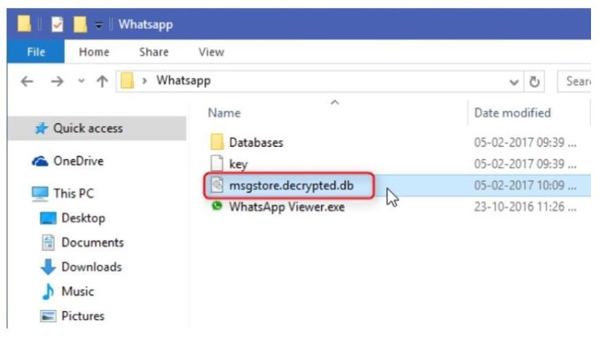
Step 9: Again, open the homepage of the WhatsApp Viewer and open the “File” menu. Click on the “Open” button and browse to import the decrypted file and click on the “Ok” button.
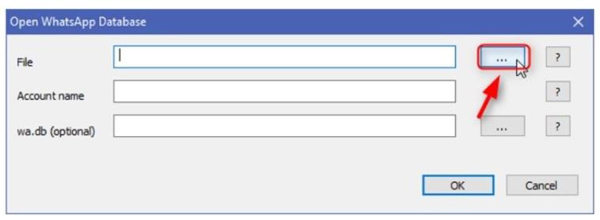
Step 10: Next, you will be able to see the contact numbers of your WhatsApp chats on the left side panel of the screen.
Read Encrypted WhatsApp Messages Online on a PC
Another way of reading encrypted WhatsApp messages is via logging in to WhatsApp web. When you log in on the WhatsApp web, it saves the private keys of the connected account. Hence, making it possible for you to access the details and chats of the connected account.
Here, we have mentioned the simple steps for WhatsApp web login:
- Open WhatsApp on your device and tap on the three dots present at the top-right corner of the screen.
- Now, you will see the “Linked Device” option.
- Tap on it and scan the QR code available on your PC screen through your phone to proceed.
- Now, you can operate your WhatsApp account via your PC.
FAQs
Q1: Can you read encrypted WhatsApp messages on Android without a key?
Want to know how to read encrypted WhatsApp messages on Android without a key? Yes, you can also decrypt WhatsApp messages on Android without a key by installing Omni-Crypt on your Android device. We have mentioned some basic steps to do the same below:
- Install Omni-Crypt on your android device and connect it to a PC.
- Next, download WhatsApp-Key-DB-Extractor on your PC.
- Then, create a backup of your WhatsApp data and enable CRYPT 6-12 Backups.
- Now, use WhatsApp Viewer to view the extracted files namely wa.db and msgstore.db. This step will allow you to read all your encrypted WhatsApp messages.
Note: wa.db stores all your contact details, while msgstore.db stores all your WhatsApp messages and chats.
Q2: Should I turn on end-to-end encryption on WhatsApp?
You don’t need to turn on end-to-end encryption on WhatsApp as it is a default feature on WhatsApp. It secures the privacy and safety of your personal WhatsApp messages and chats. However, it is possible to disable it whenever you want.
Q3: Where do I find my WhatsApp encryption key?
To locate the WhatsApp encryption key, you need to open the “Data” folder. In this folder, tap on “com.WhatsApp”. Here you will find your encryption key in the “Files” folder.
Verdict
Over years end-to-end encryption has proved to be one of the most useful features of WhatsApp for today’s digital generation. It ensures the privacy and security of your messages. However, many times people might need to decrypt their messages for convenience. In this article, we discovered various ways of decrypting encrypted WhatsApp messages. We hope that you might have found it interesting and useful and must have understood the best method of decrypting your WhatsApp messages. Here, we have also thrown light on one of the most amazing tools – iToolab RecoverGo (WhatsApp). It helps you to read your encrypted messages easily along with recovering your lost and deleted WhatsApp data. RecoverGo (WhatsApp) is a must-try tool that comes with a lot of benefits for its users’ convenience.

