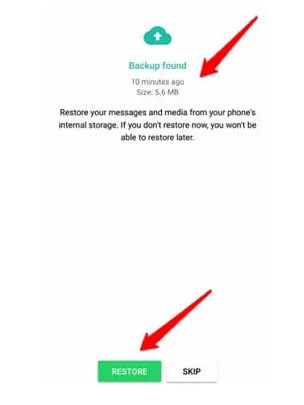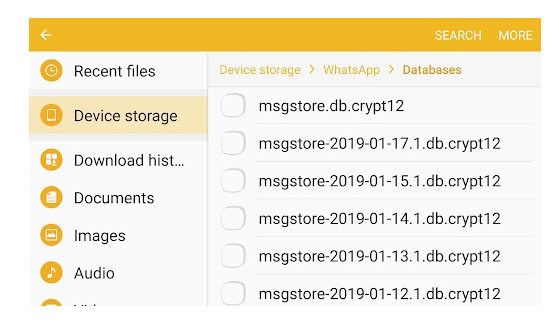WhatsApp files including images, documents, audio, video clips and other data. In daily life, there are always some reasons why you may lose your WhatsApp files, whether you deleted them accidentally or for some unknown reasons, this article can always help you find a way.
Generally, you can recover deleted files from WhatsApp on Android with backup. However, if you don’t have a backup, what should you do? In this article, we will show you all the recovery methods whether you have backed up WhatsApp data or not. Let’s get started with the situation that don’t have a WhatsApp backup.
Recover Deleted Files from WhatsApp on Android without Backup
As we all know, the backup option is right there inside WhatsApp. If you have turned on the backup and it has been created on your Google drive, it is much easier to get it back. But unfortunately, if you forget to turn it on, there will be no backup on your device. However, don’t worry because in this condition as well, there are options available to know how to recover deleted files from WhatsApp on Android without backup.
Using RecoverGo (WhatsApp)
To initiate this process, you require WhatsApp data recovery software. Here we suggest you consider iToolab RecoverGo (WhatsApp). It is one of the best software available for all the users around who wish to recover the deleted data on WhatsApp. It offers users the option to retrieve the selective data in case they do not require each file available on it.
Sometimes it happens that users lose the data due to accidental deletion, software update, device loss, jailbreak issue, device damage and some other unknown problems. Don’t worry because, in every situation, this tool caters for your needs and helps you to retrieve the data successfully.
Steps for using iToolab RecoverGo (WhatsApp):
Step 1: Firstly, install RecoverGo (WhatsApp) on your computer and launch the program. Then, open the tool and save the feature “recover deleted WhatsApp data from device” to move on.

Step 2: Connect your device with the help of a USB cable and hit the trust button if it asks for permission.

Step 3: After allowing the permission, you need to select the data you wish to retrieve. Select it accordingly. It takes a while to scan all the data, so be patient.

Step 4: When you are done selecting the files, select the path where you wish to save the data and click on the Save button to finish this step.

These are the simple steps that users need to follow for utilising this ultimate tool when they wish to know how to recover deleted WhatsApp files on Android.
Recover Deleted Files from WhatsApp on Android with Google Drive
If you are lucky enough to have enabled Google Drive backup, there will be no need for you to get into any complicated process to recover the data because Google Drive will cater to your needs. In that case, you need to follow the steps helpful in getting the auto backup created on Google Drive on Android.
The steps that you need to follow through Google Drive are as follows:
- Firstly, be sure to sign up with the respective account on your device.
- Visit Play Store and get to WhatsApp for your device.
- After the installation has been completed, there will be a pop up prompted on the screen mentioning recover files from the backup click on the restore option to initiate the process.
![restore whatsapp android google drive]()
This process is a time consuming one, so you need to be patient for a while and let the process get completed. Also, be sure your device is connected to a stable active internet connection because if it is not there, the process will get terminated!
Recover Deleted Files from WhatsApp on Android from Local Storage
We cannot deny the fact that there are so many Incredible features in WhatsApp that always turn out to be eye-candy for users. One such option is the backup on local storage.
Do you know that right now option is available for users to get the backup available from the backup created on the local storage? Yes, you read it right. There are some simple steps that users need to follow in order to get the backup from the local storage on their WhatsApp. The step that you need to follow are:
- Firstly, install a file manager on your Android device and access the local phone storage.
- Browse through all the folders created and click on the WhatsApp one.
- Now click on the database option to find out the backup files mentioned. Here you will see the files mentioned with the name as “msgstore-yyy-mm-dd.1.db.crypt.12”. Here you need to make the change in name and make it as “msgstore.db.crypt12”.
![restore whatsapp android local backup]()
- When you are done making the changes, uninstall WhatsApp from your phone and reinstall it again.
- Follow all the on-screen and continue with the verification process to verify your phone number.
- WhatsApp will automatically detect the existing local backup from the phone memory, and a notification will appear on the screen asking for permission. Click on the “restore” button to get the data.
Note: The backup created by WhatsApp on the local storage last for seven days only, so you need to be sure that you are getting it within 7 days. It gets overwritten by other WhatsApp data, so you will not be able to get the lost one.
Also Know: How to Backup WhatsApp Data to Computer
Some users consider that there are no advantages to creating a backup for the data. But trust us, there are advantages you will have with that. Some of the major advantages you will have with creating back of the WhatsApp data are as follows.
- You can have access to all the files anytime, anywhere.
- There will be no need for you to lose your important files in any case.
- The content you have shared with your loved ones will remain intact.
- Exporting group chats turn out to be really, very easy.
But do you know these advantages you can get after WhatsApp deletion when you have a WhatsApp recovery tool available? You can consider “RecoverGo” without having any doubt because this tool has all the ultimate features integrated, helpful in making the task easier for you all!
Conclusion
WhatsApp is among the most used application, and the introduction of a new feature in it made it the best application on our devices. But unfortunately, when will lose or accidentally delete the data, we feel annoyed because there are some important files that we never want to lose. But not anymore because with the help of RecoverGo (WhatsApp), users will be able to retrieve WhatsApp deleted files on Android. Just keep using WhatsApp and know about the best recovery tool available to keep yourself on the safer side in such situations!