We send and receive videos through WhatsApp, and all that visual media of WhatsApp is saved in a separate folder on your iPhone. You can also access this data and the folders, but sometimes, your WhatsApp videos are deleted or lost due to various reasons. It could be due to accidental deletion of the videos, smartphone resetting, or anything else.
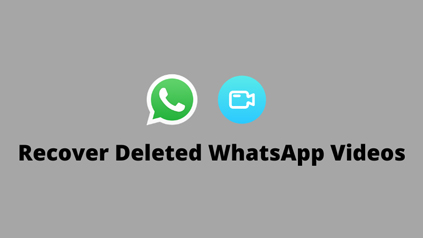
If you have lost your WhatsApp videos, you might be looking for a method to recover them. In this article, we will tell you how to recover deleted videos from WhatsApp on iPhone. We will share the step-by-step instructions so that you can do everything on your own.
Can You Recover Deleted WhatsApp Videos on iPhone?
Yes, it is possible to retrieve deleted WhatsApp videos on iPhone. Whether you have accidentally deleted the data or you have lost it for no reason, you can still recover it. What’s more, even if you haven’t backed up the videos on your phone you can use other tools to recover those deleted videos.
How to Recover Deleted Videos from WhatsApp on iPhone
There are two basic methods for the recovery of WhatsApp videos. The first method is for users who do not have backups. If there is any backup of those deleted WhatsApp videos, you can easily recover them without the need for any third-party tool. It is straightforward and free.
1) How to Recover WhatsApp Videos No Backed Up
If there is no backup, it is not possible to recover data without a data recovery tool. Third-party data recovery tools are specially made for recovering the lost data. They do not need any kind of backup or pre-requisite.
Here, we are using iToolab RecoverGo (WhatsApp), which is a special data recovery tool to recover the lost WhatsApp data from your iPhone. It can recover your chats, images, videos, stickers, voice notes, audio, or anything shared or received using the WhatsApp account.
RecoverGo (WhatsApp) is a beginner-friendly and very simple tool that anyone can use. It does not require any expertise or experience. You only need to follow a few simple steps, and your WhatsApp data will be recovered without any hassle.
Steps to Use WhatsApp Delete Video Recovery App RecoverGo (WhatsApp)
Step 1: Install and launch RecoverGo (WhatsApp) on your computer, connect your iPhone to your computer using a USB to lightning cable. Once the device is detected, open the application. Click on the option “Recover Deleted WhatsApp dat from device”.

Step 2: Now, select “Recover WhatsApp”, and then RecoverGo (WhatsApp) will start scanning your deleted videos. It will take a few minutes.

Step 3: Once the scanning process is complete, you will see all the scanned data. Then, click the Videos option and select the video you want to recover.

Step 4: Last, click “Recover” button and restore the video to your computer.

This is how to retrieve deleted whatsapp videos on iPhone with only 4 steps. The recovered video can be exported to a variety of formats, so you don’t have to worry after recovering you can’t play it. It is the best option when you don’t have a backup.
2) How to Recover WhatsApp Videos from iTunes or iCloud
iTunes or iCloud is another option to recover your lost data. But this method only works if you have ever created a backup before losing the data.
You can easily restore your old backup using iTunes. Your lost data will be back without any hassle. The following steps explain how to recover deleted videos from WhatsApp chat using the backup.
Step 1: You should have iTunes on your computer. Plus, make sure iTunes is up to date.
Step 2: Connect your iPhone to the computer. Open iTunes. You will see your iPhone there. Go to the Summary tab.
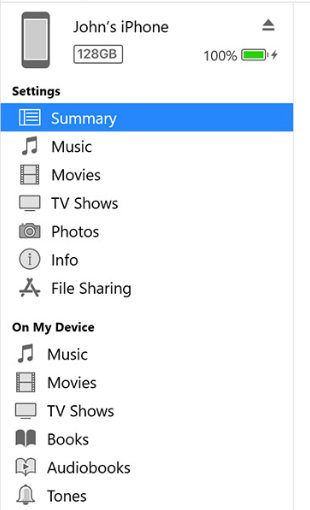
Step 3: In the Summary tab, you will have the backup options. Click on the Restore Backup option. You will see different backups created in the past. Select the one that you want to restore and restore it.
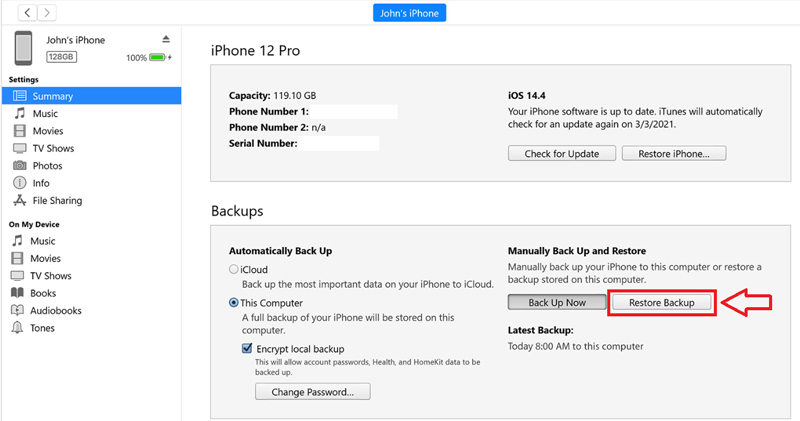
The process will take some time. You need to wait for the completion.
Tips: This Video Is Unavailable Because It Was Not Backed Up on WhatsApp
Even if you have created a backup of the data on your computer, sometimes, the WhatsApp data is not backed up. It is a common issue that many people face because they usually do not create a WhatsApp backup using the application.
If the backup is created using the application, the backup is stored in iCloud. You can restore your data from there easily. But if the backup feature was turned off, there won’t be any backup. Moreover, some people also create a backup of the media on the iPhone. They create the backup using iTunes. In this case, your data can be recovered, but sometimes, most of the data, especially the recent one, is deleted. In such a situation, you see errors and prompts that your video is unavailable as it was not backed up.
The simple solution to the problem is using a data recovery tool. You can use RecoverGo (WhatsApp) in this case to recover the video that is unavailable. We have discussed the method to use the application in Part 2. Follow the steps and get your videos back.
Conclusion
We have explained how to recover deleted videos from WhatsApp on iPhone. The lost data can be recovered. If you have a backup on iTunes or iCloud, you can use that backup and recover your data. But if there is no backup, you can use WhatsApp video recovery app. It can recover your deleted videos and other data within a few clicks.

