WhatsApp voice messages offer a unique and convenient way to stay connected with friends and family, transcending geographical barriers with the ease of internet-based communication. These messages, like other WhatsApp data, are stored directly on your device, making them readily accessible but also vulnerable to accidental deletion. Understanding the storage and backup of these precious snippets of conversations is crucial for safeguarding them. In this guide, we delve into the intricacies of how to restore WhatsApp backup from internal storage. We’ll explore how one can easily restore the backup.
What is local and Google Drive backup in WhatsApp?
In WhatsApp, local backup stores chat history on the phone’s internal storage, allowing access without internet and easy transfer to other devices. It’s automatically created daily and can be manually initiated. Google Drive backup, on the other hand, saves chat history to the cloud using a Google Account. This requires internet, Google Play services, and sufficient storage space on both the device and Google Account. Google Drive backups can overwrite previous ones and are not end-to-end encrypted unless this feature is enabled.
How to Restore WhatsApp Backup from Internal Storage?
In this section, we’re focusing on how can I restore my WhatsApp backup from internal storage, an essential process for recovering your precious WhatsApp data. We will cover two key aspects: restoring from a local backup, which is straightforward and useful for recent data recovery, and restoring from an older backup, which is a bit more involved but crucial for accessing older messages and media.
Method 1: Restore from Local Backup
Restoring WhatsApp chat from internal storage involves retrieving chat backups stored locally on your device. This is typically used when transferring WhatsApp data to a new phone or recovering after a reinstall. The process is fairly straightforward, ensuring you can access your messages and media from the most recent backup.
Here’s how to restore WhatsApp chat from internal storage:
- Begin by uninstalling WhatsApp from your device. After this, reinstall it from the app store.
- Open the newly installed WhatsApp and verify your phone number, which must be the same as the one used for the backup.
- Upon verification, WhatsApp will automatically detect the local backup and prompt you to restore it.
- Tap ‘Restore’ to start the process of restoring your chats and media from the local backup.
- The restoration process may take some time, depending on the size of the backup. Ensure your phone stays charged and connected to a strong Wi-Fi network during this process.
- After the restoration is complete, finish setting up your WhatsApp profile. Your chats should now be available.
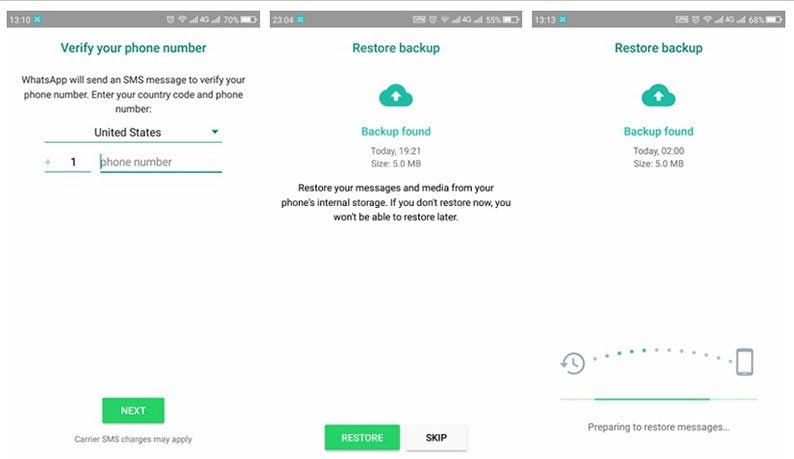
Method 2: Restore from an Older Local Backup
As for the restoration of an older local backup in WhatsApp can be a handy way to retrieve messages and media that are no longer present in the most recent backup. This process is slightly more complex than restoring the latest backup but can be invaluable for accessing older data. Here’s a general overview of how to do it:
Steps:
- Locate the Backup File: Use a file manager app to navigate to the internal storage of your device. Go to the WhatsApp > Databases folder. Here, you’ll find backup files named in the format msgstore-YYYY-MM-DD.1.db.crypt12. The extension (e.g., crypt12) might vary based on the WhatsApp version.
- Choose the Desired Backup: Select the backup file that corresponds to the date before the messages were deleted. You need to rename this file to msgstore.db.crypt12 (or the appropriate extension for your WhatsApp version).
- Prepare WhatsApp for Restoration: Uninstall and then reinstall WhatsApp on your device. During the setup process, verify your phone number.
- Restore the Backup: Upon reinstallation and verification, WhatsApp should automatically prompt you to restore from the backup file. Choose to restore, and the app will retrieve messages and data from the selected older backup file.
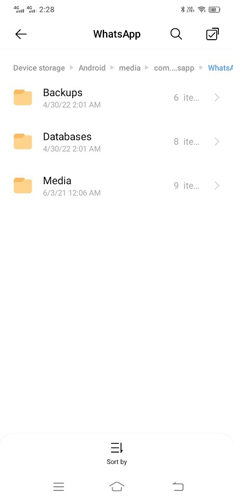
Best Way to Restore WhatsApp Messages without Backup
RecoverGo (WhatsApp) is an innovative software solution tailored for retrieving lost WhatsApp data on both iPhone and Android devices, without the need for a prior backup. This tool is particularly valuable for those who have experienced data loss or deletion without any available backup. It offers a streamlined, user-friendly approach to data recovery, ensuring that essential conversations, photos, and videos shared through WhatsApp can be recovered. With its advanced features, RecoverGo (WhatsApp) stands out as a reliable option for retrieving invaluable WhatsApp data in challenging situations.
✨ Super Easy to Use: RecoverGo (WhatsApp) offers a user-friendly interface, making it accessible even for those without technical expertise.
✨ Preview Before Recovery: Offers a preview feature, allowing users to see what data can be recovered before the actual restoration process.
✨ Compatibility with Android and iOS: It works across both Android and iPhone devices, making it a versatile option for data recovery.
✨ Versatile Data Export Options: This feature allows for the export of WhatsApp data in various formats, making it easier to view, share, or print your conversations.
Step 1 Download and install RecoverGo (WhatsApp) on your PC. Select “Recover deleted WhatsApp data from Device” from the main interface.

Step 2 Connect your device to the computer using a reliable USB cable.

Step 3 Let the program to scan your device to retrieve deleted data. After the scan, preview the recoverable data and select the items you want to restore.

Step 4 Click “Recover” to initiate the recovery process, and the selected data will be saved to your computer.

How to Backup WhatsApp Chat from Internal Storage
When using an internal storage backup for WhatsApp, it’s important to ensure your chats and media are safely stored on your device. This can be crucial for data recovery in cases where cloud backups aren’t available or preferred. Here’s how to back up your WhatsApp chat to internal storage:
- Open WhatsApp: Start by launching WhatsApp on your device.
- Go to Settings: Tap the three dots in the top right corner to access the menu, then select ‘Settings’.
- Access Chats: In the settings menu, choose ‘Chats’ to manage chat settings.
- Chat Backup: Select ‘Chat backup’. Here, you can see options for backing up, including backing up to Google Drive. To backup to internal storage, you may need to disable Google Drive backups by selecting ‘Never’ under ‘Back up to Google Drive’.
- Manual Backup: Tap ‘Back Up’ to start the manual backup process to your internal storage. This process will store your WhatsApp data, including conversations and media, on your device’s internal memory.
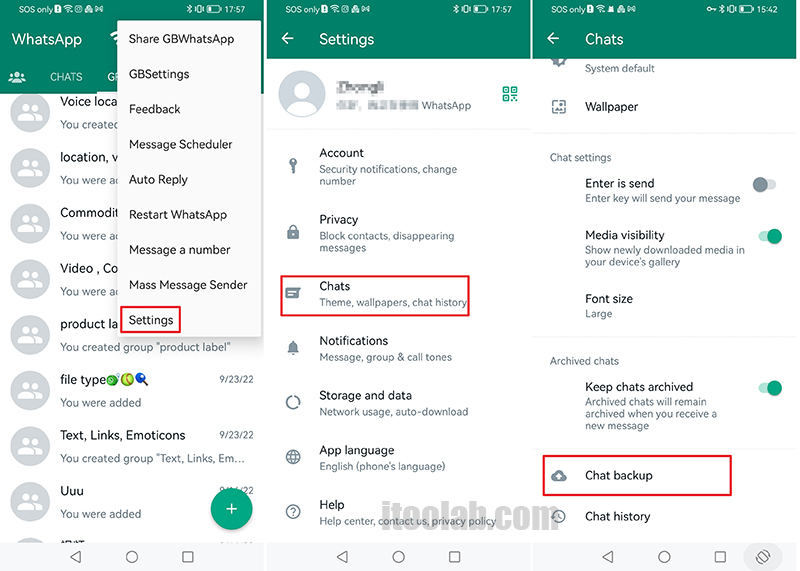
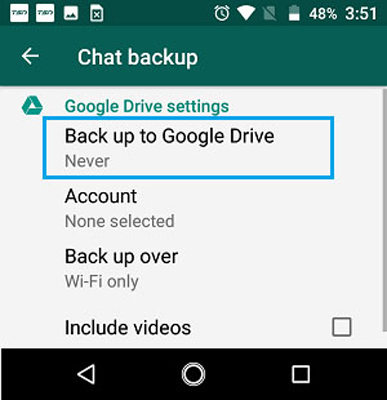

FAQs on WhatsApp Internal Storage
Here are some common questions about the internal storage of WhatsApp:
Q1: Does WhatsApp backup use internal storage?
Yes, WhatsApp can use internal storage for backups. Even when an Android phone is set up to back up WhatsApp to Google Drive, an encrypted WhatsApp backup is also saved to the internal storage of the phone. This local backup is accessible at any time without an internet connection, which is particularly useful for transferring WhatsApp data to another Android phone or iPhone.
Q2: Why is WhatsApp not restoring local backup?
WhatsApp may not restore from a local backup due to issues like unavailable Wi-Fi, security concerns with cloud backups, corrupted or improperly handled backup files, or using an outdated backup file.
Conclusion
WhatsApp always stores a backup of your chats and media in the internal storage of your device, providing a safety net for data recovery. However, challenges may arise in restoring these backups, whether due to technical issues or the absence of a recent backup. For those instances, RecoverGo (WhatsApp) emerges as a commendable solution. This tool efficiently recovers WhatsApp data from both iPhone and Android devices, even without a pre-existing backup. It stands out for its ease of use and reliability, making it a highly recommended option for users looking to solve how to restore WhatsApp backup from internal storage. With RecoverGo, you can ensure that your valuable WhatsApp data is never permanently lost.








