Indeed, Google backup is one of the most recommended choices for WhatsApp users. It allows users to store and sync their photos and videos from different devices. At the same time, many users experience a range of issues while uploading photos to Google Drive. For many users, WhatsApp Google Drive backup stuck is a common issue. This article focuses on 10 proven ways to resolve the backup issue. Read on to find out more!
How to Fix WhatsApp Google Drive Backup Stuck
Google drive can be accessed on any device. However, you may need to find the best solution if you are getting the Google Drive backup stuck issue.
- 1. Restart the backup log
- 2. Check the network status
- 3. Turn off ad-blocking
- 4. Check your linked account
- 5. Clear cache on the Google
- 6. Check the backup option
- 7. Try Google backup and sync instead
- 8. Disable the battery saver feature
- 9. Get more storage on your Google account
- 10. Disable defender or any other anti-malware tool
1. Restart the backup log
If you’re trying to upload too many datas to Google Drive, you may experience stuck issue. One of the simplest ways to resolve the backup issue is to cancel the uploads of too many datas all at once. Click on the Cancel button and restart your upload. Make sure to upload one image at a time to resolve any backup log issues.
2. Check the network status
Before starting a backup process, make sure you are connected to a stable internet connection. Tap on the network status bar from the taskbar. You can view the current status of your network. Sometimes, network issues can cause WhatsApp Google Drive backup stuck at 99. All you need to do is disconnect and reconnect to your network.
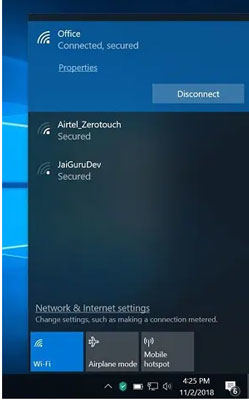
3. Turn off ad-blocking
If you have added ad-blocking extensions, it may also cause the Google Drive backup to be stuck. For that reason, you just need to disable the ad-blocking tool on your browser. Once you have turned off the ad-blocking tool, try again to upload photos to your Google Drive.
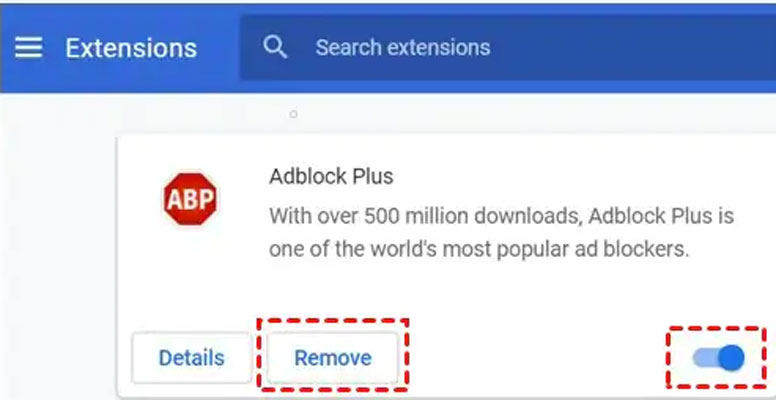
4. Check your linked account
If you’re preparing Google Drive backup WhatsApp stuck, make sure to check all your linked accounts to your Google account. These accounts should be working properly. Go to Settings > Backup Account to verify the smooth working of your linked account.
5. Clear cache on the Google
Sometimes, all you need to do is clear the cache on the Google. Indeed, it is one of the easiest and quickest ways to fix the WhatsApp Google Drive backup stuck issue. Go to your settings. Storage and Cache to clear all cache on your Google account.
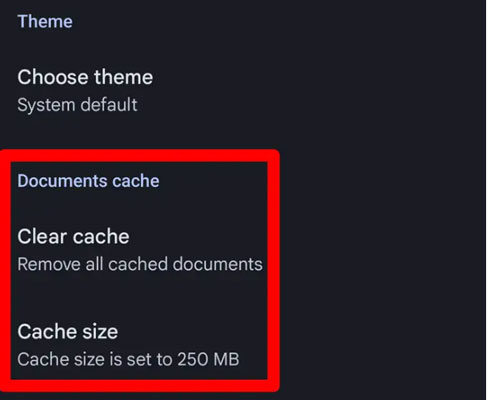
6. Check the backup option
If you are facing a Google Drive backup stuck issue, you need to check the Backup and Sync options. This option needs to be enabled for a proper backup process. Go to Settings > Back up & Sync and turn on the Backup and Sync option. Also, make sure to check the available space on your Google account. If there is not enough space, you will need to buy more storage.
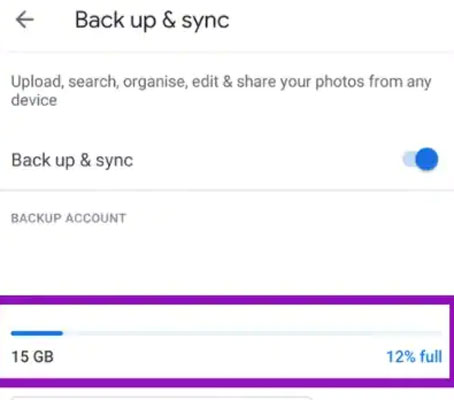
7. Try Google backup and sync instead
If the WhatsApp Google Drive backup stuck at 100, you can opt for using Google Backup & Sync. This method can help you to back up your data directly to Google Drive. All you have to do is launch Google Backup & Sync and complete the setup wizard. Make sure to link your system’s folder to Google Drive. As a result, it will automatically upload your data.
8. Disable the battery saver feature
Today, almost every Android phone comes with battery saver feature. This feature can automatically disable several background processes, including Google Drive backup. If your phone is on the Battery Saver mode, turn it off and try to upload it back up again.
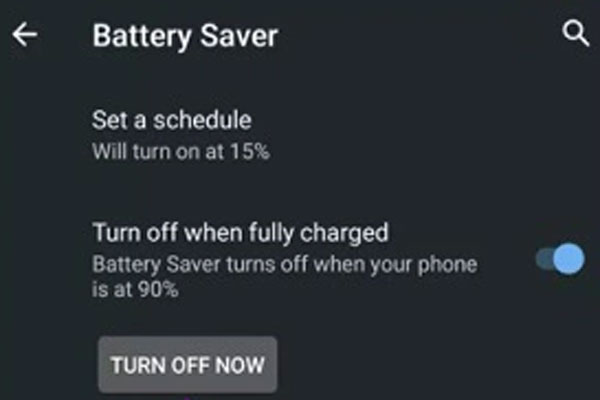
9. Get more storage on your Google account
Do you have enough storage on your Google Drive? If you are lacking storage on Google Drive, you may experience a backup stuck issue. For that reason, the best solution is to get either more storage on your Google Drive or delete unnecessary media files. To check space on your account, go to your Gmail account and scroll to the bottom.
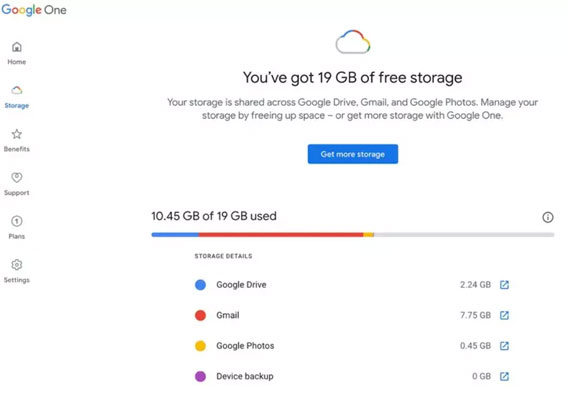
10. Disable defender or any other anti-malware tool
Sometimes, any anti-malware tool installed on your device can cause Google to drive backup to be stuck. This happens when such a tool tends to stop the process of Google Drive. For this reason, disabling the anti-malware tool is the best solution. Go to your system’s Settings and turn off Windows Defender for a while.
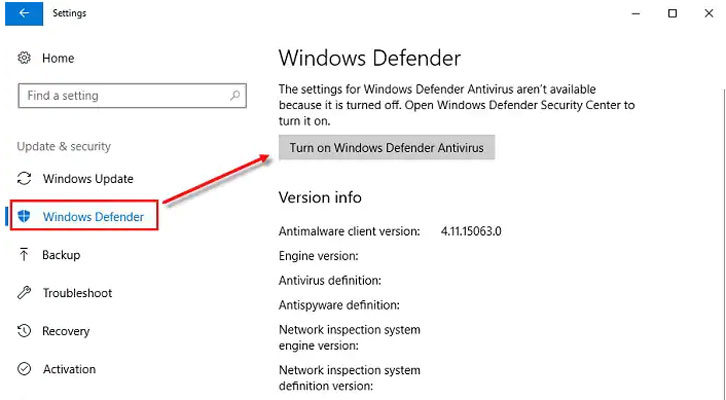
Tip: Best Way to Backup WhatsApp on Google Drive
Are you looking for the best way to back up WhatsApp data on Google Drive? iToolab RecoverGo (WhatsApp) is the leading application that allows users to recover deleted messages and create WhatsApp backup on Google Drive. Here are a few steps to teach you. At the same time, it also supports the recovery of deleted data without backup, and you can also selectively back up the files you need.
1-Click to Backup WhatsApp on Google Drive
389,390,209 people have downloaded it
Step 1 Choose “Backup and view WhatsApp Data”
Firstly, you need to download and install RecoverGo on your device. Launch the application and choose “Backup and view WhatsApp data” to begin the backup process.

Step 2 Backup WhatsApp Data
If you want to backup WhatsApp data, all you need to do is click on “Backup Now” option. Also, you will need to select the account you want to backup. After that, RecoverGo will start the backup process which takes only a few minutes. Tap the “OK” button to finish the process.
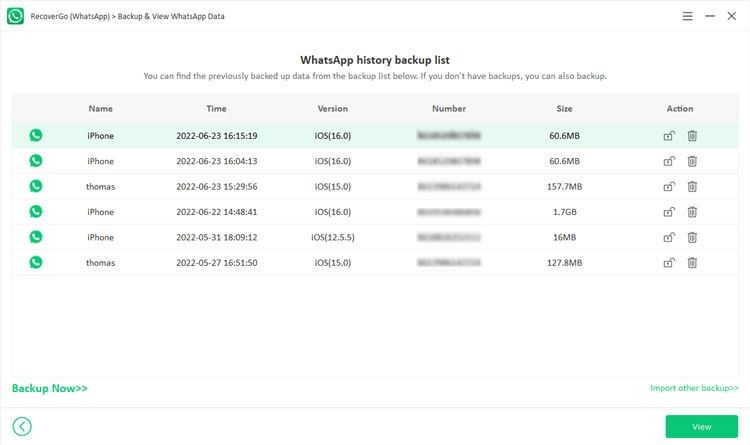
Step 3 View WhatsApp Backup
Most importantly, RecoverGo also allows users to view the backup created on Google Drive. Once you have backed up your WhatsApp data, you can preview the data files.
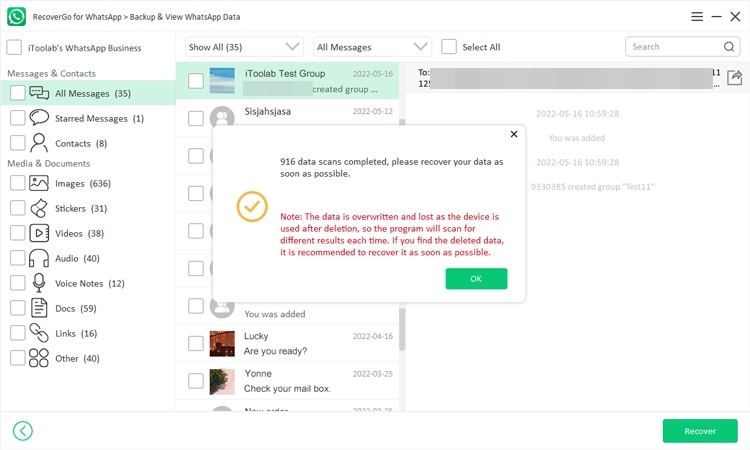
Conclusion
Though Google Drive is one of the best ways of storing online photos and videos, users experience WhatsApp Google Drive backup stuck issues many times. If you are preparing Google Drive Backup WhatsApp stuck Android, all you need to do is follow any of the methods discussed in the article to resolve the issue. Moreover, look no further than iToolab RecoverGo (WhatsApp) to upload backup on your Google Drive. Indeed, it is the best way of creating backup files of your WhatsApp data.


