WhatsApp is one of the most popular messaging applications. With this app, you can send messages, pictures, videos, and much more. Moreover, you can back up WhatsApp data directly to Google Drive. But users are confused if WhatsApp backups are encrypted. Undoubtedly, WhatsApp is concerned about its security, and that is why it provides end-to-end encryption for messages which you send and receive. However, if you want to know if WhatsApp backups are encrypted, we got you covered. In this article, we will guide you through everything about WhatsApp backup encryption.
Part 1. Are My WhatsApp Backups Really Encrypted?
End-to-end encryption is basically used when you are chatting with people using WhatsApp messenger. This feature is essential because it ensures that your messages are safe and no one can read them. Even WhatsApp can’t read your messages. But are my WhatsApp backups really encrypted? Yes, they are, but for that, you have to adjust the Settings yourself. If you didn’t adjust the settings, you wouldn’t be able to encrypt the WhatsApp backup.
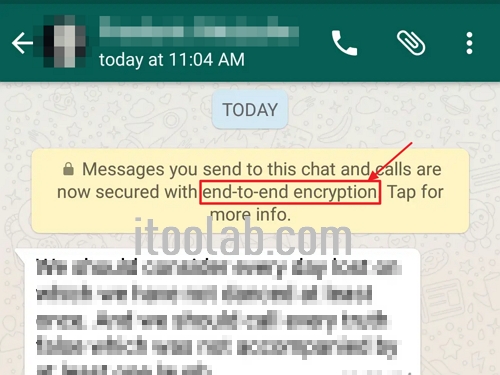
Before encrypting your WhatsApp cloud backups, make sure to use a minimum seven-character password along with a 64-digit encryption key to protect your backups. Apart from that, there are many options available that you can use to back up your WhatsApp data, such as Google Drive, iCloud, etc. You can try the methods according to your device. However, remember that you have to adjust the encrypted backup settings manually. If you want to know how to turn off end-to-end encrypted backup, check out the guide below.
Part 2. How to Turn Off End-to-end Encrypted Backup?
If you don’t want your WhatsApp backup encrypted, then you can easily turn it off from Settings. To turn off the end-to-end encrypted backup, follow the steps below.
- Open Settings and click the “Chats” option.
- Now, hit the “Chat backup” button and click the End-to-end Encrypted Backup.
- Next, click Turn Off and enter your password.
- Now, confirm that you want to turn off the encrypted backup by tapping Turn Off option.
- That’s it! You have turned off the end-to-end encrypted option.

Part 3. Can I Download Encrypted WhatsApp Backup from Google Drive?
Yes, you can download encrypted WhatsApp backup from Google Drive. However, for that, you have to use a tool named iToolab WatsGo – Download and View WhatsApp Backup on Google Drive. It is a user-friendly application and helps download backup within minutes. Using this software, you can transfer data from one device to another. It is compatible with the latest Android and iPhone devices.
Did you enjoy this tip? Subscribe to iToolab YouTube Channel
To use this software, you can follow the steps below.
Step 1. Download the app and launch it on your PC. Once done, click the “Restore WhatsApp Backup from Google Drive” option.

Step 2. On the screen, you will see the Google account page, so type the details and click the “Next” option. Now, the program will remind you to log into the Google account that you’ve backed up WhatsApp data.

Step 3. Once you are signed in, you will see the backup list showing all the WhatsApp backup data. Choose the file that you want to download.
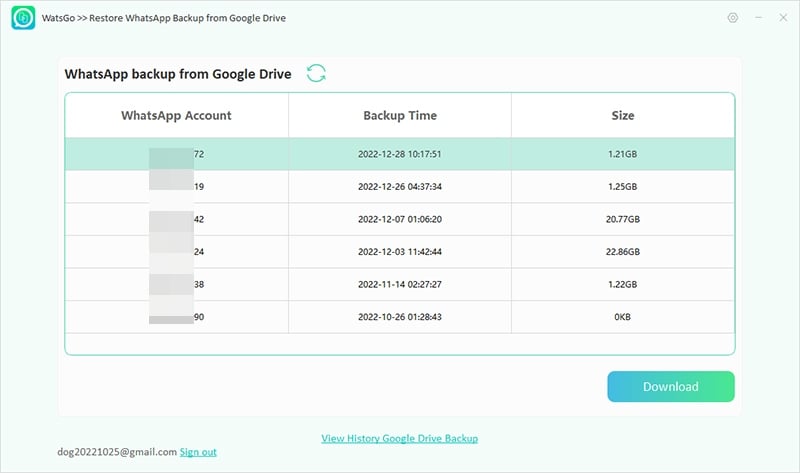
Step 4. Next, the app will access Google Drive to get the backup file. Make sure your device is connected during the process.
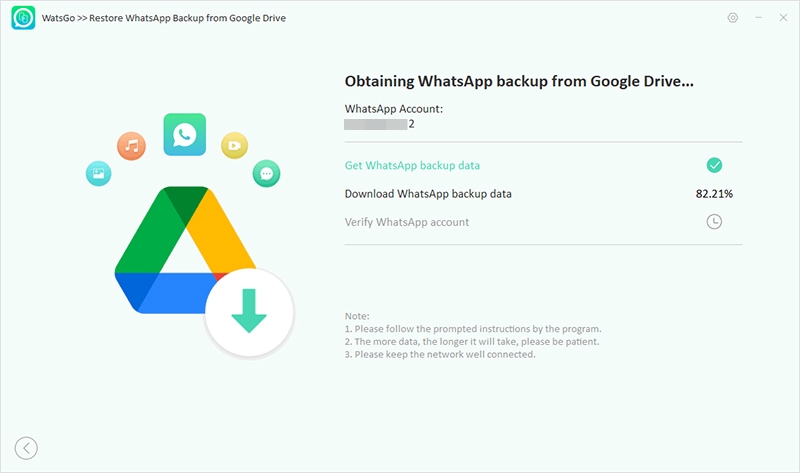
Step 5. Verify your WhatsApp account by entering the password, and your WhatsApp backup will be downloaded soon.
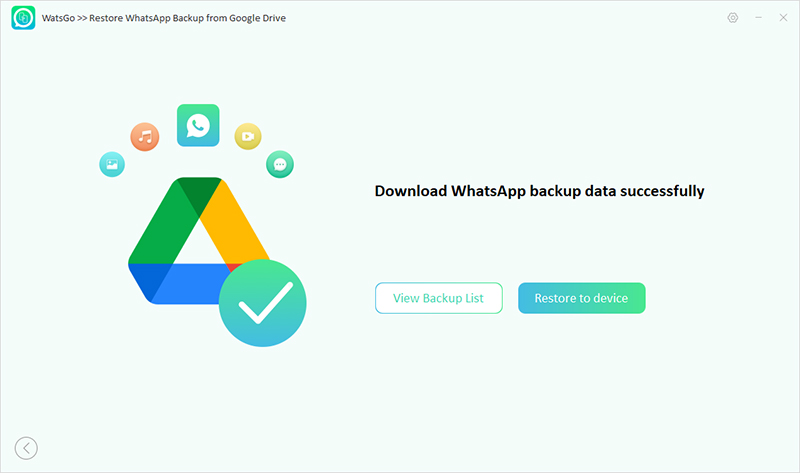
You can also restore Google Drive backup directly to your device by clicking the “Restore to Device” option. Next, choose the files that you want to transfer and click the “Continue” option. Soon your data will be restored.
Conclusion
As mentioned above, WhatsApp end-to-end encryption is important to protect your data. However, some people don’t want to make their backup encrypted. Don’t worry; you can easily control it from Settings or adjust it manually. In this article, we have also discussed if WhatsApp backups are encrypted. Moreover, you can download the iToolab WatsGo application to download encrypted WhatsApp backup from Google Drive.

