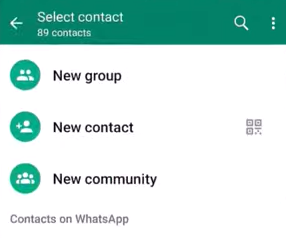How to create WhatsApp group without adding contacts? This is one of the most trending questions on Google search in recent times But is it possible to create WhatsApp group without adding contacts? By default, the WhatsApp application compels users to add at least one contact before they can successfully create a group.
So, many WhatsApp users keep searching the internet trying to find ways on how to create WhatsApp group without adding contacts. By following the process, you will be able to create your own WhatsApp group easily without being forced to add contacts.
What Does it Mean to Create a WhatsApp Group without Adding Contacts?
This implies that you want to create a group where you the creator of the group are the only contact in the group. In other words, you want to create a WhatsApp group that is empty without a contact.
Such a group is always useful where you want to be keeping some personal stuff only to be accessed by you and no one else.
For example, you want to keep some private notes about your schedules, meeting details, agenda, images, videos, and other relevant personal information.
To create such a group, there are 2 major ways you can achieve that and I will show you how to create a WhatsApp group without adding contacts in both ways.
Method 1. How to Create WhatsApp Group without Adding Contacts – Using a Blocked Contact
If you have someone on your contact list that blocked you on WhatsApp, then this method will be right for you to use.
Step 1. Identify a contact that blocked you on WhatsApp to be used in creating the group.
Step 2. Open your WhatsApp application and click on the three dots at the top right-hand side of the screen.
Step 3. On the drop-down menu, click on “New Group”. This takes you to the list of your contacts to select from to be able to add a contact.
Step 4. Enter the Group Subject. The group subject is the name the WhatsApp group will bear. Keep in mind that the maximum number of characters for the group subject or name is 25.
- You can click on emoji to add an emoji to your group subject.
- Also, you can add a picture or group icon by tapping the camera and select the one you want to apply.
- You can decide to use your Camera, Gallery, or Search the Web to add an image.
- As soon as this is done, the icon will appear next to the group in the CHATS tab.
Step 5. Select the contact that blocked you from the list.
Step 6. When you’re done, tap the green check mark icon.
And you will receive an error message prompting you that WhatsApp could not add the contact giving you the option to cancel the process or continue.
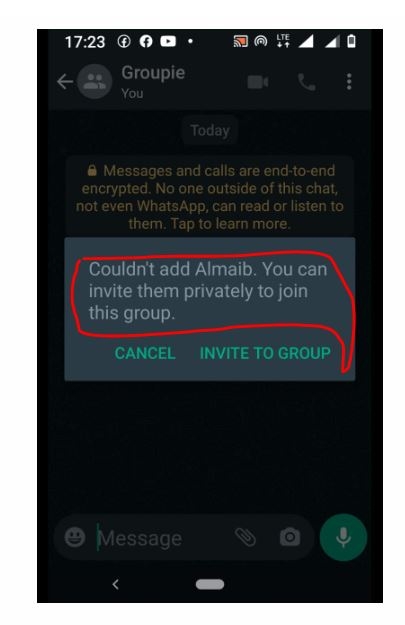
The error message is “Couldn’t add (contact). You can invite them privately to join this group”, and then you will see the option “CANCEL” and “INVITE TO GROUP”.
If you click “CANCEL”, the process will terminate, and you may have to start afresh.
But if you select the “INVITE TO GROUP” option, WhatsApp will create the group without any contact apart from you who is the creator of the group. You may decide to add contacts later by sending an invite link to them to join if you so wish.
I believe this method was straightforward in showing you how to create WhatsApp group without adding contacts.
Method 2. How to Create a WhatsApp Group without Saving Contacts – Removing Contact
So let’s imagine that you have an extra phone line that is on WhatsApp, you can make use of it to create the group.
Since the aim is to create a group where no contact will exist in the group, it’s still your contact.
Alternatively, you can add a user to your contact that is seldom active on WhatsApp and immediately after creating the group, you can remove the user.
Therefore, to create the group using method 2, follow the steps below:
- Step 1. Perform steps 2 to 4 in method 1.
- Step 2. Add your second line on WhatsApp to the new group.
- Step 3. When you are done tap the green check mark icon. And your group is created successfully.
But if you want only your contact used in creating the group alone to be in the new group, then you need to remove the other of your contact added.
- Step 4. To remove the contact, click the group name.
- Step 5. Scroll down the page to locate the contact you intend to remove and press and hold on the name.
- Step 6. Click Remove (Contact name as stored in the device).
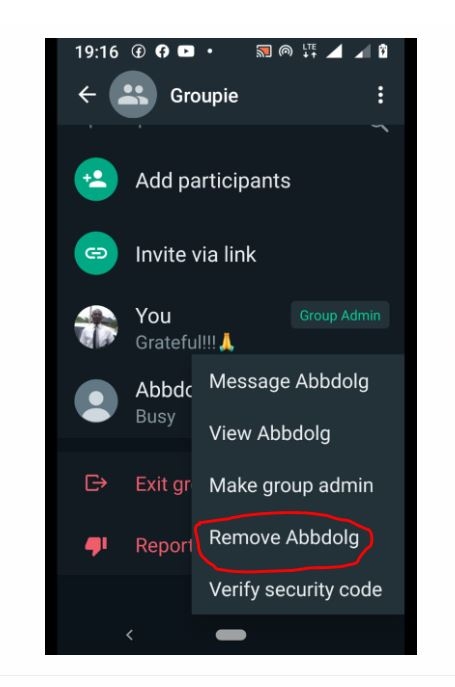
How to Create WhatsApp Group? How Many Members Can I Add?
How to create WhatsApp group without saving number? The need to be able to create WhatsApp group without saving number is becoming rampant nowadays.
Following the steps earlier stated in this article, we have seen that it is possible to create a group without storing the contact.
On the other hand, there are occasion when people create WhatsApp groups to save members for a specific purpose.
And creating a WhatsApp group itself is not rocket science.
Many who are yet to create WhatsApp group on their own may think it’s a difficult task.
But if you follow the guide given below, you will discover it’s as simple as ABC.
See below steps to create a WhatsApp group:
- Open WhatsApp App> Click More options > New Group. Or, tap New chat > New group.
![create whatsapp group]()
- Locate or choose contacts to add to the group.
- Then, tap the green arrow icon.
- Enter a group subject. This is the name that your participants in the group will see.
- The subject limit is 25 characters.
- You may click on tap Emoji to add emoji to your group subject.
- You can add a group icon by tapping the Camera icon. You can choose to use your Camera, Gallery, or Search the Web to add an image. Once done, the icon will be located next to the group in the CHATS tab.
- Tap the green check mark icon when you’re finished.
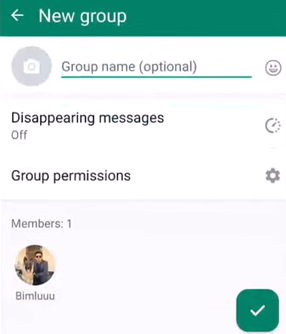
I guess they may also be pondering in their minds about the acceptable number of members to add to the group.
Importantly, when creating a WhatsApp group initially, you do not need more than one contact to create the group.
However, after creating the group, you can add as many as 1000 contacts to your group.
These steps will guide you to add up to 1000 members to your group:
- Open the WhatsApp group chat.
- Click the group subject.
- By preference, click Menu ( or ) at the top corner > Group info.
- Click Add participant.
- Search for or select a contact to add to the group.
- Click the green check mark.
- Click ADD PARTICIPANT.
Extra Tip: How to Export WhatsApp Backup to Computer?
If you want to export WhatsApp messages, videos, call history, audio, documents, etc., then you can give it a try on iToolab WatsGo – WhatsApp Transer
iToolab WatsGo – WhatsApp Transfer, Backup & Restore
389,390,209 people have downloaded it
Conclusion
I hope I have been able to clear your doubts regarding how to create WhatsApp group without adding contacts. Even though WhatsApp mandates admins to add contact before groups can be created, those who have the proper understanding as shown in this article will surely find their way around it.