Creating WhatsApp backups and storing them on Google Drive is a common practice nowadays. Many of you wonder if there is a chance to download WhatsApp backup from Google Drive. In this guide, you will learn the real answer and the reliable way to download WhatsApp Backup from Google Drive without performing any complex task.
Part 1. Can I Download WhatsApp Backup from Google Drive?
Sorry, you cannot directly download WhatsApp backup from Google Drive. Often, you can download all other data that has been backed up to Google Drive. Let’s take a further look at how this happened.
Firstly, you need to back up WhatsApp chat to Google Drive on your device. Go to Settings > Chats > Chat backup > Backup to Google Drive. Remember select “Daily” which helps you automatically backup everyday.
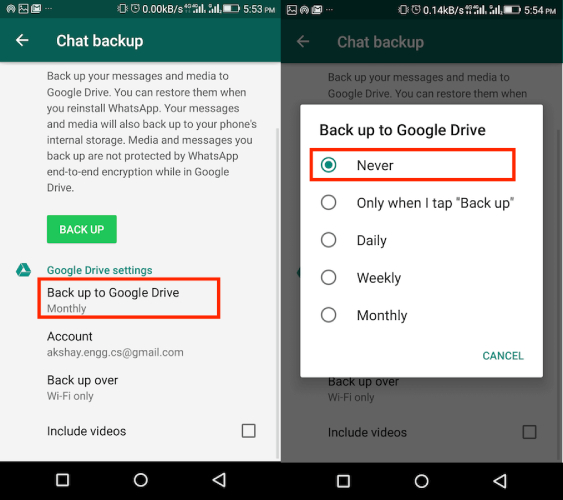
Then, open Google Drive on the browser. Click the “Settings” icon on the top right corner.

Then choose “Manage apps” from the left pane and scrowll down to find WhatsApp Messenger.
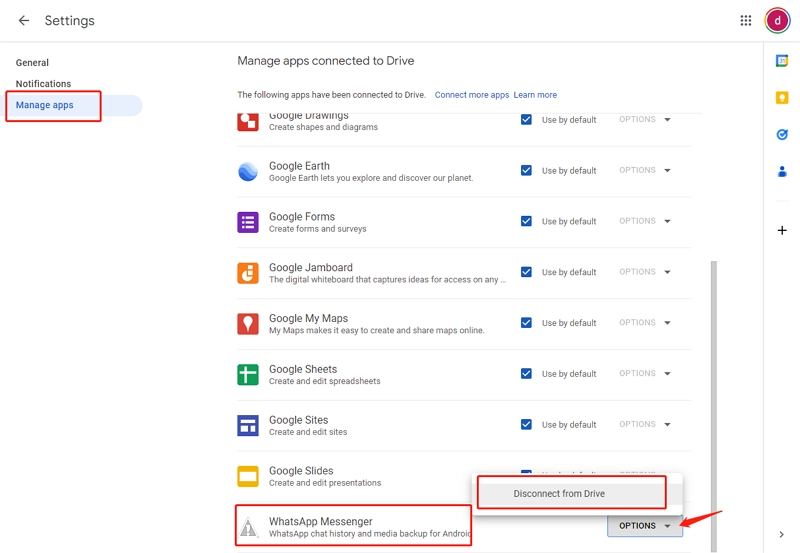
NOTE: you cannot download WhatsApp backup from Google Drive, because the only option for you is to disable backup sync from Google Drive. WhatsApp backup is end-to-end encryption, you have no choice to view or download from Google Drive directly.
Part 2. How to Download WhatsApp Backup from Google Drive to PC?
iTolab WatsGo – WhatsApp Transfer, Backup and Restore is a robust tool that helps users to transfer their WhatsApp backup from Google Drive to another iPhone or Android device. The best thing about this tool is that it is compatible with a wide range of both iOS and Android devices. The tool is meant to make the job easy for you. Perform the following easy steps to transfer WhatsApp backup between different phones:
Did you enjoy this tip? Subscribe to iToolab YouTube Channel
WatsGo – All-in-One WhatsApp Transfer Tool
389,390,209 people have downloaded it
Step 1. Download and install WatsGo software on your PC. Open the software and click “Restore WhatsApp backup from Google Drive”.

Step 2. Now, you need to log into Google Account that you once backed up WhatsApp.

Step 3. After you’ve logged into Google account, the program will list all backup history that is related to the Google account.
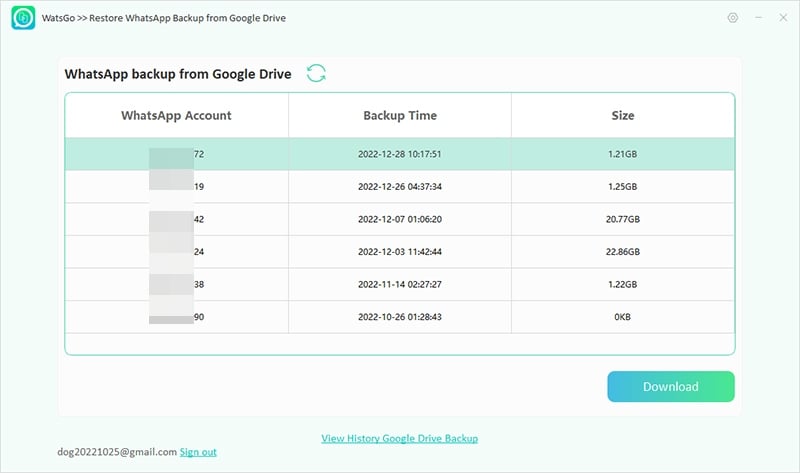
Step 4. Select one backup and it start to download WhatsApp backup from Google Drive.
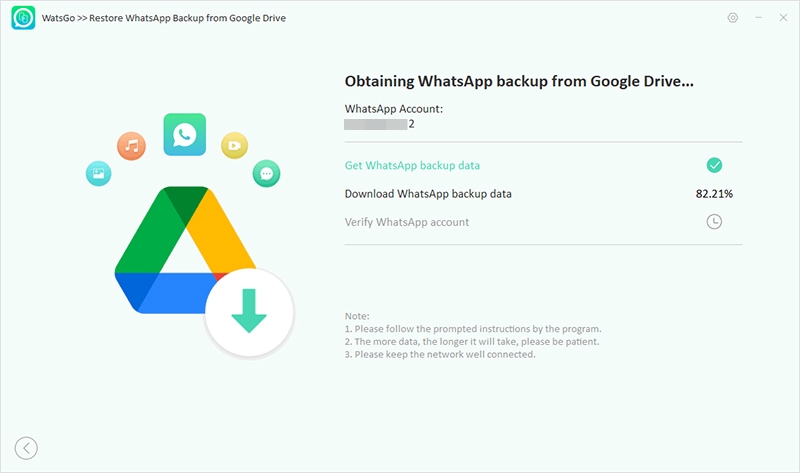
Note: during the downloading process, you have to verify WhatsApp backup with 64-digit password. Remember to save the password or reset it if you have forgot it at all.
Step 5. Soon, the WhatsApp backup from Google Drive will be downloaded successfully and you can view it anytime.
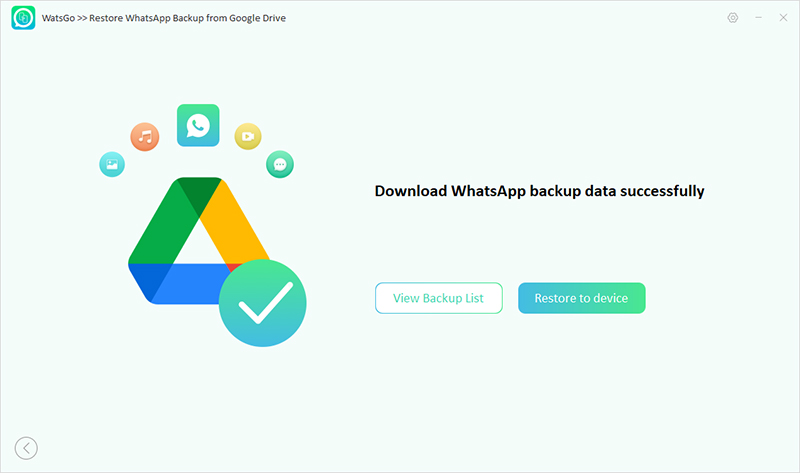
When you read this, congratulations! WhatsApp backup from Google Drive has been downloaded successfuly. Never hesitate to try iToolab WatsGo and take it as your first choice when cannot download WhatsApp backup from Google Drive.


