WhatsApp is one of the best instant messaging applications that allow you to share media files. With this App, you can share Photos, Videos, documents, and more with your family and friends. It provides many features to ensure that all your WhatsApp data remain safe such as End-to-End encryption, Backup, and more.
But the main question is, does WhatsApp backup include photos? As we all know, Photos sent to you from your loved ones are an essential part of your life, and you don’t want to lose these memories at any cost. Don’t worry; we will discuss this topic briefly in this guide.
What’s Included in WhatsApp Backup?
When you switch phones, you first think about WhatsApp data. WhatsApp allows users to create a backup of their chat and then restore it to their new phone. WhatsApp backup includes all your chat history, Pictures, Videos, Documents, and more. However, you can exclude videos from the Backup to save your storage. Other than that, all the media files are included on WhatsApp backup.
Q1. Does WhatsApp backup include photos?
As we have mentioned above, Yes WhatsApp backup includes photos. It means that whenever you restore your Backup on WhatsApp, all your Photos and messages will be restored as well. To restore all the WhatsApp backups, you have to ensure enough storage on your mobile device and a stable internet connection.
Q2. Does WhatsApp backup include all media?
Now comes another question “Does WhatsApp backup includes all media? The answer is yes; all the media files and documents are included in WhatsApp Backup.
However, you can exclude the WhatsApp videos from the Backup to lighten your backup size. Videos take more storage compared to photos and messages, so WhatsApp offers an option to exclude videos while backing up the WhatsApp data.
Q3. Does WhatsApp chat Backup include deleted messages?
If you deleted the messages before they got backed up, the new backup file will not include the deleted ones. However, if you deleted the messages after you Backup, it will contain the backup messages.
To restore your deleted messages, turn off the automatic backup option because if the previous backup file is overwritten, you cannot restore the deleted messages. After reading these answers now, you have a clear view of what’s included in WhatsApp backup.
How Do I Make WhatsApp Chat Backup Only?
It doesn’t matter whether you own an iPhone or Android device; you can create a backup of your WhatsApp without any media files such as videos. Below we have mentioned the two ways to do it.
Way 1: Exclude Videos from Backup
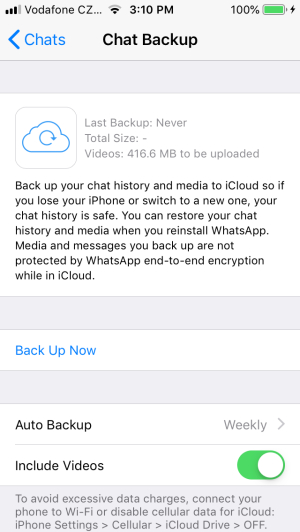
Follow the instructions below to exclude the videos from WhatsApp backup on Android and iOS devices.
iPhone:
- Launch WhatsApp on your iPhone.
- Head to the Setting, tap on Chats and select the Chat Backup.
- Now tap on the Back Now option to Backup WhatsApp chats to iCloud.
- Turn off the Auto Backup option and then disable the include videos option.
- Now WhatsApp will create a backup file without videos.
Android:
- Launch WhatsApp on your Android device.
- Click on the three-dot option and choose Settings, then click on Chats.
- Select Chat Backup and then tap on the Backup option.
- Now navigate down and disable the includes videos option to create a WhatsApp backup without videos.
Note: Disabling this feature from your WhatsApp backup will only exclude videos. However, WhatsApp backup will include all the messages, Photos, and Documents.
Way 2: Backup WhatsApp Photos with iToolab WatsGo
iToolab WatsGo – Best WhatsApp Backup Tool is a third-party program that allows you to transfer WhatsApp data from one device to another. It supports all WhatsApp data types, including, messages, pictures, videos, docs, and more. The advantage of this program is that it allows you to transfer WhatsApp data from Android to iPhone or iPhone to Android without difficulties.
iToolab WatsGo – WhatsApp Transfer, Backup & Restore
450,390,201 people have downloaded it
If you are having any storage issues on your smartphone, then with the help of this program, you can create your WhatsApp backup on your PC to free up your mobile storage and restore it to any device at any time. This easy-to-use program has an attractive interface, which is best for beginners.
Features are as below:
- One-click transfer between iOS to Android.
- Supports various data types, including messages, images, videos, and more.
- Ability to download and restore WhatsApp backup from Google Drive.
- Preview the Backup file before restoring.
- Compatible with Android 13 and iOS 16.
How to Backup WhatsApp Photos on PC?
Step 1. First, go to its official site and download the iToolab WatsGo – Best WhatsApp Backup Tool on your PC. Launch the Application and select the WhatsApp backup option.

Step 2. Connect your device to your PC via a USB cable and select the device from the drop-down menu that you want to Backup.

Step 3. Go to your Android device and enable the end-to-end encrypted WhatsApp backup by following the steps mentioned in the below image.

Step 4. Once you have turned on the encrypted Backup, the program will start obtaining the Backup.

Step 5. Now the program will ask you to verify and decrypt the WhatsApp backup with a 64-bit password.

After the verification of the Backup is completed, WhatsApp will Backup up successfully. Click on the View backup list to preview your backup data.

Final Thoughts
In this guide, we have answered, “Does WhatsApp chat backup include Photos?” Many of you don’t know about it, but after reading this detailed guide, your doubts will be cleared. However, if you don’t have free space on your Smartphone, you can also create a WhatsApp backup file on your PC with the help of a third-party program. Yes, we are talking about iToolab WatsGo that is the best program available on the market for backing WhatsApp on PC and then restoring it to any device.


